Canon PIXMA MP280 Support Question
Find answers below for this question about Canon PIXMA MP280.Need a Canon PIXMA MP280 manual? We have 2 online manuals for this item!
Question posted by charlCDHo on April 1st, 2014
Canon Pixma Mp280 Wont Scan Windows Xp
The person who posted this question about this Canon product did not include a detailed explanation. Please use the "Request More Information" button to the right if more details would help you to answer this question.
Current Answers
There are currently no answers that have been posted for this question.
Be the first to post an answer! Remember that you can earn up to 1,100 points for every answer you submit. The better the quality of your answer, the better chance it has to be accepted.
Be the first to post an answer! Remember that you can earn up to 1,100 points for every answer you submit. The better the quality of your answer, the better chance it has to be accepted.
Related Canon PIXMA MP280 Manual Pages
MP280 series Gu쟠de inicio [Spanish Version] - Page 29


... necessary amount of 1/4800 inch at USB 1.1. Mac OS X on a PC with Windows 7, Windows Vista or Windows XP pre-installed.
• Windows: Uninstall software bundled with the Canon inkjet printer before upgrading from Mac OS X v.10.5 or lower to -page
USB Port: Hi-Speed USB *
Scan Specifications
* A computer that complies with Hi-Speed USB standard is fully upwardly...
On-Screen Manual - Page 26
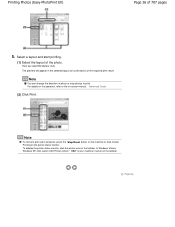
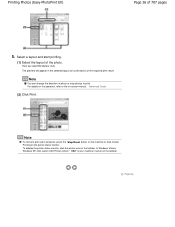
...in the selected layout for confirmation of photo or crop photos to the on the printer status monitor. Printing Photos (Easy-PhotoPrint EX)
Page 26 of the photo. Select..., refer to print.
In Windows Vista or Windows XP, click Canon XXX Printer (where " XXX" is your machine's name) on the taskbar.
To display the printer status monitor, click the printer icon on the taskbar. The...
On-Screen Manual - Page 30
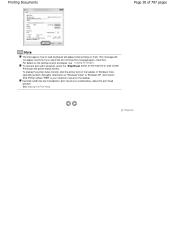
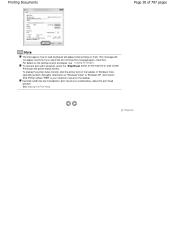
... machine or click Cancel Printing on the settings to print envelopes, see Loading Envelopes. For details on the printer status monitor. In Windows Vista operating system (hereafter referred to as "Windows Vista") or Windows XP, click Canon XXX Printer (where " XXX" is your machine's name) on them. Printing Documents
Page 30 of 707 pages
Note
The message...
On-Screen Manual - Page 66
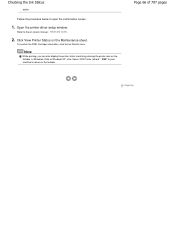
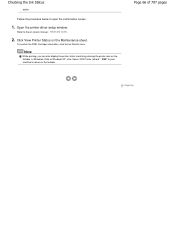
... FINE Cartridge information, click the Ink Details menu. Note
While printing, you can also display the printer status monitor by clicking the printer icon on the Maintenance sheet. Click View Printer Status on the taskbar. In Windows Vista or Windows XP, click Canon XXX Printer (where " XXX" is your machine's name) on -screen manual: Advanced Guide .
2.
Open the...
On-Screen Manual - Page 80


MP280 series Advanced Guide
Page 80 of 707 pages
Setting the Stapling Margin Execute ... Reducing Photo Noise Overview of the Printer Driver Printer Driver Operations Canon IJ Printer Driver XPS Printer Driver How to Open the Printer Driver Setup Window Maintenance Tab Canon IJ Status Monitor Canon IJ Preview
Scanning
Scanning
Scanning Images Scanning Images Before Scanning Placing Documents
On-Screen Manual - Page 83


MP280 series Advanced Guide
Page 83 of 707 pages
Preferences Dialog Box Scanner Tab Preview Tab Scan Tab Color Settings Tab Appendix: Useful Information on Scanning Adjusting Cropping Frames Resolution File Formats Color Matching Other Scanning Methods Scanning with WIA Driver Scanning Using the Control Panel (Windows XP Only)
Copying
Printing Using the Operation Panel of the Machine
Copying...
On-Screen Manual - Page 84


MP280 series Advanced Guide
Page 84 of 707 pages
Paper Is Smudged/Printed Surface Is Scratched Back of the Paper Is Smudged Vertical Lines Are Printed on the Sides of the printer... Printer/Scanner/Fax Extended Survey Program Screen Is Displayed For Windows Users Printer Status Monitor Is Not Displayed Launching MP Navigator EX Whenever Pressing the SCAN Button on the Machine
Problems with Scanning...
On-Screen Manual - Page 275
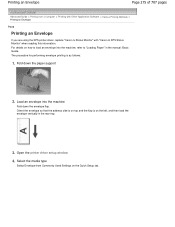
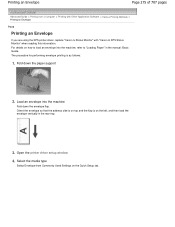
... > Printing an Envelope
P406
Printing an Envelope
If you are using the XPS printer driver, replace "Canon IJ Status Monitor" with "Canon IJ XPS Status Monitor" when reading this information. Printing an Envelope
Page 275 of ... the envelope vertically in the manual: Basic Guide. Open the printer driver setup window
4. Load an envelope into the machine, refer to load an envelope into the machine...
On-Screen Manual - Page 277


... the Quick Setup tab.
1. You can also set the print results display on the Main tab.
3. Open the printer driver setup window
2. When you are using the XPS printer driver, replace "Canon IJ Status Monitor" with "Canon IJ XPS Status Monitor" when reading this information. The procedure for displaying the print result before printing is as follows...
On-Screen Manual - Page 308
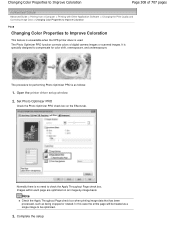
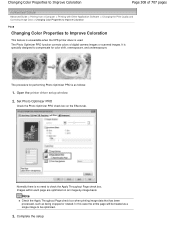
Open the printer driver setup window
2. Images within each page are optimized on the Effects...Color Properties to Improve Coloration
P408
Changing Color Properties to Improve Coloration
This feature is unavailable when the XPS printer driver is no need to check the Apply Throughout Page check box. In this case the entire page... Coloration
Page 308 of digital camera images or scanned images.
On-Screen Manual - Page 312
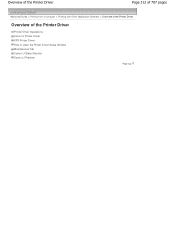
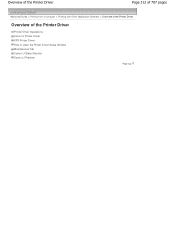
Overview of the Printer Driver
Page 312 of 707 pages
Advanced Guide > Printing from a Computer > Printing with Other Application Software > Overview of the Printer Driver
Overview of the Printer Driver
Printer Driver Operations Canon IJ Printer Driver XPS Printer Driver How to Open the Printer Driver Setup Window Maintenance Tab Canon IJ Status Monitor Canon IJ Preview
Page top
On-Screen Manual - Page 313
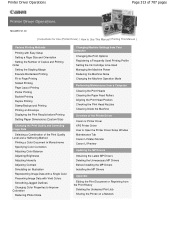
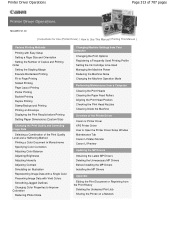
... Rollers Aligning the Print Head Position Checking the Print Head Nozzles Cleaning Inside the Machine
Overview of the Printer Driver
Canon IJ Printer Driver XPS Printer Driver How to Open the Printer Driver Setup Window Maintenance Tab Canon IJ Status Monitor Canon IJ Preview
Updating the MP Drivers
Obtaining the Latest MP Drivers Deleting the Unnecessary MP Drivers Before...
On-Screen Manual - Page 315


...
Important
To use the XPS printer driver for printing, open the Print dialog box in application you are using, and select "your computer.
XPS Printer Driver
Page 315 of the Printer Driver > Canon IJ Printer Driver > XPS Printer Driver
P416
XPS Printer Driver
The following two printer drivers can be installed on your printer name XPS." Installing the XPS Printer Driver Load the Setup...
On-Screen Manual - Page 316
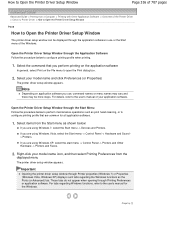
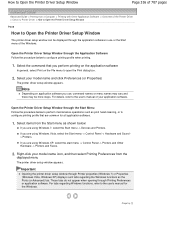
...Windows 7) or Properties (Windows Vista, Windows XP) displays such tabs regarding Windows functions, refer to the user's manual for all application software.
1. How to Open the Printer Driver Setup Window
Page 316 of 707 pages
Advanced Guide > Printing from a Computer > Printing with Other Application Software > Overview of the Printer Driver > Canon IJ Printer Driver > How to Open the Printer...
On-Screen Manual - Page 318
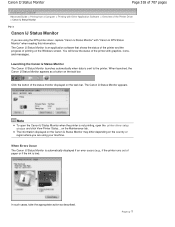
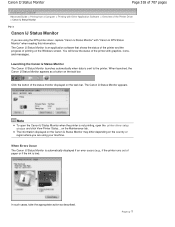
... Status Monitor may differ depending on the country or region where you are using the XPS printer driver, replace "Canon IJ Status Monitor" with graphics, icons, and messages. Page top on the Windows screen.
When launched, the Canon IJ Status Monitor appears as described. Click the button of the status monitor displayed on the task...
On-Screen Manual - Page 319


...When you to display a preview before printing, open the printer driver setup window , click the Quick Setup tab or the Main tab,... When you are using the XPS printer driver, see " Editing the Print Document or Reprinting from a Computer > Printing with Other Application Software > Overview of the Printer Driver > Canon IJ Preview
P412
Canon IJ Preview
The Canon IJ Preview is actually printed....
On-Screen Manual - Page 390
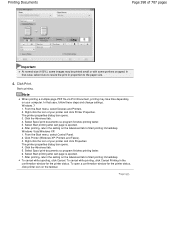
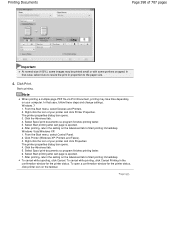
... to resize the print in the confirmation window for the printer status, click printer icon on the Advanced tab to the paper size.
4. The printer properties dialog box opens. 3. Click Printer (Windows XP: Printers and Faxes). 3. To cancel while spooling, click Cancel. Page top Windows 7: 1. Click the Advanced tab. 4. Windows Vista/Windows XP: 1. Select Spool print documents so program...
On-Screen Manual - Page 573
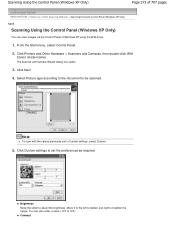
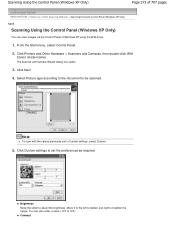
... Printers and Other Hardware > Scanners and Cameras, then double-click WIA
Canon (model name). Note
To scan with the values previously set the preferences as required. You can scan images via the Control Panel of Windows XP using the WIA driver.
1. Scanning Using the Control Panel (Windows XP Only)
Page 573 of 707 pages
Advanced Guide > Scanning > Other Scanning Methods > Scanning Using...
On-Screen Manual - Page 630
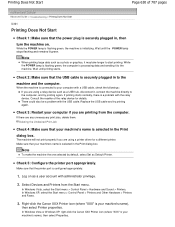
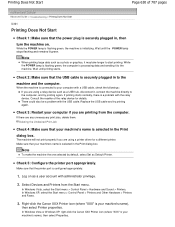
... default, select Set as a USB hub, disconnect it may take longer to the machine and the computer. Select Devices and Printers from the computer. In Windows Vista or Windows XP, right-click the Canon XXX Printer icon (where "XXX" is connected to the computer, and try printing again. If there are printing from the Start menu...
On-Screen Manual - Page 642
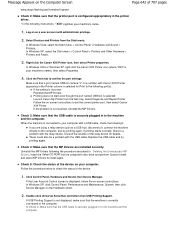
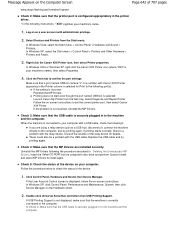
... a USB hub, disconnect it, connect the machine directly to your machine's name), then select Properties.
4.
In Windows XP, select the Start menu > Control Panel > Printers and Other Hardware > Printers and Faxes.
3. Right-click the Canon XXX Printer icon, then select Printer properties.
Check 3: Make sure that the USB cable is securely plugged in to the computer. Log...
Similar Questions
Canon Pixma Mg3120 Wont Scan It Says There Was An Error
(Posted by miwoo 9 years ago)

