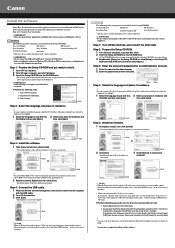Canon PIXMA MP160 Support Question
Find answers below for this question about Canon PIXMA MP160.Need a Canon PIXMA MP160 manual? We have 2 online manuals for this item!
Question posted by enylander on May 27th, 2013
What Do E, 2 And 7 Mean When They Are Flashing In The Display Window?
Current Answers
Answer #1: Posted by SoCalWoman on May 27th, 2013 9:24 PM
- E2: Out of Paper - Reload the paper correctly and press ok.
E7: Cartridge(s) are not installed properly - Cartridges may not be seated properly. Reseat the cartridges.
A list of all possible errors and solutions are located on Canon's Support pages. Click the link below and go to the first link "LED Error Messages" to view the error numbers flashing on your printer:
Canon Error Number and Solution
Hope this helps
Much appreciation to those who acknowledge our members for their contribution toward finding a solution.
~It always seems impossible until it is done~
Nelson Mandela
Related Canon PIXMA MP160 Manual Pages
Similar Questions
is there a driver for the indow 8 64bit os (MP160 printer)