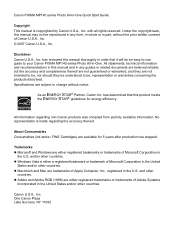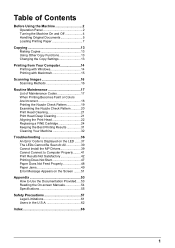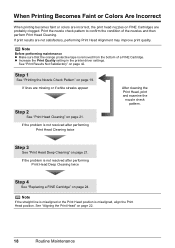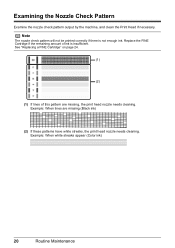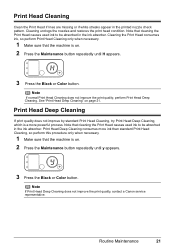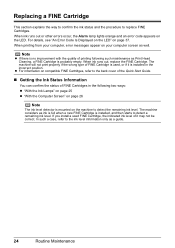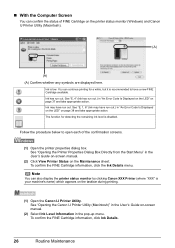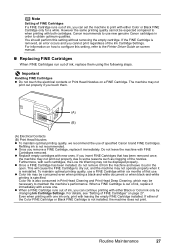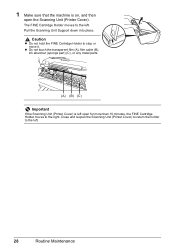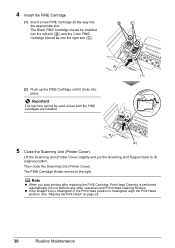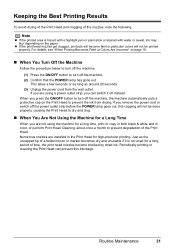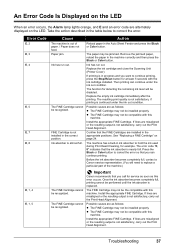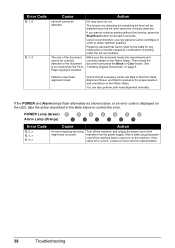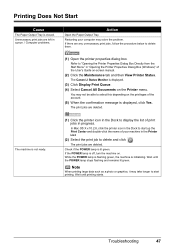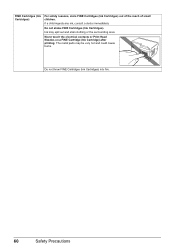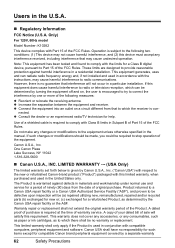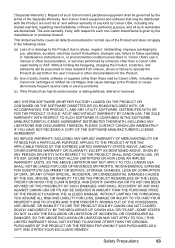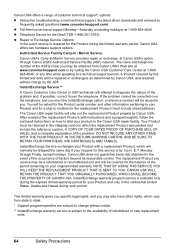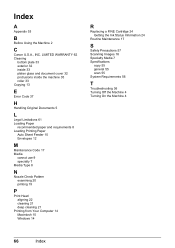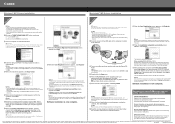Canon PIXMA MP140 Support Question
Find answers below for this question about Canon PIXMA MP140.Need a Canon PIXMA MP140 manual? We have 2 online manuals for this item!
Question posted by mta278 on July 28th, 2015
How Do You Align Ink Cartridge?
Just replaced black ink and it's not printing clearly.
Current Answers
Related Canon PIXMA MP140 Manual Pages
Similar Questions
Printer Canon Mp140 Doesnt Scan When Connected To Mac Via Usb
(Posted by tini4Kalib 9 years ago)
Canon Mx890 Printer Can You Use It Just With Black Inl
(Posted by arnykapol 10 years ago)
Error E6
after replacing new ink cartridges,i keep getting code e6. ink cartridge buttons flash as does the ...
after replacing new ink cartridges,i keep getting code e6. ink cartridge buttons flash as does the ...
(Posted by alibee100 10 years ago)
An Error Accuring In My Printer E5. Just Replaced Cartridge Still Showing E5
(Posted by mammagaai 11 years ago)