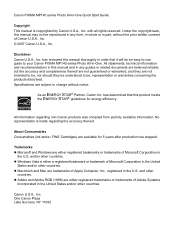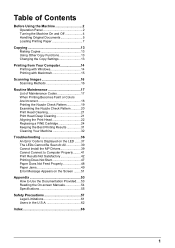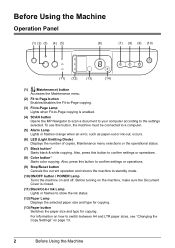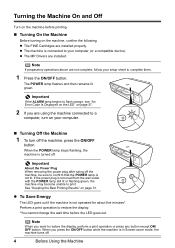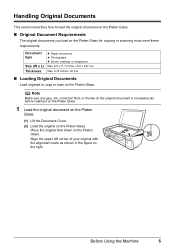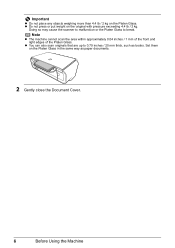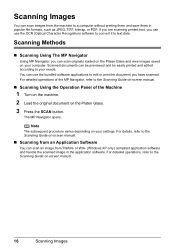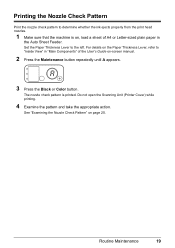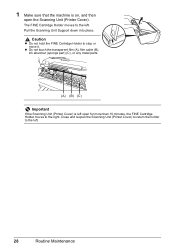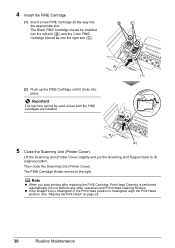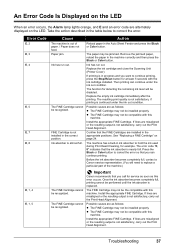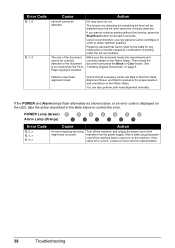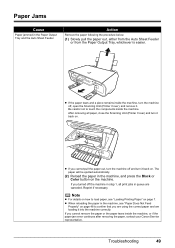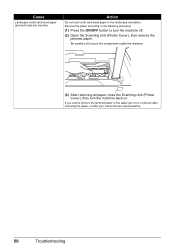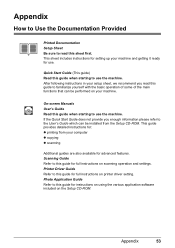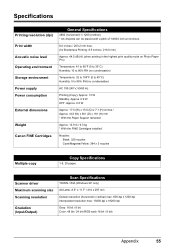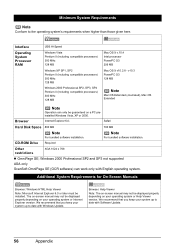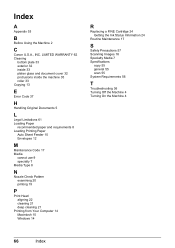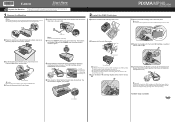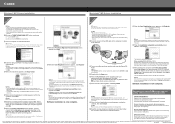Canon PIXMA MP140 Support Question
Find answers below for this question about Canon PIXMA MP140.Need a Canon PIXMA MP140 manual? We have 2 online manuals for this item!
Question posted by cassclay on March 5th, 2015
How Can I Scan And Save To My Pc? Thanks.
The person who posted this question about this Canon product did not include a detailed explanation. Please use the "Request More Information" button to the right if more details would help you to answer this question.
Current Answers
Answer #1: Posted by Brainerd on March 5th, 2015 7:45 AM
Hi, please refer here:
http://yourbusiness.azcentral.com/scan-images-onto-computer-canon-printer-1837.html
http://yourbusiness.azcentral.com/scan-images-onto-computer-canon-printer-1837.html
I hope this helps you!
Please press accept to reward my effort or post again with more details if not satisfied.
Regards, Brainerd
Related Canon PIXMA MP140 Manual Pages
Similar Questions
How To Scan Using Canon Pixma Mp140 No Scanner Selected Macbook
(Posted by akpi 9 years ago)
Printer Canon Mp140 Doesnt Scan When Connected To Mac Via Usb
(Posted by tini4Kalib 9 years ago)
How Do You Scan On A Canon Printer Pixma Mg2120 Series
(Posted by nitCar 10 years ago)
How To Scan From Pixma Mp140 To Mac?
HAVE NO CLUE HOW IT WORKS.WHEN I PUSH THE SCANN BUTTON NOTHING HAPPENS ON MY MAC.
HAVE NO CLUE HOW IT WORKS.WHEN I PUSH THE SCANN BUTTON NOTHING HAPPENS ON MY MAC.
(Posted by FAMJANS 11 years ago)