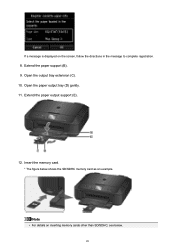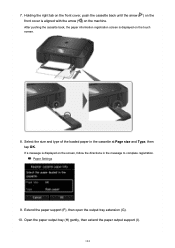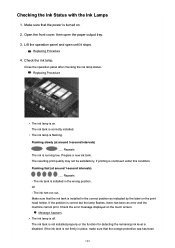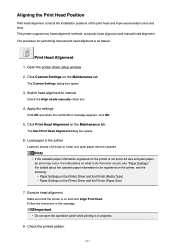Canon PIXMA MG6821 Support Question
Find answers below for this question about Canon PIXMA MG6821.Need a Canon PIXMA MG6821 manual? We have 2 online manuals for this item!
Current Answers
Answer #1: Posted by Odin on August 3rd, 2017 12:48 PM
Canon has three videos for removing a paper jam, depending on where the jam occurs. Go to http://bit.ly/2wpGuBR, and clicking "PIXMA MG Series," scroll down to your model, and then to Troubleshooting.
Hope this is useful. Please don't forget to click the Accept This Answer button if you do accept it. My aim is to provide reliable helpful answers, not just a lot of them. See https://www.helpowl.com/profile/Odin.
Related Canon PIXMA MG6821 Manual Pages
Similar Questions
Feeder
Can you tell me how I can print multiple pages? Where is the feeder
Can you tell me how I can print multiple pages? Where is the feeder
(Posted by Hbfabi 1 year ago)
Scan Multiple Pages On My Canon Pixma Mg6821 Printer?
How do I scan multiple pages on my Canon Pixma MG6821 printer?
How do I scan multiple pages on my Canon Pixma MG6821 printer?
(Posted by scottcusker 7 years ago)
How To Open For Paper Jam Release
How do you open the back of the machine to release a paper jam that tore off
How do you open the back of the machine to release a paper jam that tore off
(Posted by info27514 10 years ago)