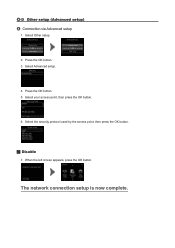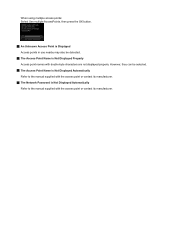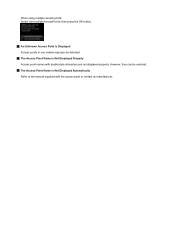Canon PIXMA MG5420 Support Question
Find answers below for this question about Canon PIXMA MG5420.Need a Canon PIXMA MG5420 manual? We have 2 online manuals for this item!
Question posted by roby51 on December 1st, 2014
Grayscale Is Not Listed As An Options. how Do I Select Thatnoption?
The person who posted this question about this Canon product did not include a detailed explanation. Please use the "Request More Information" button to the right if more details would help you to answer this question.
Current Answers
Related Canon PIXMA MG5420 Manual Pages
Similar Questions
How Do U Open The Cover?? I Have A Canon Pixma Mg5420 Printer
I'm want to see if I can fix my Canon Pixma MG5420 printer, but can't figure out what holds the cove...
I'm want to see if I can fix my Canon Pixma MG5420 printer, but can't figure out what holds the cove...
(Posted by ezmed3 7 years ago)
Support Code B200
My printer message says it needs repair, to unplug the power, see the manual and contact the service...
My printer message says it needs repair, to unplug the power, see the manual and contact the service...
(Posted by rtrawin 8 years ago)
Mg5420 Printer Presets
I was told that to print only black and white, I need to select grayscale. How do I select that opti...
I was told that to print only black and white, I need to select grayscale. How do I select that opti...
(Posted by roby51 9 years ago)
I Do Not Have Manual, What Printer Do I Select If My Pixma Mx512 Is Not Listed.
(Posted by bfreyholtz 10 years ago)
Canon Printer Pixma 2120 Series - Told Cd Not Necessary For Install?
purchased canon printer pixma 2120 last night at walmarts. i toldkid working there my laptop didn't ...
purchased canon printer pixma 2120 last night at walmarts. i toldkid working there my laptop didn't ...
(Posted by safrn5 11 years ago)