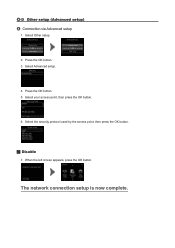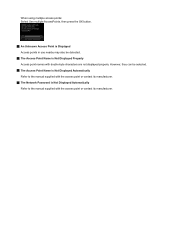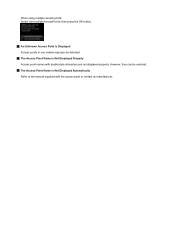Canon PIXMA MG5420 Support Question
Find answers below for this question about Canon PIXMA MG5420.Need a Canon PIXMA MG5420 manual? We have 2 online manuals for this item!
Question posted by roby51 on December 1st, 2014
Mg5420 Printer Presets
I was told that to print only black and white, I need to select grayscale. How do I select that option?
Current Answers
Answer #1: Posted by Odin on December 1st, 2014 8:25 AM
You'll almost certainly be offered that option when you embark printing. I my be called "black only" or "black and white."
Hope this is useful. Please don't forget to click the Accept This Answer button if you do accept it. My aim is to provide reliable helpful answers, not just a lot of them. See https://www.helpowl.com/profile/Odin.
Related Canon PIXMA MG5420 Manual Pages
Similar Questions
How Do U Open The Cover?? I Have A Canon Pixma Mg5420 Printer
I'm want to see if I can fix my Canon Pixma MG5420 printer, but can't figure out what holds the cove...
I'm want to see if I can fix my Canon Pixma MG5420 printer, but can't figure out what holds the cove...
(Posted by ezmed3 7 years ago)
My Mg5420 Printer Will Only Use The Larger Black Ink Cartridge And Does Not Use
My MG5420 printer will only use the black xl cartridge and not the smaller black cartridge. The xl h...
My MG5420 printer will only use the black xl cartridge and not the smaller black cartridge. The xl h...
(Posted by sharondodd123 8 years ago)
Printer Presets
The presets offer two choices. 1.fast printing 2 fine printing. Can i select only black and white ...
The presets offer two choices. 1.fast printing 2 fine printing. Can i select only black and white ...
(Posted by roby51 9 years ago)
How Do I Get A Canon Printer Pixma Mx430 To Print Front And Back Page
(Posted by pubbed 10 years ago)