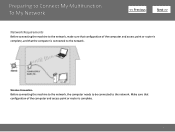Canon PIXMA MG5320 Support Question
Find answers below for this question about Canon PIXMA MG5320.Need a Canon PIXMA MG5320 manual? We have 5 online manuals for this item!
Question posted by Anonymous-155584 on November 5th, 2015
Printer Status Says The Printer Is Not Connected But It Is.
The person who posted this question about this Canon product did not include a detailed explanation. Please use the "Request More Information" button to the right if more details would help you to answer this question.
Current Answers
Answer #1: Posted by TechSupport101 on November 5th, 2015 9:53 PM
Hi. Whether wireless or cabled, it sounds like the setup did not got through properly. Also, ensure you use the latest driver and software packs available from Canon. Below are the link.
Related Canon PIXMA MG5320 Manual Pages
Similar Questions
Lost My Cannon Printer Pixma Mg5320 Mac Disk Can I Download It Free Form Anyone
(Posted by wansvi 10 years ago)
How To Set My Canon Printer Pixma Mg5320 To Online Mode
(Posted by brandkms 10 years ago)
How Do I Get My Canon Mx430 Printer To Print It Says Its Connected Wireless
(Posted by pdudfv 10 years ago)
Printer Is Not Printing--status Says Sppoling And Does Not Print--when It Does P
(Posted by Anonymous-96982 11 years ago)