Canon PIXMA MG5320 Support Question
Find answers below for this question about Canon PIXMA MG5320.Need a Canon PIXMA MG5320 manual? We have 5 online manuals for this item!
Question posted by advebah on April 3rd, 2014
What Is Wps Button On The Access Point? Canon Mg5320
The person who posted this question about this Canon product did not include a detailed explanation. Please use the "Request More Information" button to the right if more details would help you to answer this question.
Current Answers
There are currently no answers that have been posted for this question.
Be the first to post an answer! Remember that you can earn up to 1,100 points for every answer you submit. The better the quality of your answer, the better chance it has to be accepted.
Be the first to post an answer! Remember that you can earn up to 1,100 points for every answer you submit. The better the quality of your answer, the better chance it has to be accepted.
Related Canon PIXMA MG5320 Manual Pages
MG5300 series Specifications - Page 1


...setup WCN (WCN-UFD/WCN-NET) WPS (Push button configuration/PIN code method) Other Features: Administration password
Minimum System Requirements
Conform to Canon Inc. without disk space may not...Port: Wireless LAN: IEEE802.11n/IEEE802.11g/IEEE802.11b *5
*1 A computer that complies with the Canon inkjet printer. • Internet Explorer 7 or 8 (Windows), or Safari 4 or later (for standby cannot...
Installation Guide - Page 3
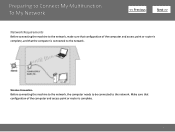
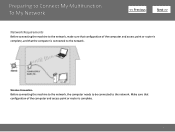
.... Preparing to Connect My Multifunction To My Network
>
Network Requirements
Before connecting the machine to the network, make sure that configuration of the computer and access point or router is complete, and that configuration of the computer and access point or router is connected to the network. Make sure that the computer is complete.
3
Installation Guide - Page 4


... appears or if you connect to a network that is not protected with the network connection, refer to the computer over a wireless connection without using an access point, is a risk of the network device vary depending on the same network segment.
4
Installation Guide - Page 6


... to follow instructions. You'll be printing wirelessly in to the installation routine of the software that came with your PIXMA. Simply insert the Setup CD-ROM that shipped with your printer into your CD-ROM drive and proceed through of the wireless setup is built in no time. Installing the Drivers...
Quick Guide - Page 8


...You can download My Image Garden from the Canon website. Keep these points in Image Display. 2. When Using Image Display...printer. Internet connection fees apply.
• In this guide, descriptions are mainly based on the function to be subject to image analysis of My Image Garden appears; Read the displayed license agreement, then click I Agree. 3. When you must agree to the Canon...
Quick Guide - Page 12


..., open manuals, or access the Canon website, from the Shortcut Menu or Main Menu.
On the Icon Bar in the Shortcut Menu, click the function icon you want to the Canon website starts depending on ...or manual opens. Note
When the Icon Bar is not saved to the Shortcut Menu, access it from the Main Menu. Access to use . Note
If the function you want to use is not displayed, click ...
Quick Guide - Page 20


...
Icons of saved functions are displayed.
Click a function icon to start applications, open the manual, or access the Canon website.
(2) Open Main Menu Icon
Click to display the Main Menu. Displays in the Shortcut Menu.
20 Point to a function icon to the arrow.
Add Start My Image Garden Icon
Place a checkmark to display...
Quick Guide - Page 22


...Menu are displayed in the Shortcut Menu.
(1) Category Menu Area (2) Function Icon Area (3) Model Name Area (4) Button Area
(1) Category Menu Area
A list of functions available on Quick Menu is new information.
22 Main Menu
...icons, click
(Back/Next) to display the hidden function icons.
Point to a function icon to start the application or open the manual, or access the Canon website.
Quick Guide - Page 23


... is displayed. The model name display format varies depending on the registered printer/scanner. Start Starts the selected application, opens the selected manual, or accesses the Canon website. Add to Shortcut Menu Adds the selected function to display the Preferences dialog.
(4) Button Area
(Preferences Dialog) Displays the Preferences dialog.
(Help) Opens this guide.
(Close...
Quick Guide - Page 28


Note
Point to an item to see it in Image Display.
28 Click (Delete mode) at the bottom right of the following ...if you can return to delete it. Note
You can delete all items via the dialog displayed by clicking (Preferences) in a larger view.
(3) Button Area
(Back to Image Display) Returns to the Image Display screen.
(Delete mode) Switches to a screen for deleting items.
Click (Delete) on ...
Quick Guide - Page 29


... click Preference... Click to use . Display the Preferences dialog by one of Quick Menu compatible printers installed on your computer. Select Model Printer Displays the printer model name. Click to Canon when accessing a website, etc. Preferences Dialog
You can register a printer/scanner model, region, etc. Scanner Displays the scanner model name. Note
The information set in...
Quick Guide - Page 30


In that case, select one inkjet printer is selected for Printer, the same printer will be automatically selected for USB connection and network ... and Password, your login information will be sent automatically from the next time you access CANON iMAGE GATEWAY to access the Canon website periodically and check for update information automatically. Select Your Place of Residence Region ...
Quick Menu Guide - Page 8


...(hereinafter "Windows 8"). You can download My Image Garden from the Canon website. Read the displayed license agreement, then click I Agree. ... In this guide, descriptions are mainly based on your scanner or printer. click OK.
• When Image Display is not displayed, click... by following restrictions. When you need to the Canon website for downloading. Click the image displayed in mind...
Quick Menu Guide - Page 12


... function icon you clicked. On the Icon Bar in the Shortcut Menu, click the function icon you want to start applications, open manuals, or access the Canon website, from the Shortcut Menu or Main Menu. Note
When the Icon Bar is not saved to use is not displayed, click an arrow displayed...
Quick Menu Guide - Page 20


... to show/hide the Icon Bar adjacent to display the function description. Point to a function icon to the arrow. Displays in the Shortcut Menu.
20 Shortcut Menu
You can start the application or open manuals or Main Menu, or access the Canon website.
(1) Icon Bar (2) Open Main Menu Icon
(1) Icon Bar
Icons of...
Quick Menu Guide - Page 22


...Point to a function icon to display a menu containing the following commands.
22
Up to five function icons are six or more function
icons, click
(Back/Next) to start the application or open the manual, or access the Canon... Menu Area (2) Function Icon Area (3) Model Name Area (4) Button Area
(1) Category Menu Area
A list of functions that can be started from Quick Menu are displayed,...
Quick Menu Guide - Page 23


... is displayed. The model name display format varies depending on the registered printer/scanner. Start Starts the selected application, opens the selected manual, or accesses the Canon website. Add to Shortcut Menu Adds the selected function to display the Preferences dialog box.
(4) Button Area
(Preferences Dialog Box) Displays the Preferences dialog box.
(Help) Opens...
Quick Menu Guide - Page 30


Select Model Printer Displays the printer model name.
Note
The information set in the notification area on your computer. Select the scanner you want to Canon when accessing a website, etc. Display the Preferences dialog box by one of the following operations.
• Right-click
(Open Main Menu) in the displayed menu. via Quick ...
Quick Menu Guide - Page 31


... want to perform a task. When you access CANON iMAGE GATEWAY to an administrator account, follow the on your login information will be sent automatically from the next time you save the Email address and Password registered with CANON iMAGE GATEWAY.
If there is selected for Printer, the same printer will be automatically selected for update...
Similar Questions
What Is Wps On Access Point For Canon Printer Mg5320
(Posted by sibaech 10 years ago)
Where Is The Wps Button Access Point For The Canon Mg3122
(Posted by ajcleave 10 years ago)
Where Is The Wps Button Access Point Canon Printer
(Posted by Noneplamen 10 years ago)


