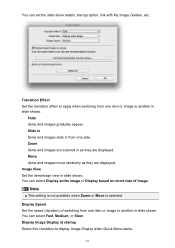Canon PIXMA MG5320 Support Question
Find answers below for this question about Canon PIXMA MG5320.Need a Canon PIXMA MG5320 manual? We have 5 online manuals for this item!
Question posted by bighj on November 17th, 2013
How To Switch Printer Trays Pixma 5320
The person who posted this question about this Canon product did not include a detailed explanation. Please use the "Request More Information" button to the right if more details would help you to answer this question.
Current Answers
Related Canon PIXMA MG5320 Manual Pages
Similar Questions
Switch Paper Tray
the printer displays that the upper tray is out of paper. I want to use the bottom tray. How can I p...
the printer displays that the upper tray is out of paper. I want to use the bottom tray. How can I p...
(Posted by Elopez34055 7 years ago)
Android Can't Find Printer Until I Switch Printer Off And On.
how can I solve problem so I don't need to keep switching on off.
how can I solve problem so I don't need to keep switching on off.
(Posted by Anonymous-141952 9 years ago)