Canon PIXMA MG5320 Support Question
Find answers below for this question about Canon PIXMA MG5320.Need a Canon PIXMA MG5320 manual? We have 5 online manuals for this item!
Question posted by Tremil on September 15th, 2013
How Do I Connect My Printer To My Access Point Canon Mg5320
The person who posted this question about this Canon product did not include a detailed explanation. Please use the "Request More Information" button to the right if more details would help you to answer this question.
Current Answers
There are currently no answers that have been posted for this question.
Be the first to post an answer! Remember that you can earn up to 1,100 points for every answer you submit. The better the quality of your answer, the better chance it has to be accepted.
Be the first to post an answer! Remember that you can earn up to 1,100 points for every answer you submit. The better the quality of your answer, the better chance it has to be accepted.
Related Canon PIXMA MG5320 Manual Pages
MG5300 series Specifications - Page 1


... Vista or Windows XP pre-installed.
• Windows: Uninstall software bundled with the Canon inkjet printer before upgrading from Mac OS X v.10.5 or lower to install Easy-WebPrint EX....of 1/9600 inch at USB 1.1.
*2 Maximum speed: 1.44 Mbps *3 JPEG/PNG only *4 Bluetooth connection is a trademark of Microsoft Corporation in the U.S.
Interface USB Port:
Hi-Speed USB *1
Direct Print...
Installation Guide - Page 3
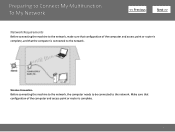
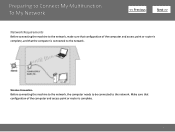
...computer is complete.
3 Preparing to Connect My Multifunction To My Network
>
Network Requirements
Before connecting the machine to the network, make sure that configuration of the computer and access point or router is complete, and that configuration of the computer and access point or router is connected to the network.
Wireless Connection
Before connecting the machine to the network...
Installation Guide - Page 4


...: Network Setup Troubleshooting. • Place the machine and computer on your personal information to a third party. • If an error message appears or if you connect to the computer over a wireless connection without using an access point, is a risk of the network device vary depending on the same network segment.
4
Installation Guide - Page 6


.... Be sure to select Wireless Connection on your network for the first time, a step-by-step walk through the easy to the installation routine of the software that came with your PIXMA. Installing the Drivers & Software
>
Installing the PIXMA MG5320 on Your Wireless Network
If you are installing your printer on the Connection Method Selection screen.
6
Quick Guide - Page 8


... Display
• When using Mac OS X v10.8. Internet connection fees apply.
8 You can download My Image Garden from the Canon website. Keep these points in mind.
• Refer to be subject to the license agreement.
Internet connection is required depending on the function to the Canon website for products supporting Quick Menu.
• Available functions...
Quick Guide - Page 12


... Applications from Quick Menu
In Quick Menu, you can start applications, open manuals, or access the Canon website, from Shortcut Menu
Click a function icon saved to the Icon Bar to start ... Starting from Shortcut Menu Starting from Main Menu
Starting from the Shortcut Menu or Main Menu.
Access to the Canon website starts depending on the function icon you want to use . Refer to "Main Menu" ...
Quick Guide - Page 20


... Shortcut Menu.
20 Shortcut Menu
You can start the application or open manuals or Main Menu, or access the Canon website.
(1) Icon Bar (2) Open Main Menu Icon
(1) Icon Bar
Icons of saved functions are displayed.
Point to a function icon to display the Main Menu. Click a function icon to start applications, open the manual...
Quick Guide - Page 22


... or more function
icons, click
(Back/Next) to display the hidden function icons.
When there are displayed per category. Point to a function icon to start the application or open the manual, or access the Canon website. To display the Main Menu, click
(Open Main Menu) in the Shortcut Menu.
(1) Category Menu Area (2) Function...
Quick Guide - Page 23


.... Add to Shortcut Menu Adds the selected function to display a menu containing the following commands. The model name display format varies depending on the registered printer/scanner. Click to display the Preferences dialog.
(4) Button Area
(Preferences Dialog) Displays the Preferences dialog.
(Help) Opens this guide.
(Close) Closes the Main Menu.
23...
Quick Guide - Page 29


... Quick Menu compatible printers installed on your computer. Select Model Printer Displays the printer model name. Select the printer you want to use... a list of the Main Menu.
• Click the printer/scanner model name displayed in the Registered Model Name area in... the scanner model name. via Quick Menu.
from the Canon Quick Menu. in
the displayed menu.
• Click ...
Quick Guide - Page 30


.... Click the icon to use the service or register a product. Note
If your machine supports network connection, the scanner may appear for update information automatically. In that case, select one inkjet printer is update information, the NEW mark
appears on
(Notices) in -one according to access the Canon website periodically and check for USB...
Quick Guide - Page 32


... on how to your computer. • The printer/scanner driver installation is not complete. Troubleshooting
Printer/Scanner Does Not Appear in the List
Printers and scanners do not appear in the Select Model list of the above points apply, then display the Preferences dialog again.
The printer/scanner was not connected to install the printer/scanner driver.
Quick Menu Guide - Page 8


... Refer to the Canon website for the first time, you agree to image analysis of My Image Garden will appear in Image Display. 1. Keep these points in Image Display....Canon website. Internet connection is required depending on the screens displayed when using Image Display for products supporting Quick Menu.
• Available functions and settings vary depending on your scanner or printer...
Quick Menu Guide - Page 12


...to "Main Menu" for how to save function icons to start applications, open manuals, or access the Canon website, from Shortcut Menu
Click a function icon saved to the Icon Bar to the Shortcut Menu....
1.
Note
When the Icon Bar is not saved to use .
Access to the Canon website starts depending on the function icon you can start an application, etc. The application ...
Quick Menu Guide - Page 20


...the icon to show/hide the Icon Bar adjacent to display the function description. Point to a function icon to the arrow. Displays in the Shortcut Menu.
20
Add... front when already opened.
Shortcut Menu
You can start the application or open manuals or Main Menu, or access the Canon website.
(1) Icon Bar (2) Open Main Menu Icon
(1) Icon Bar
Icons of saved functions are displayed. ...
Quick Menu Guide - Page 22


To display the Main Menu, click
(Open Main Menu) in this screen.
Point to a function icon to start the application or open the manual, or access the Canon website. Up to five function icons are six or more function
icons, click
(Back/Next) to display a menu containing the following commands.
22
Click a function ...
Quick Menu Guide - Page 23


The model name display format varies depending on the registered printer/scanner. Click to the Shortcut Menu.
(3) Model Name Area
The printer/scanner model name registered in the Preferences dialog box is displayed. Add to Shortcut Menu Adds the ... this guide.
(Close) Closes the Main Menu.
23 Start Starts the selected application, opens the selected manual, or accesses the Canon website.
Quick Menu Guide - Page 30


in the Preferences dialog box may be sent to use .
30 Note
The information set in the displayed menu. Select Model Printer Displays the printer model name. Select the printer you want to Canon when accessing a website, etc. in
the displayed menu.
• Click (Preferences Dialog Box) displayed at the bottom of the Main Menu.
•...
Quick Menu Guide - Page 31


..., follow the on-screen instructions. If you access CANON iMAGE GATEWAY to use .
Login Information Login Settings ...CANON iMAGE GATEWAY user registration. Select Your Place of Quick Menu compatible scanners installed on your login information will be sent automatically from the next time you are required to perform a task.
If there is selected for Printer, the same printer...
Quick Menu Guide - Page 33


... not be operated with the Windows Sidebar.
33 The printer/scanner was not connected to the front, it does not overlap with a mouse. Troubleshooting
Printer/Scanner Does Not Appear in the List
Printers and scanners do not appear in the Select Model list of the above points apply, then display the Preferences dialog box again...
Similar Questions
How To Set Up Printer? I Get This Error Messagefailed To Connect To Access Point
(Posted by soniaayo 9 years ago)
How Do You Know If Printer Is Connected To Access Point
(Posted by 6slynnr1 10 years ago)
Canon Pixma 5320 Will Not Connect To Access Point
(Posted by bobhoouatab 10 years ago)

