Canon PIXMA MG5320 Support Question
Find answers below for this question about Canon PIXMA MG5320.Need a Canon PIXMA MG5320 manual? We have 5 online manuals for this item!
Question posted by cgibdav on January 7th, 2014
Canon Mg5320 Won't Connect To Access Point
The person who posted this question about this Canon product did not include a detailed explanation. Please use the "Request More Information" button to the right if more details would help you to answer this question.
Current Answers
There are currently no answers that have been posted for this question.
Be the first to post an answer! Remember that you can earn up to 1,100 points for every answer you submit. The better the quality of your answer, the better chance it has to be accepted.
Be the first to post an answer! Remember that you can earn up to 1,100 points for every answer you submit. The better the quality of your answer, the better chance it has to be accepted.
Related Canon PIXMA MG5320 Manual Pages
MG5300 series Specifications - Page 1


...1/9600 inch at USB 1.1.
*2 Maximum speed: 1.44 Mbps *3 JPEG/PNG only *4 Bluetooth connection is required to install Easy-WebPrint EX. Interface USB Port:
Hi-Speed USB *1
Direct Print...LAN Port: Wireless LAN: IEEE802.11n/IEEE802.11g/IEEE802.11b *5
*1 A computer that complies with the Canon inkjet printer. • Internet Explorer 7 or 8 (Windows), or Safari 4 or later (for Windows 7/Windows ...
Installation Guide - Page 2


>
Installing Your Multifunction
to Your Network for the First Time
PIXMA MG5320 Macintosh and Windows OS
Preparing to Connect My Multifunction to My Network
3
Network Requirements
3
Notes on Wireless Connection
4
Installing the Drivers & Software
5
2
Installation Guide - Page 3
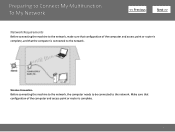
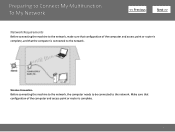
... router is complete, and that configuration of the computer and access point or router is connected to the network. Preparing to Connect My Multifunction To My Network
>
Network Requirements
Before connecting the machine to the network, make sure that the computer is complete.
3 Wireless Connection
Before connecting the machine to the network, the computer needs to be...
Installation Guide - Page 4


... is not supported. Preparing to Connect My Multifunction To My Network
>
An "Ad-hoc connection," which establishes a direct connection to your device's instruction manual or contact its manufacturer. • In an office setup, consult your system environment.
For details, refer to the computer over a wireless connection without using an access point, is a risk of the network...
Installation Guide - Page 5


Consult the internet service provider. • It may appear that Canon software is attempting to access the network. Follow the on , a warning message may be necessary to the computer's hard disk. Installing the Drivers & Software
>
Software Installation
To use the machine by connecting it to a computer, software including the drivers needs to be copied...
Installation Guide - Page 6


... no time. Be sure to follow instructions. Installing the Drivers & Software
>
Installing the PIXMA MG5320 on Your Wireless Network
If you are installing your printer on the Connection Method Selection screen.
6 Simply insert the Setup CD-ROM that shipped with your printer into your CD-ROM drive and proceed through the easy to select Wireless...
Quick Guide - Page 8


...
• Available functions and settings vary depending on your scanner or printer. Internet connection fees apply.
8 Keep these points in Image Display or to edit/print selected items, you need to ...image displayed in Image Display. 1. You can download My Image Garden from the Canon website. Internet connection fees apply.
• In this guide, descriptions are mainly based on the ...
Quick Guide - Page 20


... arrow displayed around the icon to show/hide the Icon Bar adjacent to display the function description.
Point to a function icon to the arrow. Click a function icon to start applications, open the manual, or access the Canon website.
(2) Open Main Menu Icon
Click to display the Main Menu. Displays in the Shortcut Menu...
Quick Guide - Page 22


Point to a function icon to five function icons are displayed per category. Up to display the function description. The NEW ... icons. When there are six or more function
icons, click
(Back/Next) to start the application or open the manual, or access the Canon website.
To display the Main Menu, click
(Open Main Menu) in this screen. Main Menu
All functions that can be started...
Quick Guide - Page 23


... Click to the Shortcut Menu.
(3) Model Name Area
The printer/scanner model name registered in the Preferences dialog is displayed. Start Starts the selected application, opens the selected manual, or accesses the Canon website. The model name display format varies depending on the registered printer/scanner. In addition, control-click a function icon to display...
Quick Guide - Page 29


... scanner model name. Select the scanner you want to use . from the Canon Quick Menu.
Select Model Printer Displays the printer model name. Select the printer you want to use . Preferences Dialog
You can register a printer/scanner model, region, etc. Click to Canon when accessing a website, etc. via Quick Menu. Display the Preferences dialog by one of...
Quick Guide - Page 30


... printer will be sent automatically from the next time you access CANON iMAGE GATEWAY to display a notice screen in which you click OK in the Main Menu. You can check the update information.
30 If there is selected for Scanner.
Use the Notices function Select this checkbox to allow Quick Menu to your connection...
Quick Guide - Page 32


... scanners do not appear in the Select Model list of the above points apply, then display the Preferences dialog again. The printer/scanner driver installation may not be complete in the following cases. The printer/scanner was not connected to install the printer/scanner driver. Make sure that none of the Preferences dialog in the...
Quick Menu Guide - Page 8


... license agreement, then click I Agree. 3. Keep these points in mind.
• Refer to the Canon website for products supporting Quick Menu.
• Available functions... Image Garden from the Canon website. Internet connection fees apply.
8
Internet connection fees apply.
• In this guide, descriptions are mainly based on your scanner or printer. General Notes (Quick Menu...
Quick Menu Guide - Page 20


...Shortcut Menu.
20 Shortcut Menu
You can start the application or open manuals or Main Menu, or access the Canon website.
(1) Icon Bar (2) Open Main Menu Icon
(1) Icon Bar
Icons of saved functions are...
Opens the Main Menu. In addition, right-click commands.
(Open Main Menu) to the arrow. Point to a function icon to display Add Start Image Display Icon
(Start My Image Garden) in front ...
Quick Menu Guide - Page 22


...) to display a menu containing the following commands.
22
Up to display the function description.
Point to a function icon to five function icons are displayed per category.
Main Menu
All functions...this screen. Click a function icon to start the application or open the manual, or access the Canon website. The NEW mark appears when there is displayed.
(2) Function Icon Area
Icons ...
Quick Menu Guide - Page 23


The model name display format varies depending on the registered printer/scanner. Click to the Shortcut Menu.
(3) Model Name Area
The printer/scanner model name registered in the Preferences dialog box is displayed. Start Starts the selected application, opens the selected manual, or accesses the Canon website. Add to Shortcut Menu Adds the selected function...
Quick Menu Guide - Page 30


Note
The information set in the notification area on your computer. Select Model Printer Displays the printer model name. Select the scanner you want to Canon when accessing a website, etc.
Preferences Dialog Box
You can register a printer/scanner model, region, language, etc. in
the displayed menu.
• Click (Preferences Dialog Box) displayed at the bottom of...
Quick Menu Guide - Page 31


... checkbox to allow Quick Menu to access the Canon website periodically and check for Scanner.
If there is selected for Printer, the same printer will be automatically selected for update information... product. Login Information Login Settings Displays the Login Settings dialog box. When you access CANON iMAGE GATEWAY to use . Note
This function is available only if you click OK...
Quick Menu Guide - Page 33


...
In Windows Vista, if the Windows Sidebar is not complete. The printer/scanner was off while installing the driver. Troubleshooting
Printer/Scanner Does Not Appear in the List
Printers and scanners do not appear in the Select Model list of the above points apply, then display the Preferences dialog box again. Note
See your...
Similar Questions
What Is A Wps Button On An Access Point,canon Pixma Mg5320
(Posted by houhar 9 years ago)
Wireless Printer Can't Connect Access Point Canon Pixma
(Posted by Alestafe 10 years ago)

