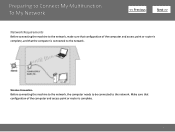Canon PIXMA MG5320 Support Question
Find answers below for this question about Canon PIXMA MG5320.Need a Canon PIXMA MG5320 manual? We have 5 online manuals for this item!
Question posted by indydkopyd on January 27th, 2014
Cannon Printer 5320 Will Not Connect To Wireless
The person who posted this question about this Canon product did not include a detailed explanation. Please use the "Request More Information" button to the right if more details would help you to answer this question.
Current Answers
Related Canon PIXMA MG5320 Manual Pages
Similar Questions
Where To Find Wps Button On Cannon Printer Pixma Mg5320
(Posted by Sulin 10 years ago)
Cannot Connect Wireless Canon Pixma Mg5320 To Ipad2
(Posted by fwpurvior 10 years ago)
Lost My Cannon Printer Pixma Mg5320 Mac Disk Can I Download It Free Form Anyone
(Posted by wansvi 10 years ago)
I Can't Get My Cannon Mg3100 To Connect Wireless
(Posted by Missjafir 10 years ago)