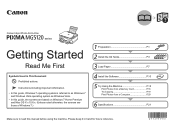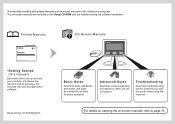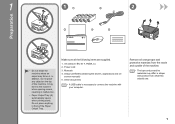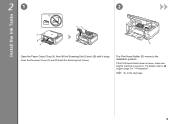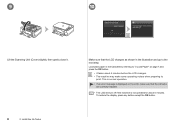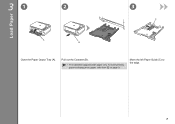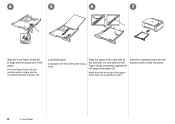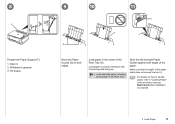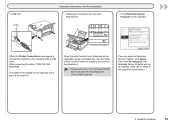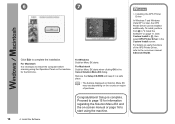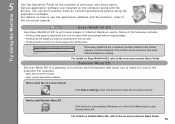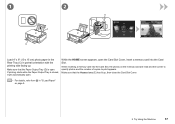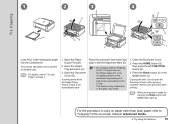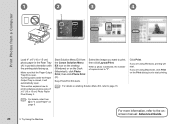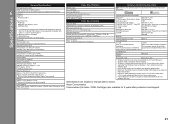Canon PIXMA MG5120 Support Question
Find answers below for this question about Canon PIXMA MG5120.Need a Canon PIXMA MG5120 manual? We have 1 online manual for this item!
Question posted by thueor32 on November 27th, 2012
Mg5120 Troubleshoot Paper Jam
The person who posted this question about this Canon product did not include a detailed explanation. Please use the "Request More Information" button to the right if more details would help you to answer this question.
Current Answers
Related Canon PIXMA MG5120 Manual Pages
Similar Questions
The Printer Door Just Started To Slam Down When Printing, Now It Will Not Close
This just happened all by itself. One day when I went to print the door slam down real hard, now the...
This just happened all by itself. One day when I went to print the door slam down real hard, now the...
(Posted by bnitzko 7 years ago)
Paper Jam On Pixma Mx892 Printer. In The Rear Behind Front Paper Feed
(Posted by olem8tron 9 years ago)
Canon Color Imageclass Mf8350cdn Troubleshooting Paper Jam When There Is No
paper jam
paper jam
(Posted by arraffn 9 years ago)
Pixma Mg5300 Scan Bed Cover Won't Close
Just started to set up after unpacking. Lifted the Scanner bed cover to remove plastic packing mater...
Just started to set up after unpacking. Lifted the Scanner bed cover to remove plastic packing mater...
(Posted by fresca48 10 years ago)