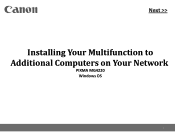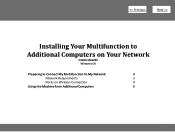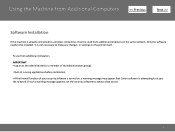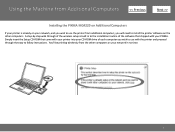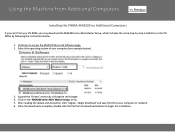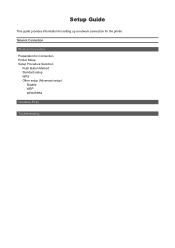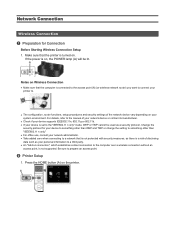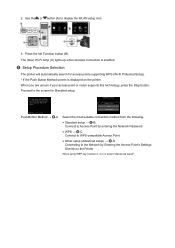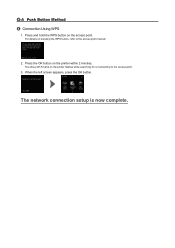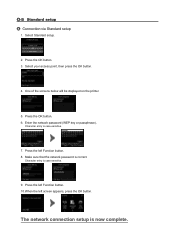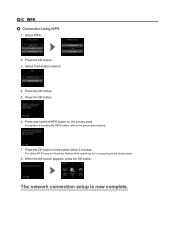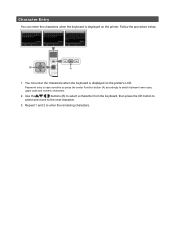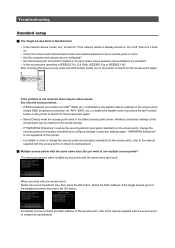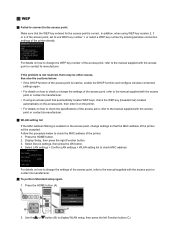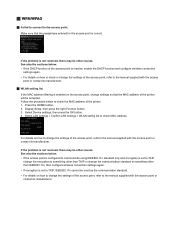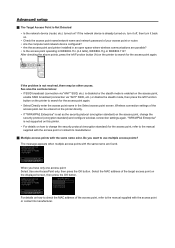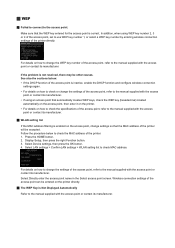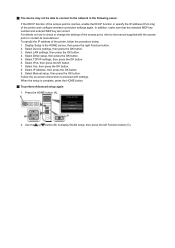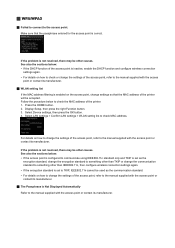Canon PIXMA MG4220 Support Question
Find answers below for this question about Canon PIXMA MG4220.Need a Canon PIXMA MG4220 manual? We have 3 online manuals for this item!
Question posted by BJFleming55 on July 15th, 2015
Support Code 5100
Current Answers
Answer #1: Posted by Odin on July 15th, 2015 12:52 PM
A service error has occurred.
Resolution:
- Turn off the printer.
- Disconnect the power cable.
- Open the printer cover.
- Check for any orange protective tape or white polystyrene and remove if necessary.
- Check that there are no foreign objects in the printer (such as a paper clip) and remove if necessary.
- Close the cover.
- Reconnect and turn on.
If the above solution has not resolved your error, please contact your nearest Canon authorised service facility....
You may of course use any service facility you like.For a referral to one authorized by Canon, phone 800-652-2666.
Hope this is useful. Please don't forget to click the Accept This Answer button if you do accept it. My aim is to provide reliable helpful answers, not just a lot of them. See https://www.helpowl.com/profile/Odin.
Related Canon PIXMA MG4220 Manual Pages
Similar Questions
How do I open the transport unit on rear side of printer, Canon, model PIXMA MG4220? It pulled in a ...
How do I clear the code (cancel)? It keeps coming up every time I try to do a deep cleaning?
Got a new computer from dell . I need to install this printer to it. Its running with windows
How do I open the printer to remove jammed paper?
I opened rear cover and removed the paper jam in Canon PIXMA MX882, pressed OK, but red error code r...