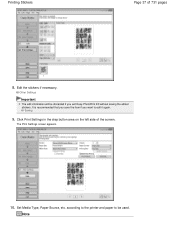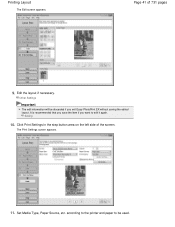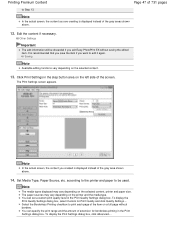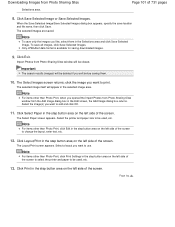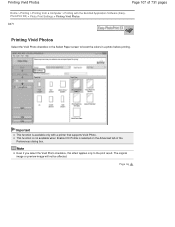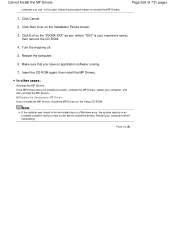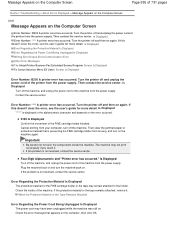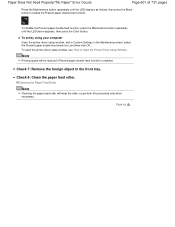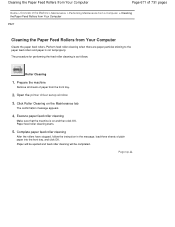Canon PIXMA MG2120 Support Question
Find answers below for this question about Canon PIXMA MG2120.Need a Canon PIXMA MG2120 manual? We have 3 online manuals for this item!
Current Answers
Answer #1: Posted by tintinb on April 5th, 2013 8:27 AM
- Pull the paper out slowly.
- Reload the paper, and press the Stop/Reset button on the machine.
If the paper is stucked inside the machine, follow the steps below.
- Turn off the machine, and unplug the power cord of the machine from the power supply.
- Open the paper output cover.
- Make sure that the FINE cartridge holder does not hang over the paper.
- Hold the jammed paper with your hands.
- Pull the paper slowly not to tear it, then pull the paper out.
- Make sure that all the jammed paper is removed.
- Close the paper output cover, then reload the paper.
Source:
If you have more questions, please don't hesitate to ask here at HelpOwl. Experts here are always willing to answer your questions to the best of our knowledge and expertise.
Regards,
Tintin
Related Canon PIXMA MG2120 Manual Pages
Similar Questions
printer error can't be removed what can I do support code 5011
purchased canon printer pixma 2120 last night at walmarts. i toldkid working there my laptop didn't ...