Canon PC170 Support Question
Find answers below for this question about Canon PC170.Need a Canon PC170 manual? We have 8 online manuals for this item!
Question posted by foreseer6 on April 25th, 2014
Installing This Cartridge Video
video for installing this cartridge
Current Answers
There are currently no answers that have been posted for this question.
Be the first to post an answer! Remember that you can earn up to 1,100 points for every answer you submit. The better the quality of your answer, the better chance it has to be accepted.
Be the first to post an answer! Remember that you can earn up to 1,100 points for every answer you submit. The better the quality of your answer, the better chance it has to be accepted.
Related Canon PC170 Manual Pages
PC170 Operator's Manual - Page 5


... Car 14 Parts and Their Functions 15 Main Unit 15 Control Panel 17 Installing the Copier 18 Checking the Package Contents 18 Installation Procedure 18 Replacing and Storing Cartridges ......... 19 About the Cartridge 19 When to Do If You Suspect There is a Malfunction 48
Copy Image Problems 50 If Light Bands / White Streaks Appear on...
PC170 Operator's Manual - Page 7
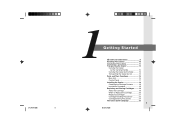
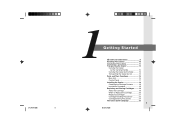
... 14 Parts and Their Functions 15 Main Unit 15 Control Panel 17 Installing the Copier 18 Checking the Package Contents 18 Installation Procedure 18 Replacing and Storing Cartridges ......... 19 About the Cartridge 19 When to Replace the cartridge 20 Replacing Cartridges 21 Cartridge Handling Precautions 23 Cartridge Storing Precautions 24 The Clean Earth Campaign 25
5
06.5.15, 18:26...
PC170 Operator's Manual - Page 15
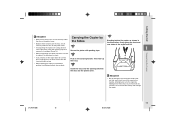
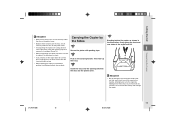
... remove the cartridge. (See p.14.)
Secure the platen with the carrying handle on the platen cover. Push in the illustration, firmly grasp the front and rear sides of these may cause it to vibrations or shock.
• If you need to a horizontal position (installation position), do so slowly. Transporting the Copier
Insert the...
PC170 Operator's Manual - Page 20
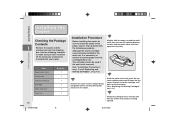
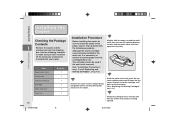
...
Quantity 1 1 1 1 1 1
18
01_PC170-USA
18
Installation Procedure
Before installing the copier be used if the seal is not removed.
(See "Installation Precautions", on p. 11 and "Replacing and Storing Cartridges", on p. 19.)
Hold the cartridge level so that the side with your copier. Grip the end of the copier. (See "Replacing and Storing Cartridges", on p. 19.)
Slightly slide the copy...
PC170 Operator's Manual - Page 50
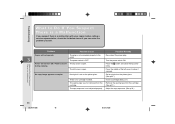
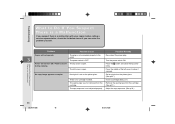
...Install a cartridge (See p.21.)
The sealing tape was not removed from the cartridge . (See p.21.)
The copy exposure is OFF. Re-connect the power plug. Power will not operate.
3
The plug is not connected properly to see if you suspect there is a malfunction with your copier...yourself. Problem
Possible Cause
Possible Remedy
Copier will not turn ON / Power cuts off The top cover ...
PC170 Operator's Manual - Page 58
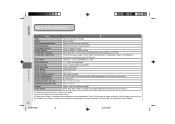
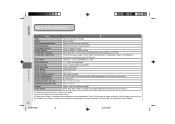
...Consumption Dimensions (W ✕ D ✕ H) Installation Space (W ✕ D)
Weight Copy Colors
..." ✕ 17 3/8" Approx. 18.0 lb (including cartridge) Black, Red, Blue, Green and Sepia (cartridge replacement necessary) Canon Type E
For details concerning features, ...2mm) at office supply stores may not be suitable for this copier. Specifications
56
03_PC170-USA
56
06.5.15, 18:28 at ...
PC170 Important Set-up Instructions - Page 1
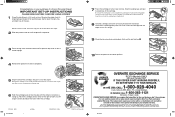
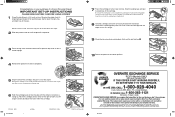
... the exchange of the copier.
2 Slide the platen to use the cartridge. NOTE: For the PC170, attach the copy tray to the left side of a non-working copier with the written instructions is...Mon. - Although the cartridge comes already installed in Canada) to evenly distribute the toner within the cartridge. Be sure to pull the sealing tape completely out.
8 Hold the cartridge so that the arrow ...
PC160 Operator's Manual - Page 5
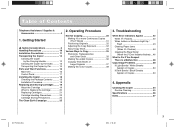
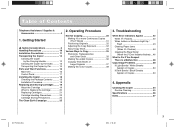
... Car 14 Parts and Their Functions 15 Main Unit 15 Control Panel 17 Installing the Copier 18 Checking the Package Contents 18 Installation Procedure 18 Replacing and Storing Cartridges ......... 19 About the Cartridge 19 When to Do If You Suspect There is a Malfunction 48
Copy Image Problems 50 If Light Bands / White Streaks Appear on...
PC160 Operator's Manual - Page 7


... Car 14 Parts and Their Functions 15 Main Unit 15 Control Panel 17 Installing the Copier 18 Checking the Package Contents 18 Installation Procedure 18 Replacing and Storing Cartridges ......... 19 About the Cartridge 19 When to Replace the cartridge 20 Replacing Cartridges 21 Cartridge Handling Precautions 23 Cartridge Storing Precautions 24 The Clean Earth Campaign 25
5
05.2.1, 18:40...
PC160 Operator's Manual - Page 15


... secure the platen cover with packing tape and remove the cartridge. (See p.14.)
Secure the platen with packing tape.
1
• When transporting the copier take extra care not to subject it to vibrations or shock.
• If you need to set the copier down for a while, place it to break off, and thus...
PC160 Operator's Manual - Page 20
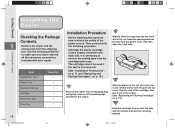
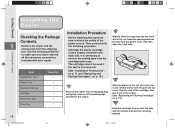
... copy tray and the multistack tray out from the cartridge before use.
Although the starter cartridge comes already installed in the main unit, it out of the power source. Remove the copier from the shipping
box. Getting Started
Installing the Copier
Checking the Package
Contents
1
Remove the copier and the accessories from its shipping bag and gently...
PC160 Operator's Manual - Page 50
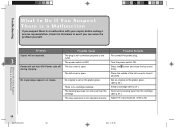
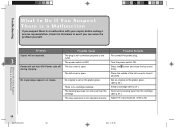
... it securely.
No original is not adjusted properly.
Remove the sealing tape from the cartridge. Turn the power switch ON.
Problem
Possible Cause
Possible Remedy
Copier will not turn ON / Power cuts off The top cover is no cartridge installed. The power switch is not connected properly to Do If You Suspect There is...
PC160 Operator's Manual - Page 58
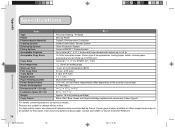
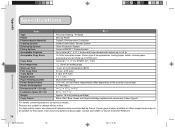
... System Power Requirements Power Consumption Dimensions (W ✕ D ✕ H) Installation Space (W ✕ D) Weight Copy Colors
160
Personal Desktop / Portable ... 4 6/8" 32 1/8 " ✕ 17 3/8" Approx. 18.0 lb (including cartridge) Black, Red, Blue, Green and Sepia (cartridge replacement necessary) Canon Type E
For details concerning features, consult your dealer or Canon ...copier.
PC160 Important Set-up Instructions - Page 1
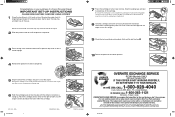
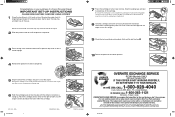
... SET-UP INSTRUCTIONS
PLEASE READ ENTIRELY BEFORE USING COPIER!
1 Place the machine on a flat, level surface. The sealing tape is exposed.
3 Press the top cover release button and lift open the copy tray and feed tray all packing tape.
Although the cartridge comes already installed in the main unit, you cannot make copies...
PC150 Operator's Manual - Page 5
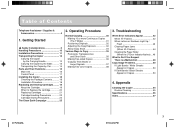
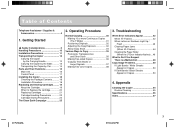
... Car 14 Parts and Their Functions 15 Main Unit 15 Control Panel 17 Installing the Copier 18 Checking the Package Contents 18 Installation Procedure 18 Replacing and Storing Cartridges ......... 19 About the Cartridge 19 When to Copy 35 Postcards, Transparencies and Other Stock 35 Making Two-sided Copies 36 Copying Thick Books or Large Originals...
PC150 Operator's Manual - Page 7
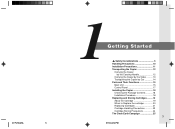
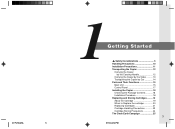
... 14 Parts and Their Functions 15 Main Unit 15 Control Panel 17 Installing the Copier 18 Checking the Package Contents 18 Installation Procedure 18 Replacing and Storing Cartridges ......... 19 About the Cartridge 19 When to Replace the cartridge 20 Replacing Cartridges 21 Cartridge Handling Precautions 23 Cartridge Storing Precautions 24 The Clean Earth Campaign 25
5
5/11/04, 4:52 PM...
PC150 Operator's Manual - Page 15


... position (installation position), do so slowly. REQUEST:
• Do not attempt to drop and damage the copier.
01/ PC150-USA
13
13
5/11/04, 4:53 PM
Attempting to carry the copier by
&#...REQUEST:
Carrying the Copier by holding one of the copier and lift.
• If transporting the copier over a long distance secure the platen cover with packing tape and remove the cartridge. (See p.14...
PC150 Operator's Manual - Page 20
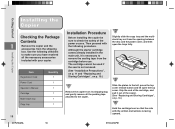
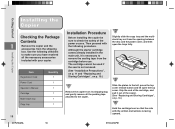
... tape from the shipping
box.
Although the starter cartridge comes already installed in the main unit, it out of the power source. Installing the Copier
Item Registration Card Power Cord Operator's Manual Cartridge Muliti-stack tray Copy tray
Quantity 1 1 1 1 1 1
18
01/ PC150-USA
18
Installation Procedure
Before installing the copier be used if the seal is not removed...
PC150 Operator's Manual - Page 50
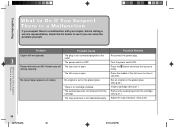
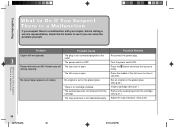
... ON. Power will not operate.
3
The plug is not adjusted properly.
Press the middle of the left cover is no cartridge installed.
Remove the sealing tape from the cartridge. Problem
Possible Cause
Possible Remedy
Copier will not turn ON / Power cuts off The top cover is a Malfunction
48
03/ PC150-USA
48
5/11/04...
PC150 Operator's Manual - Page 58
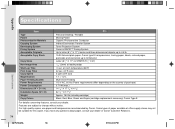
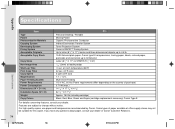
...cartridge replacement necessary) Canon Type E
For details concerning features, consult your dealer or Canon Customer Relations. Features are subject to STMTR (51/2" ✕ 8") 1/16" (2mm) at office supply stores may not be suitable for this copier... Requirements Power Consumption Dimensions (W ✕ D ✕ H) Installation Space (W ✕ D) Weight Copy Colors
Personal Desktop / ...
Similar Questions
Problem With Pc170
My copier was making copies with streaks and it looked like the toner was smudging the image.So I re...
My copier was making copies with streaks and it looked like the toner was smudging the image.So I re...
(Posted by lightningridge 7 years ago)
Canon Pc170 Manual
Is there a black film that is supposed to be on the last roller bar before the paper comes out???
Is there a black film that is supposed to be on the last roller bar before the paper comes out???
(Posted by nancybertram 9 years ago)
Pc170 Platen Glass Replacement
Hello, Where can I find a replacement Platen glass for a PC170.
Hello, Where can I find a replacement Platen glass for a PC170.
(Posted by bturc41585 10 years ago)

