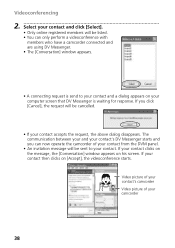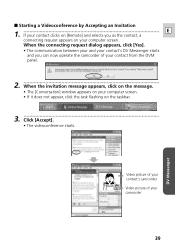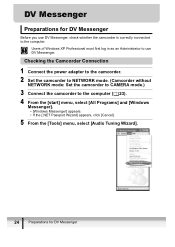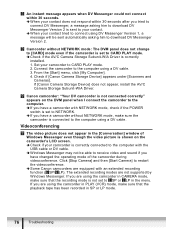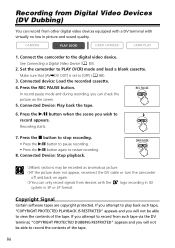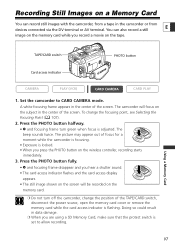Canon Optura 30 Support Question
Find answers below for this question about Canon Optura 30 - Optura 30 MiniDV Camcorder.Need a Canon Optura 30 manual? We have 6 online manuals for this item!
Question posted by ojaifloyd on December 14th, 2010
Remove The Cassette
My Optura 30 displays the message "Remove the Cassette" when it is turned on. Then in the upper right corner of the screen the word "Eject" flashes. When I try to eject the MiniDv tape, the ejection mechanism does NOT work. It tries to move up, but stops very close to the bottom. I cannot see the tape or get it out of the holder. This happenned about 2 years ago. At that time, I sent the camera to Canon for repair. This time I would like to see if I can fix it myself.
Current Answers
Related Canon Optura 30 Manual Pages
Similar Questions
Software Drivers For Zr300 Video Camera For Windows 10 Computer
i need software driver disc for ZR300 video camera using on windows 10 computer
i need software driver disc for ZR300 video camera using on windows 10 computer
(Posted by bravi57 1 year ago)
Canon Fs30 Video Camera Has Blank Screen
I have a Canon FS30 video camera (approx. 3 years old). I had never had problems before, but today, ...
I have a Canon FS30 video camera (approx. 3 years old). I had never had problems before, but today, ...
(Posted by amandaboerner 10 years ago)
Can I Use 128 Gb Memory Card For My Canon Fs 300 Video Camera?
(Posted by raj4u4ever 11 years ago)
Video Camera Problem
My Canon HG20 video camera zooms all the way in once I turn it on. IfI remove/replace the battery ...
My Canon HG20 video camera zooms all the way in once I turn it on. IfI remove/replace the battery ...
(Posted by sschmeer 12 years ago)
Video Camera To Laptop
how can i watch recorded video in my laptop? PS...i lost the wire that connects to tv or laptop
how can i watch recorded video in my laptop? PS...i lost the wire that connects to tv or laptop
(Posted by olgabe 12 years ago)