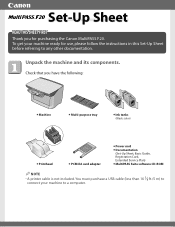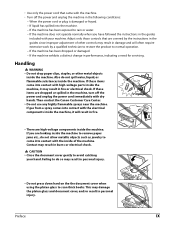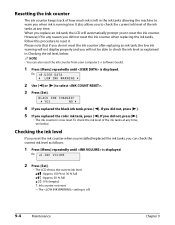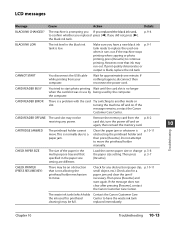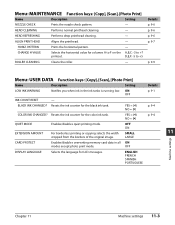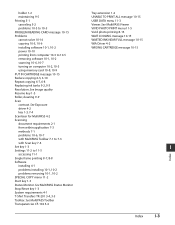Canon MultiPASS F20 Support Question
Find answers below for this question about Canon MultiPASS F20.Need a Canon MultiPASS F20 manual? We have 3 online manuals for this item!
Question posted by gilpike on October 1st, 2013
Changed Ink Then Warning Popped Up 'waste Ink Near Full' What Does That Mean .
The person who posted this question about this Canon product did not include a detailed explanation. Please use the "Request More Information" button to the right if more details would help you to answer this question.
Current Answers
Answer #1: Posted by sabrie on October 1st, 2013 6:34 PM
Canon's a little shady when it comes to this, since any waste ink pad I've seen never has been more than 30-40% full. You can reset that status without cleaning the waste ink out and the printer should return to normal.
1) On the printer, press Additional Functions, Scan, Copy, Scan. This will put you in service mode.
2) Select Test mode at the bottom
3) Select #8 Printer Test, wait for more options. It should say 8-2 or 8-3; push the + or - button until it says 8-3 then hit Select. The menu will now say EEPRON Clear
4) Select Ink count which is option (0) and press set
5) Press Stop/Reset, then the power button and wait for it to restart.
1) On the printer, press Additional Functions, Scan, Copy, Scan. This will put you in service mode.
2) Select Test mode at the bottom
3) Select #8 Printer Test, wait for more options. It should say 8-2 or 8-3; push the + or - button until it says 8-3 then hit Select. The menu will now say EEPRON Clear
4) Select Ink count which is option (0) and press set
5) Press Stop/Reset, then the power button and wait for it to restart.
www.techboss.co.za
Related Canon MultiPASS F20 Manual Pages
Similar Questions
How Change Inks Cartridge In Cannon Printer Pixma Mg 6120
(Posted by bisarusar 10 years ago)
How Do I Change Ink In My Cannon Printer Pixma Mg3120
(Posted by catSTEVE 10 years ago)
How To Change Ink In Canon Mx410 Printer Wifi Password
(Posted by oulk 10 years ago)