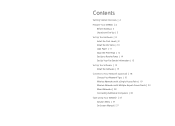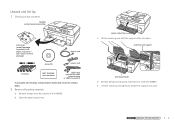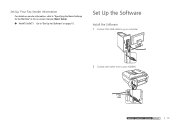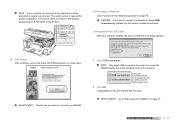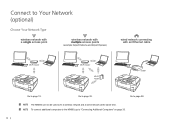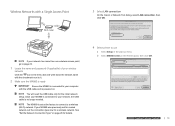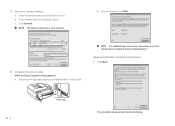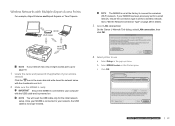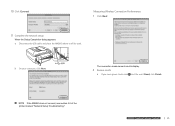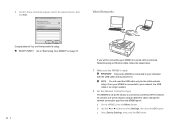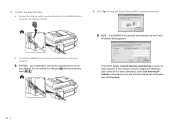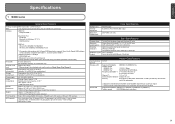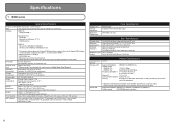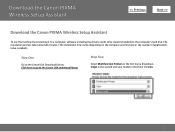Canon MX860 Support Question
Find answers below for this question about Canon MX860 - PIXMA Color Inkjet.Need a Canon MX860 manual? We have 8 online manuals for this item!
Question posted by ebohithe on February 19th, 2014
How To Connect To Mx860 Without Connecting Usb
The person who posted this question about this Canon product did not include a detailed explanation. Please use the "Request More Information" button to the right if more details would help you to answer this question.
Current Answers
Related Canon MX860 Manual Pages
Similar Questions
How To Connect To A Wireless Lan Access Point Mx860 Mac
(Posted by fatcoKlei 9 years ago)
How To Switch From Ethernet To Usb Connection On Canon Mx860
(Posted by tr8cerhanc 10 years ago)
How To Connect The Canon Pixma Mx860 To Airprint
(Posted by toChal 10 years ago)
I Have A Pixma Mp990 Inkjet And It Will Not Print From The Computer.
It will print test pages but just puts out blank sheets when trying to print from a computer. Does i...
It will print test pages but just puts out blank sheets when trying to print from a computer. Does i...
(Posted by jssmith15 10 years ago)
Where Can I Obtain A Windows (cd-1) Cd-rom For A Canon Mx700 Multifunction Devic
(Posted by jdebanne 11 years ago)