Canon MX860 Support Question
Find answers below for this question about Canon MX860 - PIXMA Color Inkjet.Need a Canon MX860 manual? We have 8 online manuals for this item!
Question posted by tr8cerhanc on December 15th, 2013
How To Switch From Ethernet To Usb Connection On Canon Mx860
The person who posted this question about this Canon product did not include a detailed explanation. Please use the "Request More Information" button to the right if more details would help you to answer this question.
Current Answers
There are currently no answers that have been posted for this question.
Be the first to post an answer! Remember that you can earn up to 1,100 points for every answer you submit. The better the quality of your answer, the better chance it has to be accepted.
Be the first to post an answer! Remember that you can earn up to 1,100 points for every answer you submit. The better the quality of your answer, the better chance it has to be accepted.
Related Canon MX860 Manual Pages
Getting Started - Page 19


...switch users during the installation process. • It may appear that requires a USB flash drive is supported.
□ Note on Wired LAN Connection
• A router and LAN cable are required to connect...security functions of the network device vary depending on -screen ...connect to the network.
■ Preparation for WCN, "WCN-UFD" that Canon software is attempting to access the network.
MX860 Getting Started For Mac Users - Page 4


...to your network (optional) start using the Canon PIXMA Wireless Setup Assistant, or by clicking the menu bar. Before Starting
If you are installing your MX860 to a wireless network, locate your network name... guide will make these choices easy. Getting Started Overview
prepare your MX860 set up the hardware set up the software connect to the manual of your access point or router, or contact ...
MX860 Getting Started For Mac Users - Page 5
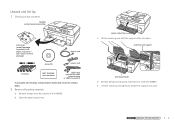
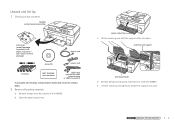
... all tape from inside the MX860.
prepare hardware software network
5
prepare hardware software network Unpack and Set Up 1 Check your box contents
MX860 printer/copier/scanner/fax
print ...cord power cord
ink tanks
NOT SHOWN: documentation
USB cable (needed for initial
network setup or USB connection)
If any parts are missing, contact Canon (see back cover for contact data).
2 Remove...
MX860 Getting Started For Mac Users - Page 6


... the cap on the top phone jack and connect the phone or answering machine to step 5. in from your MX860, proceed to the MX860. document cover
4 Connect a phone or answering machine for fax setup
If you connect the phone cable into the port shown above .
6
DO NOT connect the USB cable yet. Make sure you do not...
MX860 Getting Started For Mac Users - Page 15
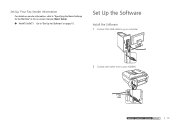
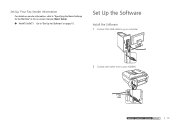
...: Basic Guide.
Go to "Specifying the Basic Settings for the Machine" in the on page 15. Set Up the Software
Install the Software 1 Connect the USB cable to your computer
2 Connect the other end to your MX860
prepare hardware software network
prepare hardware software network
prepare hardware software network
15
prepare hardware software network
MX860 Getting Started For Mac Users - Page 17
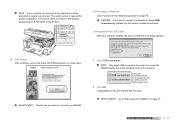
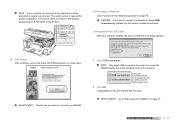
... as is
2 Click OK
Congratulations! Decide how you want to connect to a network. Connecting with the setup.
You are finished with a USB Cable
After your MX860.
1 Select USB connection
Only select USB connection if you plan to connect the MX860 directly to a single computer and not to your computer restarts, the Canon IJ Network Tool dialog appears.
8 Click Restart
After restarting...
MX860 Getting Started For Mac Users - Page 18
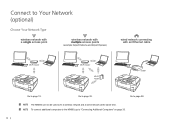
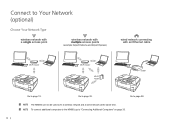
... network at the same time. Go to "Connecting Additional Computers" on page 33.
18 Connect to Your Network (optional)
Choose Your Network Type
wireless network with a single access point
wireless network with multiple access points
(example: Airport Extreme and Airport Express)
wired network connecting with an Ethernet cable
Wi-Fi router
Wi-Fi router...
MX860 Getting Started For Mac Users - Page 19
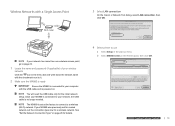
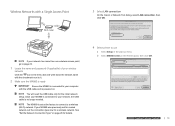
... powered on page 28 for details. You will need the USB cable only for the initial network setup. See "Set the Network Connection Type" on .
Once your MX860 is connected to your computer with an Ethernet cable
On the Canon IJ Network Tool dialog, select LAN connection, then click OK. Wi-Fi router
If your network has...
MX860 Getting Started For Mac Users - Page 20
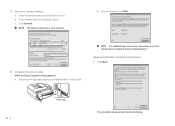
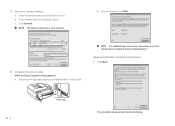
... "Network Setup Troubleshooting."
c Click Connect. b If your network requires a password, enter it will display. 20 b On your wireless network
a Select the network name you wrote down in step 1. 5 Select your computer, click Next.
6 Complete the network setup
When the Setup Completion dialog appears: a Disconnect the USB cable and place the MX860 where it .
MX860 Getting Started For Mac Users - Page 22
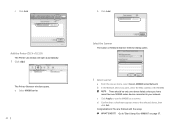
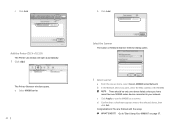
... opens. Congratulations!
There should be only one device listed unless you have more than one MX860 series device connected to use the MX860 as a scanner. You are finished with the setup. Select the Scanner
The Canon IJ Network Scanner Selector dialog opens.
1 Select scanner
a From the pop-up menu, select Canon MX860 series Network. c Click Apply to your...
MX860 Getting Started For Mac Users - Page 23
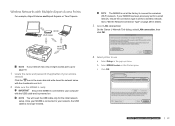
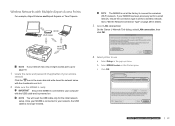
b Select MX860 series in the pop-up menu.
If your computer with the USB cable and is powered on page 28 for details.
3 Select LAN connection
On the Canon IJ Network Tool dialog, select LAN connection, then click OK.
... EanxtdreAmirepoarntdEAxiprpreosrtsEoxrpTriemsse)Capsule
ter
Wi-Fi router
wired network connecting with an Ethernet caTbhleeMX860 is set for a wireless network.
MX860 Getting Started For Mac Users - Page 27
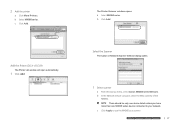
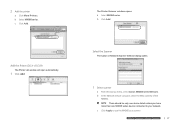
... scanner
a From the pop-up menu, select Canon MX860 series Network.
Add the Printer (OS X v10.3.9)
The Printer List window will open automatically.
1 Click Add
The Printer Browser window opens. b Select MX860 series.
There should be only one device listed unless you have
more
than
one
MX860
seriesprdeepvaircee
connected to use the MX860praespaarescahnanrdewr.are software network...
MX860 Getting Started For Mac Users - Page 28
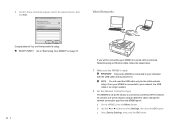
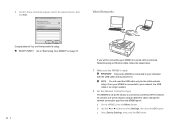
... finished with the setup. a On the MX860, press the Menu button. Once your MX860 is connected to your network, the USB cable is no longer needed.
2 Set the Network Connection Type
The MX860 is connected to your MX860 to a wired LAN (Local Area Network) using an Ethernet cable, change the network connection type from the MX860 panel. Go to a wireless (Wi...
MX860 Getting Started For Mac Users - Page 29
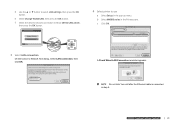
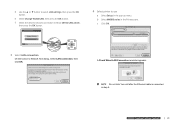
b Select MX860 series in step 5. Do not click Yes until after the Ethernet cable is connected in the Printers pane.
d Use the ▲ or ▼ button to use
a Select Setup in the pop-up menu.
c Click OK.
3 Select LAN connection
On the Canon IJ Network Tool dialog, select LAN connection, then click OK.
prepare hardware software network...
MX860 Getting Started For Mac Users - Page 30
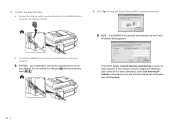
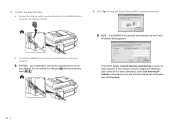
... the pop-up menu and enter the appropriate information, then click Connect.
30 If your network with the telephone
jacks
.
Do not confuse the LAN port with an Ethernet cable (not included). The TCP/IP Setting of the MX860 (located just above the USB connection).
6 Click Yes to
the LAN port. Do not attempt to...
MX860 Getting Started For Mac Users - Page 33


... page 37.
Follow the instructions in this section if one MX860 series device connected to your computer, the Canon IJ Network Tool automatically starts.
3 Select LAN connection
On the Canon IJ Network Tool dialog, select LAN connection, then click OK. on page 15.
Go to the selected device, then
click Exit. b After installing the software and restarting your...
MX860 Getting Started For Mac Users - Page 36


... MX860 series device connected to the selected device, then
click Exit. d Confirm that a checkmark appears next to your network. Go to use the MX860 as a scanner. Congratulations! c Click Apply to "Start Using Your MX860!"
on page 37.
36 Select the Scanner
The Canon IJ Network Scanner Selector dialog opens.
1 Select scanner
a From the pop-up menu, select Canon MX860...
MX860 Getting Started For Mac Users - Page 38
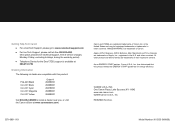
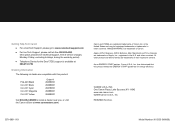
... STAR® guidelines for the Deaf (TDD) support is a trademark of Canon. INC.
Canon and PIXMA are trademarks of their respective owners.
All other countries. Apple, AirPort Express,...period)
● Telephone Device for energy efficiency. Getting Help from Canon
● For email Tech Support, please go to locate a dealer near you, or visit the Canon eStore at 866-251-3752...
Solución de problemas de configuración de red [Spanish Version] - Page 10
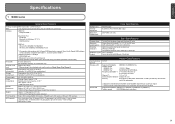
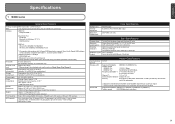
...10M/100Mbps (auto switching)
Since the Hi-Speed USB interface is fully upwardly compatible with USB 1.1, it can be... * * USB connection to 0.16 inches / 4 mm in the standard print quality mode on the installation environment and location.
ENGLISH
Specifications
1 MX860 series
General Specifications... (Input/ Gray: 16 bit/8 bit
Output)
Color: 48 bit/24 bit (RGB each 16 bit...
Network Setup Troubleshooting - Page 10
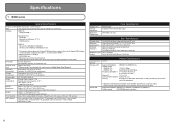
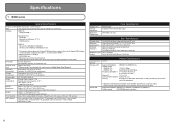
...Gradation (Input/ Gray: 16 bit/8 bit
Output)
Color: 48 bit/24 bit (RGB each 16 bit/8...switching)
Temperature: 5 to 35°C (41 to 95°F) Humidity: 10 to 90% RH (no condensation)
Temperature: 0 to 40°C (32 to 104°F) Humidity: 5 to 95% RH (no condensation)
AC 100-240V, 50/60 Hz
Printing (Copy): Approx. 21 W Standby (minimum): Approx. 4.1 W * OFF: Approx. 1.6 W * * USB connection...
Similar Questions
White Usb Cable Inside Pixma Pm490
Hello, Canon Pixma PM490 won't pull the paper. I did all the trouble shooting suggested, to no avail...
Hello, Canon Pixma PM490 won't pull the paper. I did all the trouble shooting suggested, to no avail...
(Posted by remi1853 4 years ago)
How To Get Wcn Settings On Usb For Canon Pixma Mx860
(Posted by kolinacexha 10 years ago)
How To Connect Mx860 To Network Via Ethernet
(Posted by floiale 10 years ago)
How To Connect Mx860 Cannon To Wireless Setup Mac
(Posted by slymhall 10 years ago)

