Canon MX860 Support Question
Find answers below for this question about Canon MX860 - PIXMA Color Inkjet.Need a Canon MX860 manual? We have 8 online manuals for this item!
Question posted by Smugache on December 15th, 2013
How To Connect Mx860 To Router
The person who posted this question about this Canon product did not include a detailed explanation. Please use the "Request More Information" button to the right if more details would help you to answer this question.
Current Answers
There are currently no answers that have been posted for this question.
Be the first to post an answer! Remember that you can earn up to 1,100 points for every answer you submit. The better the quality of your answer, the better chance it has to be accepted.
Be the first to post an answer! Remember that you can earn up to 1,100 points for every answer you submit. The better the quality of your answer, the better chance it has to be accepted.
Related Canon MX860 Manual Pages
Getting Started - Page 19


... Setup Troubleshooting.
□ Notes on Wired LAN Connection
• A router and LAN cable are not supported.
□ Notes on Network Connection
• Before connecting the machine to the network, confirm that configuration of the computer and network devices (router, access point, etc.) is complete, and that the computer can connect to the network.
• For information on...
MX860 Getting Started For Mac Users - Page 4


.... Getting Started Overview
prepare your MX860 set up the hardware set up the software connect to your network (optional) start using the Canon PIXMA Wireless Setup Assistant, or by clicking...are installing your MX860 to a wireless network, locate your network name and password by using your MX860
Prepare Your MX860
Congratulations on your access point or router, or contact the...
MX860 Getting Started For Mac Users - Page 18
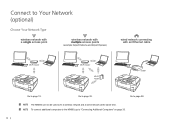
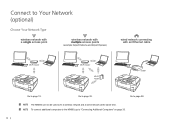
... computers to the MX860, go to page 19. Connect to Your Network (optional)
Choose Your Network Type
wireless network with a single access point
wireless network with multiple access points
(example: Airport Extreme and Airport Express)
wired network connecting with an Ethernet cable
Wi-Fi router
Wi-Fi router
Wi-Fi router
router
Go to "Connecting Additional Computers" on...
MX860 Getting Started For Mac Users - Page 19
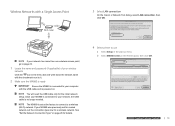
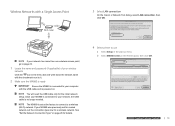
... hardware software network
prepare hardware software network
19
Wi-Fi router
router
Wi-Fi router
4 Select printer to your computer with an Ethernet cable
On the Canon IJ Network Tool dialog, select LAN connection, then click OK. See "Set the Network Connection Type" on . b Select MX860 series in the pop-up menu. If your wireless
network...
MX860 Getting Started For Mac Users - Page 21
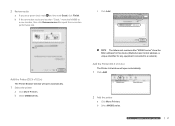
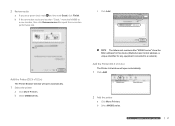
... hardware software network
21
The letters and numbers after "MX860 series" show the MAC address for this device (Media Access Control address, a unique identifier for any equipment connected to repeat the connection performance test. b Select MX860 series.
b If the connection results are less than "Good," move the MX860 to a new location, then click Remeasurement to a network). 2 Review...
MX860 Getting Started For Mac Users - Page 22
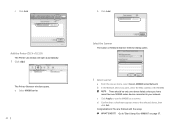
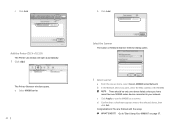
... click Exit. d Confirm that a checkmark appears next to "Start Using Your MX860!" on page 37. a Select MX860 series.
22
b Click Add.
c Click Apply to your network. There should be only one device listed unless you have more than one MX860 series device connected to use the MX860 as a scanner. You are finished with the setup.
c Click Add...
MX860 Getting Started For Mac Users - Page 23
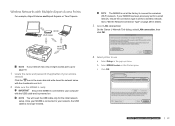
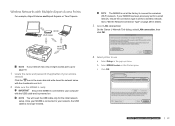
... initial network setup. If your MX860 has been previously set for a wired network, ensure the connection type is set at the factory to connect to your wireless
network
Click the icon in the Printers pane. Go to use
a Select Setup in the pop-up menu. router
Wi-Fi router
If your network has only a single...
MX860 Getting Started For Mac Users - Page 26
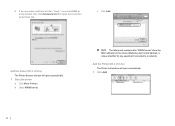
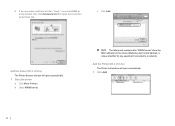
...
a Click More Printers.
c Click Add. b Select MX860 series.
26
The letters and numbers after "MX860 series" show the MAC address for this device (Media Access Control address, a unique identifier for any equipment connected to repeat the connection performance test. b If the connection results are less than "Good," move the MX860 to a new location, then click Remeasurement to...
MX860 Getting Started For Mac Users - Page 27
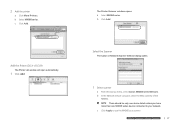
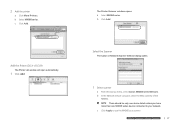
....
1 Click Add
The Printer Browser window opens. There should be only one device listed unless you have
more
than
one
MX860
seriesprdeepvaircee
connected to use the MX860praespaarescahnanrdewr.are software network
prepare hardware software network
prepare hardware software network
27 b Select MX860 series. b Click Add. network
c Click Apply to your
hardware software
network...
MX860 Getting Started For Mac Users - Page 28
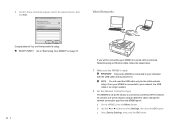
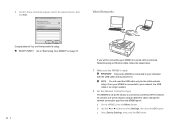
... is no longer needed.
2 Set the Network Connection Type
The MX860 is powered on page 37. on
You will need the USB cable only for the initial network setup. Wi-Fi router
Wi-Fi router
Congratulations! To connect to the selected device, then
Wired Networks
click Exit.
c Select Device Settings, then press the OK button.
28 wireless...
MX860 Getting Started For Mac Users - Page 31


... software network
prepare hardware software network
prepare hardware software network
31
The letters and numbers after "MX860 series" show the MAC address for this device (Media Access Control address, a unique identifier for any equipment connected to a network). b Select MX860 series. 7 Disconnect the USB cable, then click OK. Add the Printer (OS X v10.5.x)
The Printer...
MX860 Getting Started For Mac Users - Page 33


... one networked computer can print to use the MX860 as a scanner. d Confirm that a checkmark appears next to "Start Using Your MX860!"
on page 15.
b After installing the software and restarting your MX860. There should be only one device listed unless you have
more than one MX860 series device connected to your wireless or
wired network
2 Install the...
MX860 Getting Started For Mac Users - Page 34
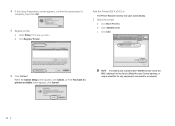
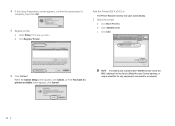
... the You have no printers available screen appears, click Cancel. The letters and numbers after "MX860 series" show the MAC address for this device (Media Access Control address, a unique identifier for any equipment connected to a network).
34 b Select MX860 series. b Click Register Printer. 4 If the Setup Preparations screen appears, confirm that preparation is
complete...
MX860 Getting Started For Mac Users - Page 36


... Network. Congratulations! d Confirm that a checkmark appears next to your network. You are finished with the setup. on page 37.
36
There should be only one device listed unless you have
more than one MX860 series device connected to the selected device, then
click Exit. b In the Network Device List pane, select the MAC address of the...
MX860 Getting Started For Mac Users - Page 38
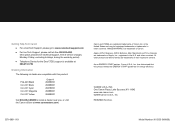
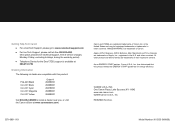
... of service charges, Monday-Friday, excluding holidays, during the warranty period)
● Telephone Device for energy efficiency.
and other countries. All other product and brand names are trademarks of ...registered trademarks or trademarks in the U.S. QT1-0851-V01
Model Number: K10333 (MX860) Canon and PIXMA are compatible with this product:
PGI-220 Black CLI-221 Black CLI-221 ...
Solución de problemas de configuración de red [Spanish Version] - Page 3
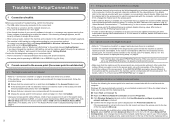
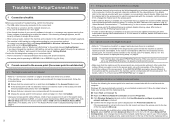
...to be used can communicate with the access point. Confirm the wireless channels available for the network device. If not, change the priority of the target access point and set it . If such ...power outlet and plug it on again. □ If the firewall function of the list using a router, connect the machine and computer to the LAN side (same network segment). □ The machine's LAN setting...
Solución de problemas de configuración de red [Spanish Version] - Page 6
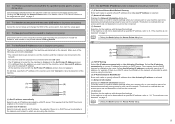
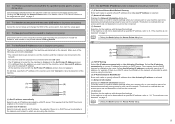
...displayed when the machine could not connect to the target access point. This requires that the DHCP function is enabled on the router or access point.
(B) Use ...Connect to retry the detection of the following, and click the Connect. • The network devices are turned on, and the machine and the computer are connected to the
network. • The machine and the computer are connected...
Solución de problemas de configuración de red [Spanish Version] - Page 10
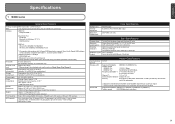
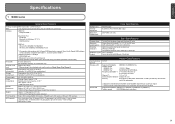
...
Specifications
1 MX860 series
General ...): Approx. 21 W Standby (minimum): Approx. 4.1 W * OFF: Approx. 1.6 W * * USB connection to 0.16 inches / 4 mm in the standard print quality mode on the installation environment and location. Total...resolution max: 19200 dpi x 19200 dpi
Gradation (Input/ Gray: 16 bit/8 bit
Output)
Color: 48 bit/24 bit (RGB each 768 nozzles)
A4 or Letter size: Max. 35 ...
Router Guide - Page 1
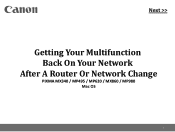
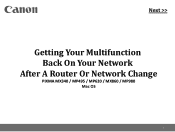
>
Getting Your Multifunction Back On Your Network
After A Router Or Network Change
PIXMA MX340 / MP495 / MP620 / MX860 / MP980 Mac OS
1
Network Key Guide - Page 4
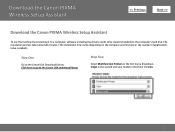
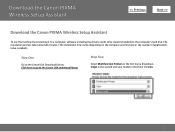
... Setup Assistant
>
Download the Canon PIXMA Wireless Setup Assistant
To use the machine by connecting it to a computer, software including the drivers needs to be installed.)
Step One
Go ... applications to be copied (installed) to the Canon USA download library
Step Two
Select Multifunction Printers in the first menu dropdown, Inkjet in the second and your model in the third. Click Go.
4
Similar Questions
Canon D480 Connected To Router, Cant Print
(Posted by papjms 9 years ago)
How To Connect Mx860 To Network Via Ethernet
(Posted by floiale 10 years ago)
How To Connect Mx860 Cannon To Wireless Setup Mac
(Posted by slymhall 10 years ago)
How To Connect The Canon Pixma Mx860 To Airprint
(Posted by toChal 10 years ago)
I Have A Pixma Mp990 Inkjet And It Will Not Print From The Computer.
It will print test pages but just puts out blank sheets when trying to print from a computer. Does i...
It will print test pages but just puts out blank sheets when trying to print from a computer. Does i...
(Posted by jssmith15 10 years ago)

