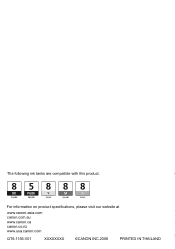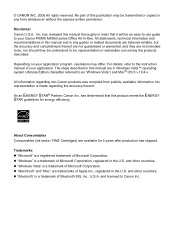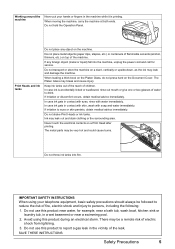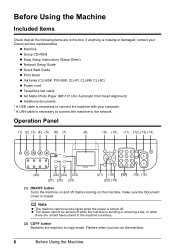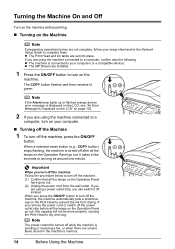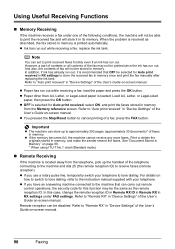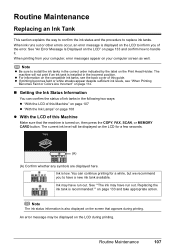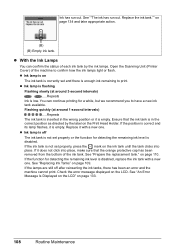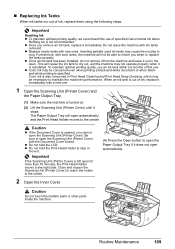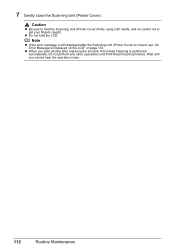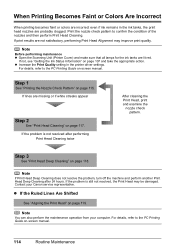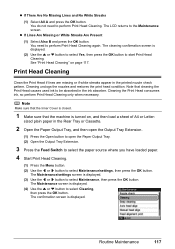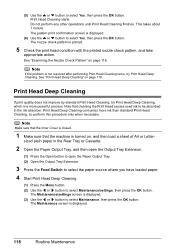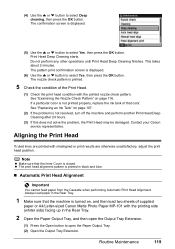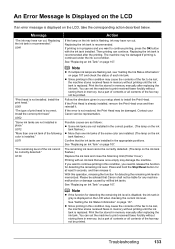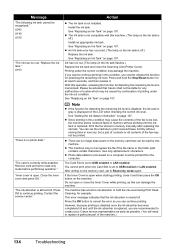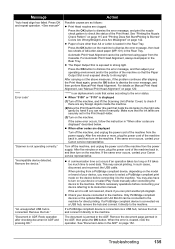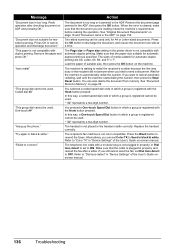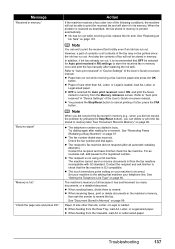Canon MX850 Support Question
Find answers below for this question about Canon MX850 - PIXMA Color Inkjet.Need a Canon MX850 manual? We have 3 online manuals for this item!
Question posted by mrmcgill89 on April 23rd, 2016
Ink Tank
Current Answers
Answer #1: Posted by BusterDoogen on April 23rd, 2016 11:50 AM
I hope this is helpful to you!
Please respond to my effort to provide you with the best possible solution by using the "Acceptable Solution" and/or the "Helpful" buttons when the answer has proven to be helpful. Please feel free to submit further info for your question, if a solution was not provided. I appreciate the opportunity to serve you!
Related Canon MX850 Manual Pages
Similar Questions
It will print test pages but just puts out blank sheets when trying to print from a computer. Does i...