Canon MX850 Support Question
Find answers below for this question about Canon MX850 - PIXMA Color Inkjet.Need a Canon MX850 manual? We have 3 online manuals for this item!
Question posted by patfa on January 14th, 2014
Is Cacon Mx850 Air Print Enabled
The person who posted this question about this Canon product did not include a detailed explanation. Please use the "Request More Information" button to the right if more details would help you to answer this question.
Current Answers
There are currently no answers that have been posted for this question.
Be the first to post an answer! Remember that you can earn up to 1,100 points for every answer you submit. The better the quality of your answer, the better chance it has to be accepted.
Be the first to post an answer! Remember that you can earn up to 1,100 points for every answer you submit. The better the quality of your answer, the better chance it has to be accepted.
Related Canon MX850 Manual Pages
Quick Start Guide - Page 4
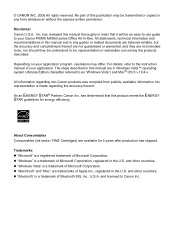
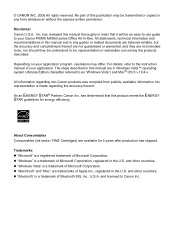
....4.x.
The steps described in the U.S. Disclaimer Canon U.S.A., Inc. No part of Apple Inc., registered in this publication may differ. For details, refer to your Canon PIXMA MX850 series Office All-In-One. and other countries.
Quick Start Guide - Page 5


...Printing Results 113 When Printing Becomes Faint or Colors Are Incorrect 114
Printing the Nozzle Check Pattern 115 Examining the Nozzle Check Pattern ......... 116 Print Head Cleaning 117 Print Head Deep Cleaning 118 Aligning the Print...Message Appears on a PictBridge Compliant Device 159 Cannot Print Properly through Bluetooth Communication 160 Cannot Print Properly from a Photo Index Sheet...
Quick Start Guide - Page 16
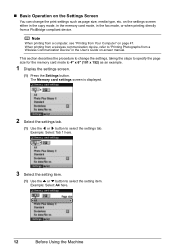
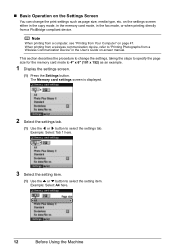
... screen is displayed.
2 Select the settings tab.
(1) Use the [ or ] button to 4" x 6" (101 x 152) as page size, media type, etc. Note
When printing from a computer, see "Printing from a PictBridge compliant device. Example: Select A4 here.
12
Before Using the Machine on the settings screen either in the copy mode, in the memory card...
Quick Start Guide - Page 17
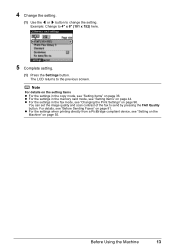
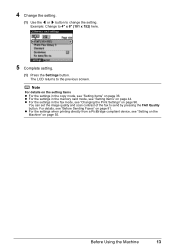
Example: Change to the previous screen. z For the settings in the fax mode, see "Changing the Print Settings" on page 96.
The LCD returns to 4" x 6" (101 x 152) here.
5 Complete setting.
(1) Press the ... Use the [ or ] button to send by pressing the FAX Quality button.
z For the settings when printing directly from a PictBridge compliant device, see "Setting Items" on page 81.
Quick Start Guide - Page 26
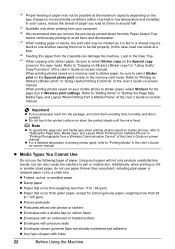
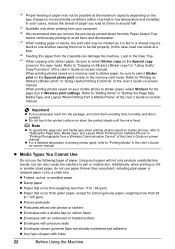
... depending on -screen manual. In this paper from a Mobile Phone" in Wireless print settings.
When printing photos saved on your computer.
*4 We recommend that is too thick (plain paper, except for the page size in "Printing Photographs from a Wireless Communication Device" of the User's Guide on mobile phones, refer to "Setting the Page Size...
Quick Start Guide - Page 40
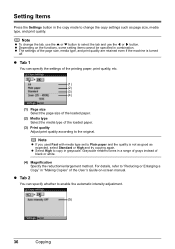
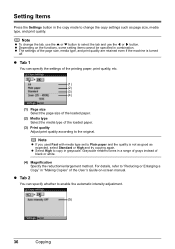
... can specify whether to enable the automatic intensity adjustment.
(5)
36
Copying For details, refer to the original. z The settings of the loaded paper.
(3) Print quality Adjust print quality according to "Reducing or Enlarging a Copy" in combination. z Depending on -screen manual.
z Tab 2
You can specify the settings of the printing paper, print quality, etc.
(1) (2) (3) (4)
(1) Page...
Quick Start Guide - Page 55
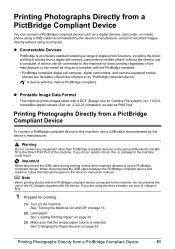
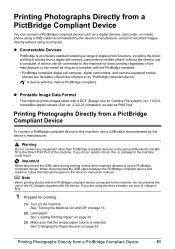
... the Machine On and Off" on page 14.
(2) Load paper. z Connectable Devices
PictBridge is PictBridge compliant. z Printable Image Data Format
This machine prints images taken with this mark is an industry standard enabling a range of digital photo solutions, including the direct printing of the machine. If you are hereafter collectively referred to charge it...
Quick Start Guide - Page 57
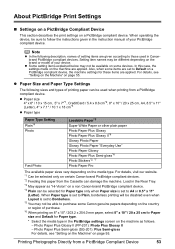
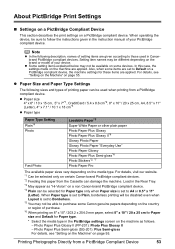
... manual of setting items are given according to those used when printing from a PictBridge Compliant Device
53 z Paper Size and Paper Type Settings
The following description, names of your device. About PictBridge Print Settings
„ Settings on a PictBridge Compliant Device
This section describes the print settings on the machine are applied.
In this paper from the...
Quick Start Guide - Page 60
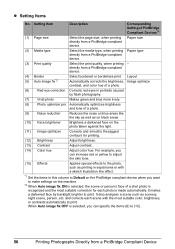
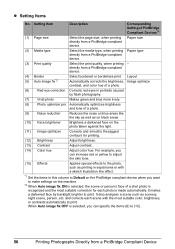
... Page size
Select the page size, when printing directly from a PictBridge compliant device.
(3) Print quality
Select the print quality, when printing - When Auto image fix OFF is recognized and the most suitable color, brightness, or contrasts automatically to (15).
56
Printing Photographs Directly from a PictBridge compliant device.
(4) Border (5) Auto image fix*2
Select bordered or...
Quick Start Guide - Page 108
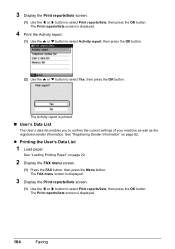
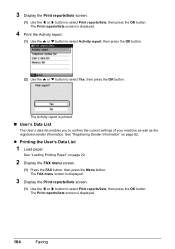
... screen.
(1) Press the FAX button, then press the Menu button. The Print reports/lists screen is printed.
„ User's Data List
The User's data list enables you to select Print reports/lists, then press the OK button. See "Loading Printing Paper" on page 62.
z Printing the User's Data List
1 Load paper.
The FAX menu screen is...
Quick Start Guide - Page 113
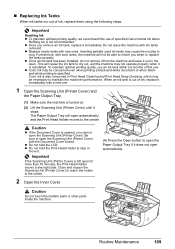
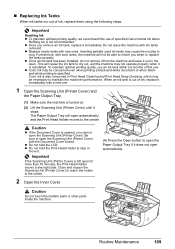
... empty tanks with ink tanks
removed. z Color ink may not operate properly when it stops. Color ink is also consumed in the open automatically and the Print Head Holder moves to dry out, and ...(A)
(A) Press the Open button to open the Paper Output Tray if it out in Print Head Cleaning and Print Head Deep Cleaning, which may cause the nozzles to stop or
move it immediately. Refilling ...
Quick Start Guide - Page 114


... disposal of consumables. If the air hole is removed. Important
z Do not touch the electrical contacts (G) on page 107.
(B)
(B) Do NOT touch the Print Head Lock Lever; and regulations regarding...the protective film.
(3) Remove the film (D) completely. Important
z Handle ink tanks carefully to print.
z Be careful not to stain your clothes and hands with
the remaining film, ink may ...
Quick Start Guide - Page 138
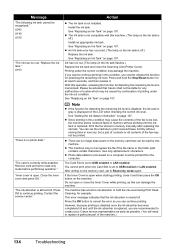
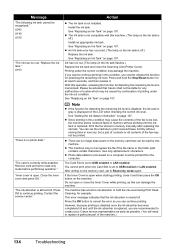
... memorized. U043 U140 U150
"The ink has run out. (The lamp on the ink tank is set to USB enabled or LAN enabled. Replace the ink tank." U163
"There is open when starting printing, close it .
See "Replacing an Ink Tank" on page 107. See "Replacing an Ink Tank" on the machine. This...
Quick Start Guide - Page 139
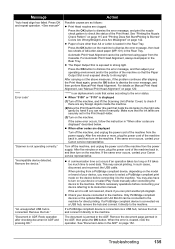
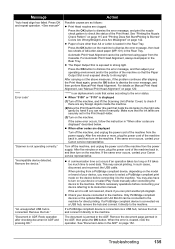
... machine, and lift the Scanning Unit (Printer Cover) to check if there are displayed" described below. Remove the device." See "Printing the Nozzle Check Pattern" on page 115 and "Printing Does Not Start/Printing Is Blurred/ Colors Are Wrong/Straight Lines Are Misaligned" on page 152.
Remove the document page jammed in the Rear Tray...
Quick Start Guide - Page 140
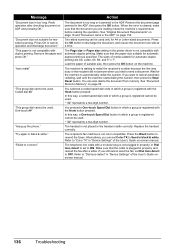
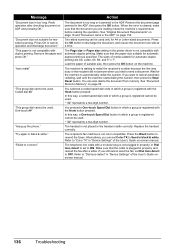
... the handset correctly. The telephone line cable with a modular plug is not plugged in "Device Settings" of the User's Guide on page 99. Refer to "Dial tone detect" in...Device Settings" of the User's Guide on page 152. Message
Action
"Document size is not color-compatible. When the error is specified.
"This group dial cannot be used only for automatic duplex printing...
Quick Start Guide - Page 145
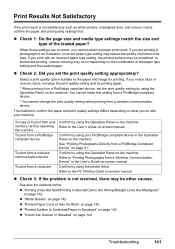
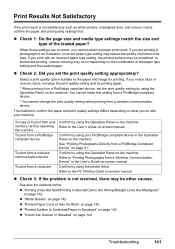
... with your memory card by operating the machine To print from a PictBridge compliant device
To print from a wireless communication device
To print from a PictBridge compliant device, set the print quality setting appropriately? Confirm by using the printer driver.
z "Printing Does Not Start/Printing Is Blurred/Colors Are Wrong/Straight Lines Are Misaligned"
on page 142 z "White Streaks...
Quick Start Guide - Page 146
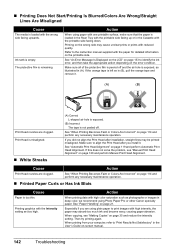
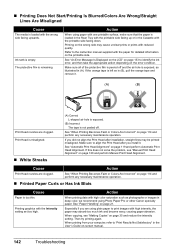
... then take the appropriate action depending on page 114 and perform any necessary maintenance operation.
Then try printing again. The protective film is not peeled off and the air hole is exposed, as illustrated in deep color, we recommend using Photo Paper Pro or other Canon specialty paper.
See "An Error Message Is...
Quick Start Guide - Page 150
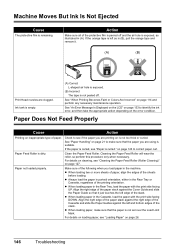
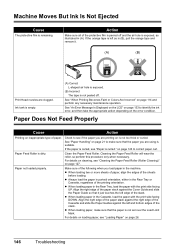
... Feed Roller is not too thick or curled.
Ink tank is empty.
(A) Correct L-shaped air hole is exposed.
(B) Incorrect The tape is curled." on inappropriate type of the stack. Clean...Align the right edge of the following when you are clogged.
See "When Printing Becomes Faint or Colors Are Incorrect" on page 26.
146
Troubleshooting
See "An Error Message Is Displayed...
Quick Start Guide - Page 163
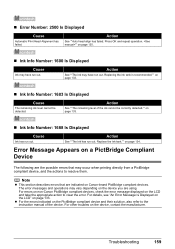
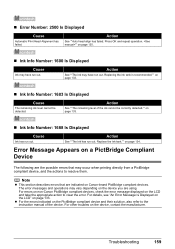
...LCD" on page 134. Press OK and repeat operation. Replacing the ink tank is recommended."" on the device, contact the manufacturer. For other troubles on page 133.
„ Ink Info Number: 1683 Is ... Number: 1600 Is Displayed
Cause
Ink may occur when printing directly from a PictBridge compliant device, and the actions to clear the error. „ Error Number: 2500 Is Displayed
Cause
...
Easy Setup Instructions - Page 1
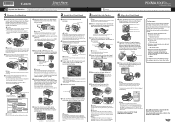
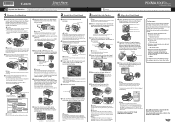
... Telephone connector cap
Connect the telephone line cable to the color guide on how to confirm and change . Write down ...Cover) until the machine has stopped making operating noises. If the air hole is displayed on the reverse side.
For wired LAN connection...
Important Be sure to connect the external device. d Insert the Print Head. e Push the Print Head to change the settings, refer to...
Similar Questions
How To Change Print Settings On The Canon Mx850
(Posted by nieni 9 years ago)
Will The Canon Printer Mx850 Support Air Print
(Posted by mbediv7r 10 years ago)
Air Print From Ipad 2. I Would Like To Enable My Mp560 Cannon To Air Print.
(Posted by rdupuis44 11 years ago)

