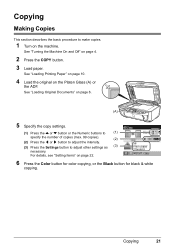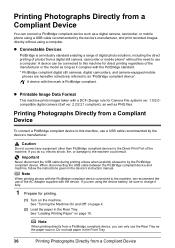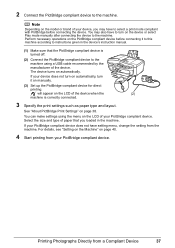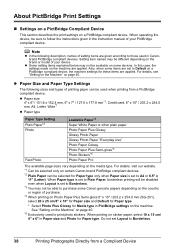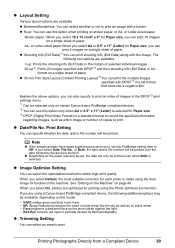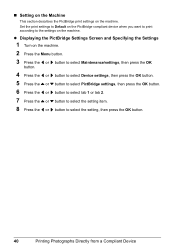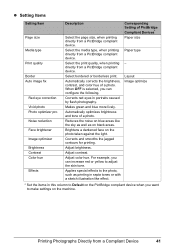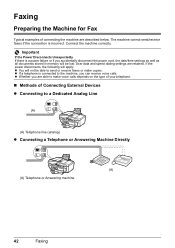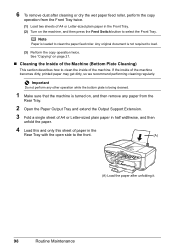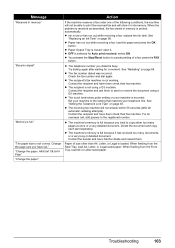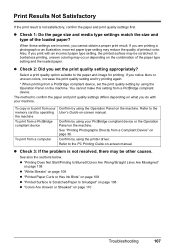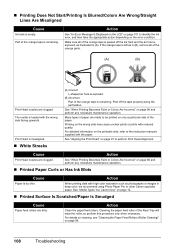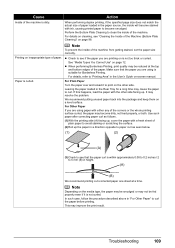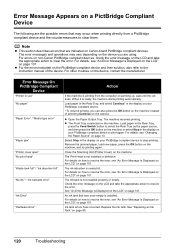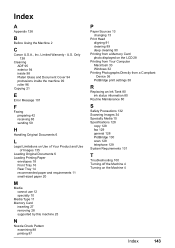Canon MX700 Support Question
Find answers below for this question about Canon MX700 - PIXMA Color Inkjet.Need a Canon MX700 manual? We have 3 online manuals for this item!
Question posted by dallen16518 on March 21st, 2013
When I Try To Make A Copy I Get Very Light Printing Of The Copy.
I have tried cleaning and alinging the heads with the same problem.
Current Answers
Related Canon MX700 Manual Pages
Similar Questions
How Do I Print From Ipad2 To Cannon Mx700
(Posted by K543BFsk 9 years ago)
Canon Is Not Printing True To Color, Is There A Way I Can Diagnose The Problem
my canon multipass 530 is not printing true to color, it is all yellow and orange, even with all new...
my canon multipass 530 is not printing true to color, it is all yellow and orange, even with all new...
(Posted by deinboden 11 years ago)
My Printer Doesn't Print In Color Anymore
What should I do ? Printer doesn't print in color anymore. Checked ink cartridges, they're all OK
What should I do ? Printer doesn't print in color anymore. Checked ink cartridges, they're all OK
(Posted by nrosemblit 11 years ago)
Making Very Light Copies
I have a canon image class MF 6530. It was making very light copies even when set to the darkest den...
I have a canon image class MF 6530. It was making very light copies even when set to the darkest den...
(Posted by serenarussell 11 years ago)
Suddenly Stopped Copying
It will print but not copy regardless of self-feed or using the glass. Goes through the motions but ...
It will print but not copy regardless of self-feed or using the glass. Goes through the motions but ...
(Posted by mbradley75063 11 years ago)