Canon MX700 Support Question
Find answers below for this question about Canon MX700 - PIXMA Color Inkjet.Need a Canon MX700 manual? We have 3 online manuals for this item!
Question posted by Karecut on December 17th, 2013
Mx700 Won't Scan
The person who posted this question about this Canon product did not include a detailed explanation. Please use the "Request More Information" button to the right if more details would help you to answer this question.
Current Answers
There are currently no answers that have been posted for this question.
Be the first to post an answer! Remember that you can earn up to 1,100 points for every answer you submit. The better the quality of your answer, the better chance it has to be accepted.
Be the first to post an answer! Remember that you can earn up to 1,100 points for every answer you submit. The better the quality of your answer, the better chance it has to be accepted.
Related Canon MX700 Manual Pages
MX700 series Quick Start Guide - Page 4
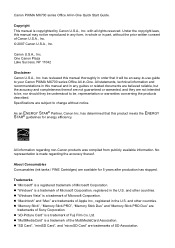
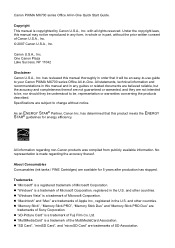
...and completeness thereof are not guaranteed or warranted, and they be understood to your Canon PIXMA MX700 series Office All-In-One. One Canon Plaza Lake Success, NY 11042
Disclaimer Canon U.S.A.,... in any form, in whole or in the U.S. Specifications are available for energy efficiency. Canon PIXMA MX700 series Office All-In-One Quick Start Guide.
z "Memory Stick", "Memory Stick PRO", "...
MX700 series Quick Start Guide - Page 5


...Ink Tank 80 Keeping the Best Printing Results 85 When Printing Becomes Faint or Colors Are Incorrect 86 Printing the Nozzle Check Pattern 87 Examining the Nozzle Check Pattern...on the Computer Screen 118 Error Message Appears on a PictBridge Compliant Device 120 Cannot Remove a Memory Card 121 Scanning Problems 121 Problems Receiving Faxes 122 Problems Sending Faxes 124 Telephone Problems...
MX700 series Quick Start Guide - Page 6


....
(6) In Use/Memory lamp Flashes when the telephone line is in use. In scan mode, the machine scans a document to your computer according to indicate the power status. Note
z The machine...(2) COPY button Switches the machine to copy mode.
(3) FAX button Switches the machine to fax mode.
(4) SCAN button Switches the machine to a computer. To use these buttons when {, }, [, and ] are unsent ...
MX700 series Quick Start Guide - Page 7
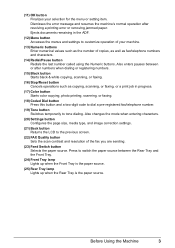
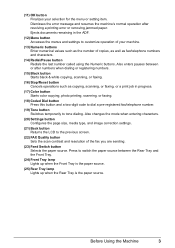
... when dialing or registering numbers.
(15) Black button Starts black & white copying, scanning, or faxing.
(16) Stop/Reset button Cancels operations such as fax/telephone numbers and... number called using the Numeric buttons.
Ejects documents remaining in progress.
(17) Color button Starts color copying, photo printing, scanning, or faxing.
(18) Coded Dial button Press this button and a two...
MX700 series Quick Start Guide - Page 9
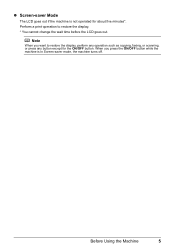
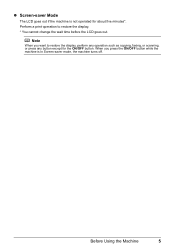
Before Using the Machine
5 Perform a print operation to restore the display, perform any operation such as copying, faxing, or scanning, or press any button except for about five minutes*.
z Screen-saver Mode
The LCD goes out if the machine is in Screen-saver mode, the ...
MX700 series Quick Start Guide - Page 10
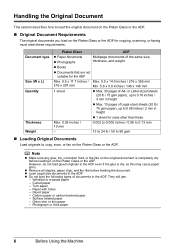
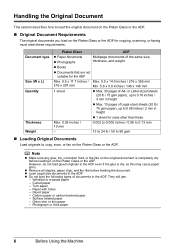
... height
z Max. 10 pages of Legal-sized sheets (20 lb / 75 gsm paper), up to copy, scan, or fax on the Platen Glass or the ADF. However, do not load glued originals in height
z 1...
Multipage documents of the same size, thickness, and weight
z Books
z Documents that are not suitable for copying, scanning, or faxing must meet these
Max. 0.39 inches / 10 mm
0.002 to 0.005 inches / 0.06 to...
MX700 series Quick Start Guide - Page 11


... least 0.4 inches / 10 mm
(A)
away from and in square with the alignment mark as shown in the figure on the right.
Refer
to be copied, scanned, or faxed faced down on the
Platen Glass. „ Using the Platen Glass
1 Lift the Document Cover.
2 Load the original with the side to "Printing...
MX700 series Quick Start Guide - Page 12


For details, refer to break.
z For details about scanning images, see "Scanning Images" on the original with pressure exceeding 4.4 lb / 2.0 kg. z Do not ...Do not place any objects weighing more than 4.4 lb / 2.0 kg on -screen manual. Doing so may be scanned as a single image. Note
z If photographs are placed closer, they may cause the scanner to malfunction or the Platen Glass to the...
MX700 series Quick Start Guide - Page 13


... a document on the Document Tray.
(A)
Before Using the Machine
9 Load the document with the side you want to copy, scan, or fax facing up in the ADF.
4 Adjust the Document Guides to scan it at optimum quality.
1 Remove any documents from the Platen Glass. 2 Open the Document Tray.
3 Load the document in...
MX700 series Quick Start Guide - Page 39
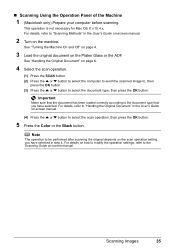
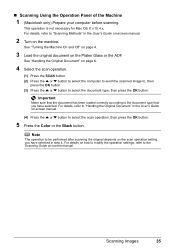
... Machine On and Off" on page 4.
3 Load the original document on -screen manual. For details, refer to select the scan operation, then press the OK button.
5 Press the Color or the Black button. Scanning Images
35 For details on how to modify the operation settings, refer to the document type that the document...
MX700 series Quick Start Guide - Page 63
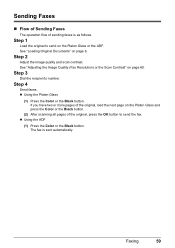
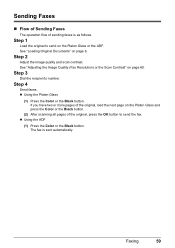
... page on the Platen Glass or the ADF.
Faxing
59
Step 1
Load the original to send on the Platen Glass and press the Color or the Black button.
(2) After scanning all pages of the original, press the OK button to send the fax. Sending Faxes
„ Flow of Sending Faxes
The operation...
MX700 series Quick Start Guide - Page 65
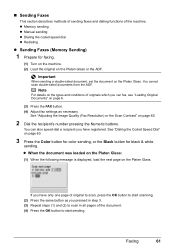
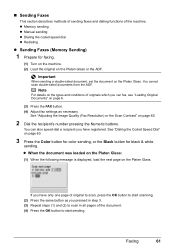
... page on page 60.
2 Dial the recipient's number pressing the Numeric buttons.
Faxing
61
You cannot scan double-sided documents from the ADF. See "Dialing the Coded Speed Dial" on page 63.
3 Press the Color button for color sending, or the Black button for faxing.
(1) Turn on the machine. (2) Load the original on...
MX700 series Quick Start Guide - Page 66
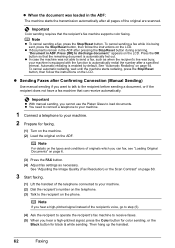
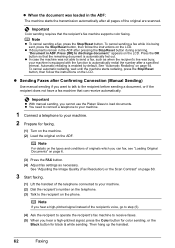
... the recipient before sending a document, or if the recipient does not have a fax machine that the recipient's fax machine supports color faxing.
See "Adjusting the Image Quality (Fax Resolution) or the Scan Contrast" on page 60.
3 Start faxing.
(1) Lift the handset of originals which you want to talk to the recipient on...
MX700 series Quick Start Guide - Page 84


...
Routine Maintenance
z For information on the compatible ink tanks, see "When Printing
Becomes Faint or Colors Are Incorrect" on page 86.
„ Getting the Ink Status Information
You can confirm the ...ink tanks in the correct order indicated by pressing one of the mode buttons (COPY, FAX, SCAN, or MEMORY CARD).
When printing from your computer, error messages appear on page 101 and take...
MX700 series Quick Start Guide - Page 85


...Print Head Cleaning and Print Head Deep Cleaning, which may be necessary to
clog. Open the Scanning Unit (Printer Cover) of each ink tank by the label on
The ink tank is ...machine and leave it is specified. z Color ink may be consumed even when printing a black-and-white document or when blackand-white printing is empty.
Color ink is reinstalled.
If it is ...
MX700 series Quick Start Guide - Page 90


Note
Before performing maintenance z Open the Scanning Unit (Printer Cover) and make sure that all lamps for the ink tanks are shifted ...not resolve the problem, the Print Head may improve the print results.
When Printing Becomes Faint or Colors Are Incorrect
When printing becomes faint or colors are incorrect even if ink remains in the printer driver settings. Print the nozzle check pattern to...
MX700 series Quick Start Guide - Page 105
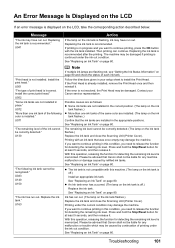
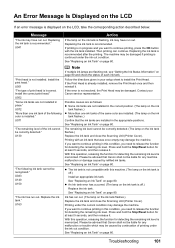
... Replacing the ink tank is not installed.
Install the correct print head." U130
"The following color is off .) Install an appropriate ink tank. Follow the directions given in your Canon service ...detected. (The lamp on the ink tank flashes.) Replace the ink tank and close the Scanning Unit (Printer Cover). Possible causes are as follows: z Some ink tanks are not installed...
MX700 series Quick Start Guide - Page 133
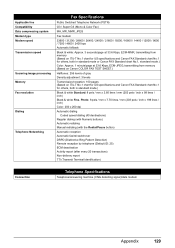
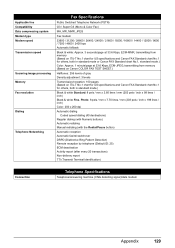
... type Modem speed Transmission speed
Scanning image processing Memory Fax resolution
Dialing
Telephone Networking
Fax Specifications
Public Switched Telephone Network (PSTN)
G3 / Super G3 (Mono & Color Fax)
MH, MR, MMR...pels / mm x 7.70 lines / mm (203 pels / inch x 196 lines / inch) Color: 200 x 200 dpi
Automatic dialing Coded speed dialing (40 destinations)
Regular dialing (with Numeric buttons) ...
MX700 series Easy Setup Instructions - Page 1


... and the electrical contacts.
Telephone connector cap
Connect external devices as follows:
External Device Jack Telephone Line Jack
Telephone or answering machine
Telephone line...colors or lines are off."
f Make sure that the Document Cover is closed. • Do NOT connect the USB cable at the front of the machine. e Lift the Scanning Unit (Printer Cover) slightly to set the Scanning...
MX700 series Easy Setup Instructions - Page 2


... Next. After software installation is complete, double-click on the desktop. m When the PIXMA Extended Survey Program screen appears, confirm the message. We would take part in the Quick...Print Head.
"Microsoft" is not satisfactory after installing the MP Drivers, you may need to "Scanning Images" in the U.S. "Macintosh" and "Mac" are misaligned or print quality is a ...
Similar Questions
I Have A Pixma Mp990 Inkjet And It Will Not Print From The Computer.
It will print test pages but just puts out blank sheets when trying to print from a computer. Does i...
It will print test pages but just puts out blank sheets when trying to print from a computer. Does i...
(Posted by jssmith15 10 years ago)
Where Can I Obtain A Windows (cd-1) Cd-rom For A Canon Mx700 Multifunction Devic
(Posted by jdebanne 11 years ago)

