Canon MX700 Support Question
Find answers below for this question about Canon MX700 - PIXMA Color Inkjet.Need a Canon MX700 manual? We have 3 online manuals for this item!
Question posted by ASEAjjohn on April 13th, 2014
Canon Mx700 Will Not Print Color
The person who posted this question about this Canon product did not include a detailed explanation. Please use the "Request More Information" button to the right if more details would help you to answer this question.
Current Answers
There are currently no answers that have been posted for this question.
Be the first to post an answer! Remember that you can earn up to 1,100 points for every answer you submit. The better the quality of your answer, the better chance it has to be accepted.
Be the first to post an answer! Remember that you can earn up to 1,100 points for every answer you submit. The better the quality of your answer, the better chance it has to be accepted.
Related Canon MX700 Manual Pages
MX700 series Quick Start Guide - Page 4
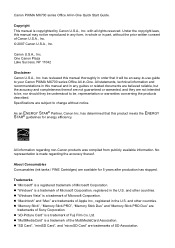
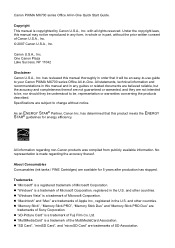
... whole or in the U.S. has determined that it will be an easy-to-use guide to be understood to your Canon PIXMA MX700 series Office All-In-One. No representation is made regarding non-Canon products was compiled from publicly available information. z "xD-Picture Card" is a trademark of Fuji Film Co. Copyright This manual...
MX700 series Quick Start Guide - Page 5


...Using Useful Display Functions 29 Using Useful Printing Functions 29 Setting Items 30
Printing from Your Computer 32 Printing with Windows 32 Printing with Macintosh 33
Scanning Images 34 Scanning Methods 34
Printing Photographs Directly from a Compliant Device 36 Printing Photographs Directly from a Compliant Device 36 About PictBridge Print Settings 38
Faxing 42 Preparing the Machine...
MX700 series Quick Start Guide - Page 7
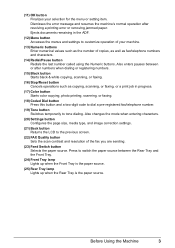
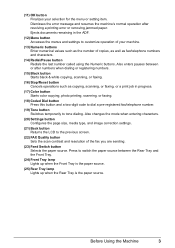
...up when the Rear Tray is the paper source.
Ejects documents remaining in progress.
(17) Color button Starts color copying, photo printing, scanning, or faxing.
(18) Coded Dial button Press this button and a two-digit ...values such as the number of copies, as well as copying, scanning, or faxing, or a print job in the ADF.
(12) Menu button Accesses the menus and settings to tone dialing. Also ...
MX700 series Quick Start Guide - Page 25
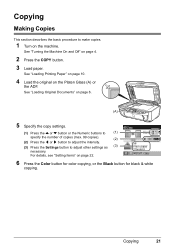
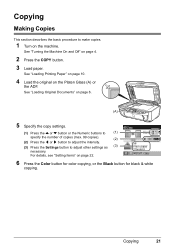
See "Loading Printing Paper" on page 10.
4 Load the original on page 22.
6 Press the Color button for color copying, or the Black button for black & white
copying.
For details, see "Setting Items" on the Platen Glass (A) or
the ADF. See "Turning the Machine ...
MX700 series Quick Start Guide - Page 32
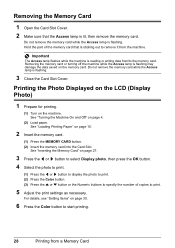
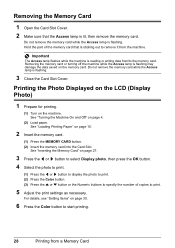
... page 27.
3 Press the [ or ] button to select Display photo, then press the OK button. 4 Select the photo to print.
(1) Press the [ or ] button to display the photo to print. (2) Press the Color button. (3) Press the { or } button or the Numeric buttons to specify the number of the memory card that the Access...
MX700 series Quick Start Guide - Page 40
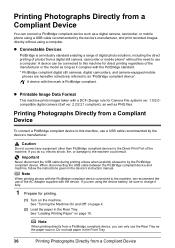
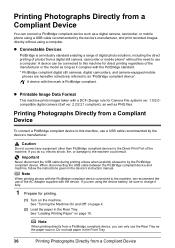
... "Turning the Machine On and Off" on page 4.
(2) Load the paper in the Front Tray.
36
Printing Photographs Directly from a Compliant Device See "Loading Printing Paper" on the machine. A device with the device. Note
When printing photos with the PictBridge compliant device connected to the machine, we recommend the use a USB cable recommended by the PictBridge compliant...
MX700 series Quick Start Guide - Page 41
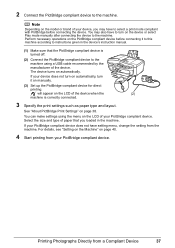
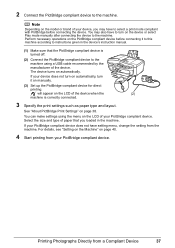
... according to the machine using the menu on manually.
(3) Set up the PictBridge compliant device for direct
printing.
You may have to select a print mode compliant with PictBridge before connecting it on the LCD of the device.
If your PictBridge compliant device. Note
Depending on the model or brand of paper that the PictBridge compliant...
MX700 series Quick Start Guide - Page 42
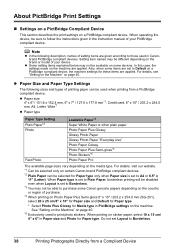
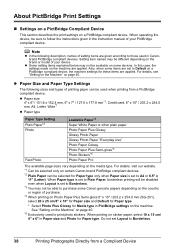
....
* Select Photo Plus Glossy for Media type in Paper size and Photo for these items are applied. When printing on sticker paper, select 10 x 15 cm/ 4" x 6" in PictBridge settings on certain Canon-brand PictBridge compliant devices. *2 Plain Paper can be able to A4 or 8.5" x
11" (Letter). For details, see "Setting on the Machine...
MX700 series Quick Start Guide - Page 43
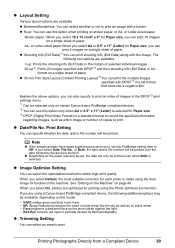
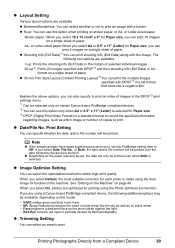
... that looks like the sky as well as which image or number of paper. Sticker paper: When you select 10 x 15 cm/4" x 6" for printing using a Canon-brand PictBridge compliant device, the following two options are available.
VIVID makes green and blue more lively. - z Trimming Setting
You can select an area to obtain high...
MX700 series Quick Start Guide - Page 44
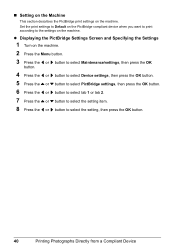
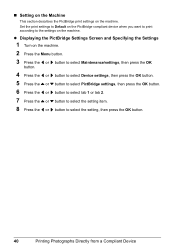
... to Default on the PictBridge compliant device when you want to print according to select the setting, then press the OK button.
40
Printing Photographs Directly from a Compliant Device „ Setting on the Machine
This section describes the PictBridge print settings on the machine. z Displaying the PictBridge Settings Screen and Specifying the Settings
1 Turn on...
MX700 series Quick Start Guide - Page 45
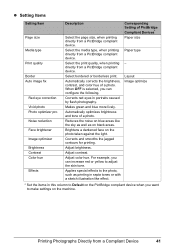
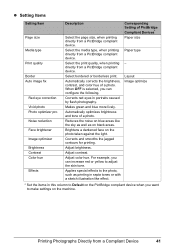
...a photo. Automatically optimizes brightness and tone of a photo. Corrects and smooths the jagged contours for printing. Adjust color hue.
Makes green and blue more lively. Adjust brightness.
Select the media type, when printing directly from a PictBridge compliant device. Reduces the noise on blue areas like effect. Brightens a darkened face on black areas. Layout Image...
MX700 series Quick Start Guide - Page 85


...ink lamps light or flash. To maintain optimal printing quality, use of ink, replace it immediately. Color ink is inserted in the correct position as ...Color ink may cause the nozzles to replace the tanks properly. Ink has run out. z Ink lamp is on the ink tank until the tank clicks into place, make sure that the ink tank is in the wrong position or it is out of specified Canon...
MX700 series Quick Start Guide - Page 90


... or colors are incorrect even if ink remains in the printer driver settings. This may be damaged. Step 1
See "Printing the Nozzle Check Pattern" on page 89. Step 3
See "Print Head Deep Cleaning" on page 107. See "Print Results Not Satisfactory" on page 90.
Note
You can also perform the maintenance operation from your Canon...
MX700 series Quick Start Guide - Page 94


... to select Maintenance/settings, then press the OK button. Contact your Canon service representative.
90
Routine Maintenance Note that color. The Maintenance/settings screen is displayed. (3) Press the [ or ] button to check the print head condition. Do not perform any other operations until Print Head Deep Cleaning finishes. This takes about 1 minute 30 seconds...
MX700 series Quick Start Guide - Page 105
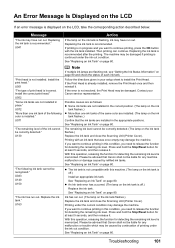
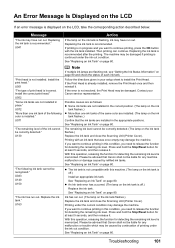
...U163
Note
If multiple ink lamps are not installed in your Canon service representative. Printing with an ink tank that Canon shall not be advised that was once empty may damage the...ink
tank flashes.) Confirm that Canon shall not be correctly detected. (The lamp on page 80.
U130
"The following color is recommended." If you need to continue printing, press the OK button with...
MX700 series Quick Start Guide - Page 106


... is not operating correctly." Remove the document page jammed in ADF. When the error is not color-compatible. See "Document Stored in Memory" on a computer must be read -only mode before... occurs, contact your Canon service representative. Message
"There is still not resolved, check if you can print another photograph. If the error is no image data saved on your device, you want to ...
MX700 series Quick Start Guide - Page 111
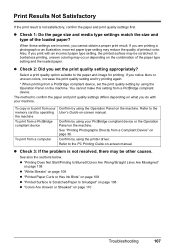
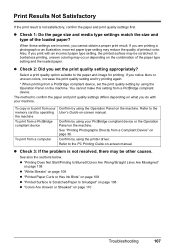
...and type of the loaded paper?
Refer to print from your memory card by operating the machine To print from a PictBridge compliant device
To print from a PictBridge compliant device, set the print quality setting appropriately?
In borderless printing, uneven coloring may be scratched. z Check 2: Did you cannot obtain a proper print result. See also the sections below. If you...
MX700 series Quick Start Guide - Page 112
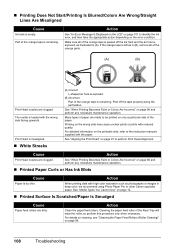
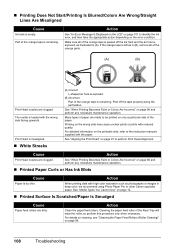
.... Action
Clean the paper feed rollers. Cleaning the paper feed roller of the orange tape is left as illustrated in deep color, we recommend using Photo Paper Pro or other Canon specialty paper. See "When Printing Becomes Faint or Colors Are Incorrect" on page 86 and perform any necessary maintenance operation. See "Aligning the...
MX700 series Quick Start Guide - Page 124
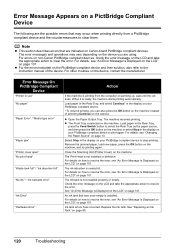
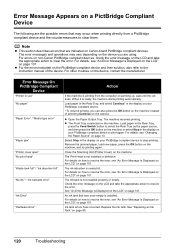
For errors on non-Canon PictBridge compliant devices, check the error message on your PictBridge compliant device to print again.
z Open the Paper Output Tray. Load paper...details on how to resolve the error, see "An Error Message Is Displayed on the LCD" on Canon-brand PictBridge compliant devices. For details, see "An Error Message Is Displayed on the LCD" on the machine.
See "...
MX700 series Quick Start Guide - Page 147
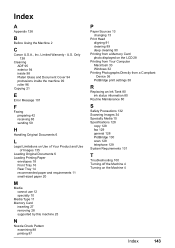
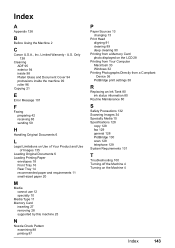
... printing 87
P
Paper Sources 13 changing 13
Print Head aligning 91 cleaning 89 deep cleaning 90
Printing from a Memory Card photo displayed on the LCD 28
Printing from Your Computer Macintosh 33 Windows 32
Printing Photographs Directly from a Compliant Device 36
PictBridge print ...Machine 4
Index
143 Limited Warranty - Index
A
Appendix 126
B
Before Using the Machine 2
C
Canon U.S.A., Inc.
Similar Questions
Canon Mp610 Printer Does Not Print Color Red
(Posted by muearthi 10 years ago)
Where Can I Obtain A Windows (cd-1) Cd-rom For A Canon Mx700 Multifunction Devic
(Posted by jdebanne 11 years ago)
Pixma Mx860 Is Not Printing Color Copies In The Correct Color. Colors Distorted
(Posted by Anonymous-80263 11 years ago)

