Canon MX350 Support Question
Find answers below for this question about Canon MX350.Need a Canon MX350 manual? We have 2 online manuals for this item!
Question posted by jameshounslow3 on September 22nd, 2012
Paper Outlet Jam
prpbably with cotton wool
Current Answers
There are currently no answers that have been posted for this question.
Be the first to post an answer! Remember that you can earn up to 1,100 points for every answer you submit. The better the quality of your answer, the better chance it has to be accepted.
Be the first to post an answer! Remember that you can earn up to 1,100 points for every answer you submit. The better the quality of your answer, the better chance it has to be accepted.
Related Canon MX350 Manual Pages
Solución de problemas de configuración de red [Spanish Version] - Page 3
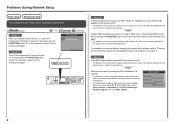
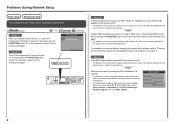
... point or contact its manufacturer. • To check the MAC address of the machine, press the Setup button, then using the { } [ ] and OK buttons, select Device settings > LAN settings > Confirm LAN settings > WLAN setting list, then check MAC address.
Check 3 Is SSID broadcast (connection via "ANY" SSID, etc.) or disable the...
Solución de problemas de configuración de red [Spanish Version] - Page 4
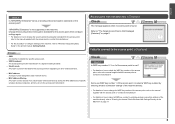
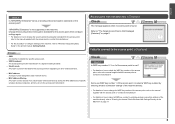
... 5 Is "WPA/WPA2 Enterprise" set as a security protocol (encryption standard) on how to select a WEP key number by saving the MAC addresses of specific wireless devices (computers, printers, etc.) to the access point beforehand. Glossary • SSID
An identifier to the manual
supplied with the access point or contact its manufacturer...
Solución de problemas de configuración de red [Spanish Version] - Page 5
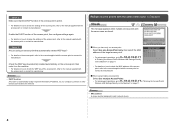
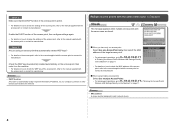
...; For details on page 11. Glossary • DHCP function
A function to automatically assign required information (IP address, etc.) to computers, printers or other devices connected to each network device.
in "Entering the Access Point's Wireless LAN Settings Directly
on the Machine" on page 11.
• For details on how to the manual...
Solución de problemas de configuración de red [Spanish Version] - Page 9
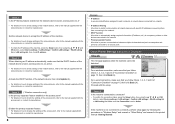
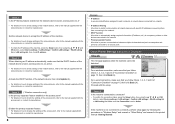
...the connection status, press the Setup button, then using the { } [ ] and OK buttons, select Device settings > LAN settings > Confirm LAN settings > WLAN setting list or LAN setting list, then check IP... enabled on the access point? • For details on how to change settings of network devices with specific IP addresses, preventing them from connecting to the network.
• DHCP function A...
Solución de problemas de configuración de red [Spanish Version] - Page 15


... Again
Action
Follow the procedure below to restore LAN settings of the machine is now restored to the default state.
1 Press the Setup button. 2 Select Device settings, then press the OK button. 3 Select LAN settings, then press the OK button. 4 Select Reset LAN settings, then press the OK button. 5 Select Yes...
Solución de problemas de configuración de red [Spanish Version] - Page 16
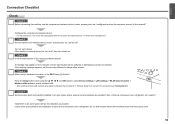
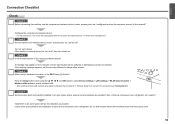
...from the access point.
15
Check 4
When using the { } [ ] and OK buttons, select Device settings > LAN settings > WLAN active/inactive > Wireless LAN active to always allow access.
A
Press... the access point and machine installed in an open space with the computer and network device, or contact their manufacturers. Leave some space between the installation location and a microwave ...
MX350 series Getting Started - Page 2


... trademark of Apple Inc., registered in the U.S. and other countries. • Macintosh, Mac, and AirPort are trademarks of Microsoft Corporation in the U.S. Model Number: K10349 (MX350) Operations that take some time to as Windows 7 and Windows Vista operating system as Windows Vista.
• Microsoft is a registered trademark of Microsoft Corporation. •...
MX350 series Getting Started - Page 4


■ Contents
1 Check the Included Items P.5 2 Remove the Protective Material P.6 3 Connect the Telephone Line P.8 4 Turn the Power On P.9 5 Install the FINE Cartridges P.11 6 Load Paper P.15 7 Set Up for Fax Reception P.16 8 Select Connection Method P.19 9 Install the Software (USB Connection P.20 10 Wireless Setup P.26
Wireless Setup Using Easy ...
MX350 series Getting Started - Page 8


... Scanning Unit (Cover) (B) and fix it with the Scanning Unit Support (C).
Close the Document Cover (D) and lift it with the Scanning Unit (Cover).
Open the Paper Output Tray (A).
• The tape and protective materials may differ in shape and position from the outside of the machine. 21
2
3
D
C
Remove the Protective Material...
MX350 series Getting Started - Page 11


It may fall into the wall outlet.
• Do NOT connect the USB cable or Ethernet cable at this stage.
• Make sure that the Document Cover (A) is closed. Turn the Power ...
MX350 series Getting Started - Page 17


... complete.
15
Make sure that the height of the paper stack does not exceed the line (D).
• For details on how to handle paper, refer to both edges of the Rear Tray (C).
Slide the left and right Paper Guides against both edges. Load paper in the center of the paper.
61
2
3
4
D 2
A
1
C
Load Paper
Open the Paper Support (A).
MX350 series Getting Started - Page 49
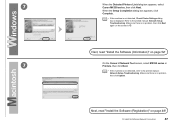
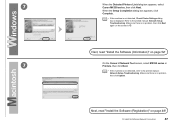
...Make sure there is no problem, then click Next again on page 52!
7
On the Canon IJ Network Tool screen, select MX350 series in .
Make sure there is no problem, then click Update. When the Setup Completion dialog box appears, click Complete.
&#....
• If the machine is displayed. 7
When the Detected Printers List dialog box appears, select Canon MX350 series, then click Next.
MX350 series Getting Started - Page 50
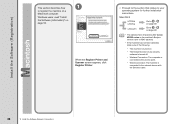
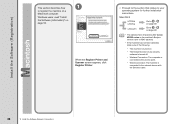
... 49.
v.10.4.11
Go to on page 49.
• The alphanumeric characters after Canon MX350 series is the machine's Bonjour service name or MAC address.
• If the machine has... is connected to the access point.
− Wired Connection: The machine is connected to the network device with the Ethernet cable.
48
12 Install the Software (Network Connection)
Windows users: read "Install the...
MX350 series Getting Started - Page 51


screen appears, click Add. B Mac OS X v.10.4.11
1
1
2
Select Canon MX350 series and click Add. Click More Printers in the Printer Browser window.
12 Install the Software (Network Connection)
49 When the Printer List window appears, click Add.
• When the You have no printers available. 2 -A
Mac OS X v.10.6.x/v.10.5.x
Mac OS X v.10.4.11
-
2 - Go to on page 50.
MX350 series Getting Started - Page 52


Make sure that Canon MX350 series is added to . Go to the list of printers, then click Add.
3
3
4
Select Canon IJ Network in the pop-up menu, select Canon MX350 series in the list of printers. When the Register Printer and Scanner screen appears, click Register Scanner.
50
12 Install the Software (Network Connection)
MX350 series Getting Started - Page 53


Next, read "Install the Software (Information)" on the Register Printer and Scanner screen. Click Next on page 52!
12 Install the Software (Network Connection)
51 4
5
Select Canon MX350 series on the Scan-from-PC Settings screen, then click OK.
MX350 series Getting Started - Page 58


.... This is open. The scanner may malfunction or the glass may make operating noise when feeding paper. Place the document face-down and align it with the Alignment Mark (C).
• Do not...
Try Copying
1
2
3
C
B
A D
Load A4 or Letter-sized plain paper.
Open the Document Cover (B).
• For details, refer to perform a standard copy. This section describes how to "6 Load...
MX350 series Getting Started - Page 59


4
E F G
Close the Document Cover, press the COPY button (E), then press the Black button (F) or the Color button (G). For the procedure to copy on paper other than plain paper, refer to "Copying" in the on‑screen manual: Advanced Guide.
14 Try Using the Machine
57 When the machine is ready for copying, the...
MX350 series Getting Started - Page 60


Make sure that the Paper Output Tray (A) is set to "1".
• The screens are using Macintosh, click Print ...Macintosh), then click One-Click to Photo Print.
If you want to "6 Load Paper" on page 15.
Easy-PhotoPrint EX starts.
Start Solution Menu from a Computer
A
Load 4" x 6" size photo paper in portrait orientation with the printing side facing up. Select the image you are...
MX350 series Getting Started - Page 64
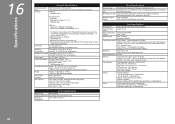
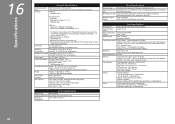
...*3 JPEG/PNG only *4 Bluetooth connection is for others, both in height Legal size: Max. 5 sheets (20 lb/75 gsm paper), up to 0.16 inches/4 mm in standard mode.)
Black Standard: 8 pels/mm x 3.85 lines/mm (203 pels/inch...nozzels
ADF capacity
A4 or Letter size: Max. 30 sheets (20 lb/75 gsm paper), up to PC
External dimensions Approx. 18.1 (W) x 16.4 (D) x 7.8 (H) inches Approx. 458 (W) x 415 (D) x 198...
Similar Questions
How Do I Remove A Paper Jam When I Can Not See Where The Paper Is Jammed
i have a paper jam however i can not see where in the machine the paper is jammed and how do i remov...
i have a paper jam however i can not see where in the machine the paper is jammed and how do i remov...
(Posted by Anonymous-148030 9 years ago)
Where Can I Obtain A Windows (cd-1) Cd-rom For A Canon Mx700 Multifunction Devic
(Posted by jdebanne 11 years ago)

