Canon MX350 Support Question
Find answers below for this question about Canon MX350.Need a Canon MX350 manual? We have 2 online manuals for this item!
Question posted by throb on May 7th, 2012
Is There An Airprint Update For Mx350
will not talk to my ipad2
Current Answers
There are currently no answers that have been posted for this question.
Be the first to post an answer! Remember that you can earn up to 1,100 points for every answer you submit. The better the quality of your answer, the better chance it has to be accepted.
Be the first to post an answer! Remember that you can earn up to 1,100 points for every answer you submit. The better the quality of your answer, the better chance it has to be accepted.
Related Canon MX350 Manual Pages
Solución de problemas de configuración de red [Spanish Version] - Page 2
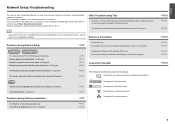
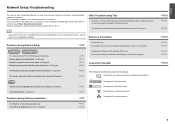
... on your problem and follow the solution. is Displayed Connection failed. is Displayed The device may not be able to connect to the network is Displayed
Specifying the Machine's IP...you encounter a problem after the Network Environment is Displayed Failed to connect to your network device (router, access point, etc.) or application software. Other Troubleshooting Tips
Forgotten or Do Not...
Solución de problemas de configuración de red [Spanish Version] - Page 3
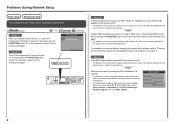
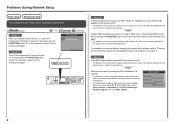
... point or contact its manufacturer. • To check the MAC address of the machine, press the Setup button, then using the { } [ ] and OK buttons, select Device settings > LAN settings > Confirm LAN settings > WLAN setting list, then check MAC address.
Set the access point to accept the MAC address of the machine...
Solución de problemas de configuración de red [Spanish Version] - Page 4
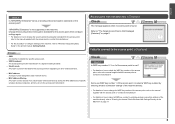
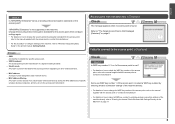
... access point. • SSID broadcast
An access point's periodic transmission of a signal revealing its manufacturer.
• For the procedure to configure settings of specific wireless devices (computers, printers, etc.) to "Entering the Access Point's Wireless LAN Settings Directly on the Machine" on how to change the WEP key number of the...
Solución de problemas de configuración de red [Spanish Version] - Page 5
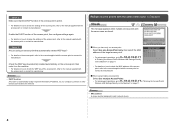
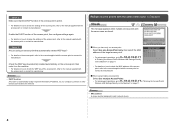
... the same name are found.
Glossary • DHCP function
A function to automatically assign required information (IP address, etc.) to computers, printers or other devices connected to each network device.
in "Entering the Access Point's Wireless LAN Settings Directly
on the Machine" on page 11.
• For details on page 11.
Check 2 Make...
Solución de problemas de configuración de red [Spanish Version] - Page 6


... point or contact its manufacturer.
• To check the MAC address of the machine, press the Setup button, then using the { } [ ] and OK buttons, select Device settings > LAN settings > Confirm LAN settings > WLAN setting list, then check MAC address. Check 2 Make sure that you follow Check 1, 2, 5 and 6 of "Connection Checklist" on...
Solución de problemas de configuración de red [Spanish Version] - Page 7
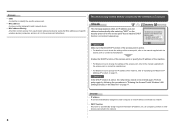
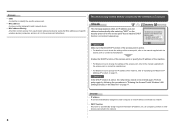
... contact its manufacturer. Glossary
• SSID An identifier to identify the specific access point.
• MAC address A unique number assigned to each computer or network device connected to a network.
• DHCP function A function to automatically assign required information (IP address, etc.) to computers, printers or other...
Solución de problemas de configuración de red [Spanish Version] - Page 8
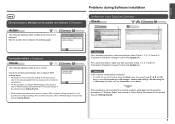
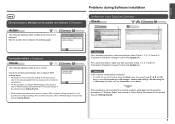
... printed manual: Getting Started.
• When using the { } [ ] and OK
buttons, select Device settings > LAN settings > Confirm LAN settings > WLAN setting list or LAN setting list. Check 2 ... • For the procedure to configure WPS settings of "Connection Checklist" on page 15, then click Update (A). Check 1 For a wireless connection, make sure that you follow Check 1, 2, 3, 4, 5 and...
Solución de problemas de configuración de red [Spanish Version] - Page 9
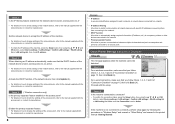
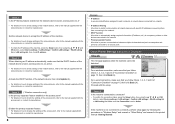
... the network device or contact its manufacturer. Activate the DHCP function of the network device, then click Update (A).
• For details on how to check settings of the network device, refer to...setting list, then check IP address.
Check 3 Is the IP filtering feature enabled on the network device (router, access point, etc.)?
• For details on page 15, then click Back (A)....
Solución de problemas de configuración de red [Spanish Version] - Page 11
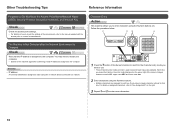
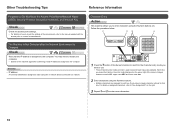
...
Check
Check the access point settings. • For details on how to check the settings of the access point, refer to each computer or network device connected to enter more characters.
10 Each time you want to use. • Three character entry modes (numeric, upper case and lower case) are assigned...
Solución de problemas de configuración de red [Spanish Version] - Page 14
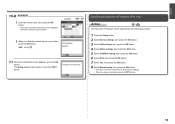
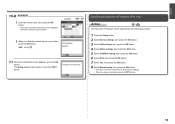
... sensitive. Specifying the Machine's IP Address (IPv4 only)
Action
The machine's IP Address can be specified by the following procedure.
1 Press the Setup button. 2 Select Device settings, then press the OK button. 3 Select LAN settings, then press the OK button. 4 Select Other settings, then press the OK button. 5 Select IPv4/IPv6...
Solución de problemas de configuración de red [Spanish Version] - Page 15


... Again
Action
Follow the procedure below to restore LAN settings of the machine is now restored to the default state.
1 Press the Setup button. 2 Select Device settings, then press the OK button. 3 Select LAN settings, then press the OK button. 4 Select Reset LAN settings, then press the OK button. 5 Select Yes...
Solución de problemas de configuración de red [Spanish Version] - Page 16
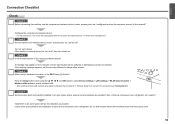
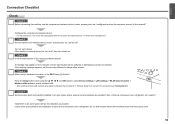
...to access the network.
Check 4
When using the { } [ ] and OK buttons, select Device settings > LAN settings > WLAN active/inactive > Wireless LAN active to the manuals supplied with ...Checklist
Check
Check 1 Before connecting the machine, are possible?
Configure the computer and network device. • For the procedures, refer to enable wireless LAN.
• After enabling wireless...
MX350 series Getting Started - Page 2


... of Microsoft Corporation in the U.S. and/or other countries. • Macintosh, Mac, and AirPort are trademarks of Apple Inc., registered in the U.S. Model Number: K10349 (MX350) and/or other countries. • Internet Explorer is a trademark of Apple Inc., registered in Macintosh. and other countries.
Indicates operations in the U.S. Instructions including important...
MX350 series Getting Started - Page 6


...
Access point or wireless router
Router, etc. Ethernet cable
A commercial access point or router that supports IEEE802.11b/g is required.
A commercial network device (router, etc.) and Ethernet cable are required depending on the connection method.
■ Devices Required for Wireless/Wired Connection
When using the machine over a wireless/wired connection, the following...
MX350 series Getting Started - Page 49
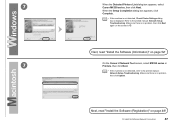
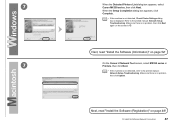
....
• If the machine is not detected, Check Printer Settings dialog box is no problem, then click Update.
Next, read "Install the Software (Information)" on page 52!
7
On the Canon IJ Network Tool screen, select MX350 series in Printers, then click Next.
• If the machine is no problem, then click Next...
MX350 series Getting Started - Page 50
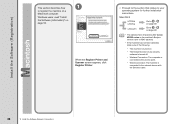
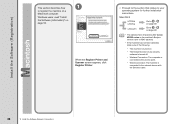
...on a
Macintosh computer. Install the Software (Registration)
This section describes how
1
to the network device with the Ethernet cable.
48
12 Install the Software (Network Connection) v.10.4.11
Go to on ...page 49.
• The alphanumeric characters after Canon MX350 series is the machine's Bonjour service name or MAC address.
• If the machine has...
MX350 series Getting Started - Page 51


Click More Printers in the Printer Browser window.
12 Install the Software (Network Connection)
49
Go to on page 50. When the Printer List window appears, click Add.
• When the You have no printers available. B Mac OS X v.10.4.11
1
1
2
Select Canon MX350 series and click Add. screen appears, click Add. 2 -A
Mac OS X v.10.6.x/v.10.5.x
Mac OS X v.10.4.11
-
2 -
MX350 series Getting Started - Page 52


3
3
4
Select Canon IJ Network in the pop-up menu, select Canon MX350 series in the list of printers.
When the Register Printer and Scanner screen appears, click Register Scanner.
50
12 Install the Software (Network Connection) Make sure that Canon MX350 series is added to . Go to the list of printers, then click Add.
MX350 series Getting Started - Page 53


Click Next on page 52!
12 Install the Software (Network Connection)
51 Next, read "Install the Software (Information)" on the Register Printer and Scanner screen. 4
5
Select Canon MX350 series on the Scan-from-PC Settings screen, then click OK.
MX350 series Getting Started - Page 65
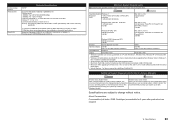
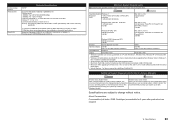
... Extended (Journaled) or Mac OS Extended. • Macintosh: After upgrading from Mac OS X v.10.5 or lower to Mac OS X v.10.6, install software bundled with
Windows Update.
Specifications are available for the On-Screen Manuals
Browser: Easy Guide Viewer
Browser: Easy Guide Viewer
Note: Internet Explorer 6 or later must be displayed properly...
Similar Questions
Does Canon Imageclass D480 B/w Printer Have Airprint Function For Ipad?
(Posted by oliverlin949 11 years ago)
Where Can I Obtain A Windows (cd-1) Cd-rom For A Canon Mx700 Multifunction Devic
(Posted by jdebanne 11 years ago)

