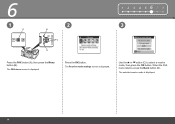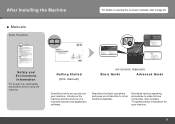Canon MX330 Support Question
Find answers below for this question about Canon MX330 - PIXMA Color Inkjet.Need a Canon MX330 manual? We have 2 online manuals for this item!
Current Answers
Related Canon MX330 Manual Pages
Similar Questions
Mx330 Won't Print Black When Color Ink Is Out
(Posted by rbTom 10 years ago)
Canon Mx330 Can You Print Black Without Color Ink
(Posted by imab 10 years ago)
I Have A Pixma Mp990 Inkjet And It Will Not Print From The Computer.
It will print test pages but just puts out blank sheets when trying to print from a computer. Does i...
It will print test pages but just puts out blank sheets when trying to print from a computer. Does i...
(Posted by jssmith15 10 years ago)
Canon Is Not Printing True To Color, Is There A Way I Can Diagnose The Problem
my canon multipass 530 is not printing true to color, it is all yellow and orange, even with all new...
my canon multipass 530 is not printing true to color, it is all yellow and orange, even with all new...
(Posted by deinboden 11 years ago)
Print With Empty Color Cartridge?
can i print greyscale without a color cartridge on my mx330?
can i print greyscale without a color cartridge on my mx330?
(Posted by cpksm 13 years ago)