Canon MX330 Support Question
Find answers below for this question about Canon MX330 - PIXMA Color Inkjet.Need a Canon MX330 manual? We have 2 online manuals for this item!
Question posted by aneeshkalluadi on May 8th, 2011
Setting Default Alignment
my printers alignment is changed .how can i set the default alignment manually
Current Answers
There are currently no answers that have been posted for this question.
Be the first to post an answer! Remember that you can earn up to 1,100 points for every answer you submit. The better the quality of your answer, the better chance it has to be accepted.
Be the first to post an answer! Remember that you can earn up to 1,100 points for every answer you submit. The better the quality of your answer, the better chance it has to be accepted.
Related Canon MX330 Manual Pages
Guía de inicio [Spanish Version] - Page 41


...Minimum System Requirements
Conform to change without notice.
Specifications are available for the on-screen manuals
Browser: Easy Guide Viewer
... software bundled
with the Canon inkjet printer. • Macintosh: Hard ...Compatibility
G3/Super G3 (Mono & Color Fax)
Data compressing MH, MR,...Manual redialing (max. 10 transactions) Automatic reception Remote reception by telephone (Default...
Getting Started - Page 1


Office All-In-One
series
Getting Started
=Read Me First=
Make sure to read this manual before using the machine. Please keep it in hand for future reference.
Getting Started - Page 2


... 2 Remove the Protective Material 3 Connect the Telephone Line 4 Turn the Power On 5 Install the FINE Cartridges 6 Set Up for Fax Reception 7 Install the Software 8 Loading Paper
After Installing the Machine
■ Symbols
The following symbols ... could result in the U.S. Observe these instructions.
Descriptions for safe operation. Model Number: K10332 (MX330)
and/or other
countries.
Getting Started - Page 3


... the machine, remove all the orange tapes and the protective sheets.
12 3 4 5 6 7 8
□ Choosing a Location
Color
Black
FINE cartridges
power cord
telephone line cable
• Manuals • Setup CD-ROM (containing the drivers, applications and on-screen manuals) • Warranty
• Do not install the machine where an object may fall on the...
Getting Started - Page 5


For other connection methods, refer to the onscreen manual: Basic Guide.
1 234 5 6 7 8
2 Only when connecting a telephone:
B
When not using as a fax:
When...the supplied telephone line cable (A). For details, refer to "Confirming the Telephone Line Connection" in the on-screen manual: Basic Guide.
• Do not connect the machine and a telephone in parallel to be connected.
This section...
Getting Started - Page 9


Insert the Color FINE Cartridge into the left FINE Cartridge Holder in the same way.
• Do not knock the ... Push down of the holder. • Install in a well-lit environment. • Install the Black FINE Cartridge into the right slot, and the Color FINE Cartridge into the right slot .
View the Ink Cartridge Cover straight on and check that it completely. 1 2 3 456 7 8
5
6
Place...
Getting Started - Page 11


For details, refer to "7 Install the Software" on -screen manual: Basic Guide.
Faxes are received automatically when the machine detects the fax ... arrives:
Voice call: You cannot answer the call : The machine does not ring.
Fax call . 6 Set Up for incoming calls regardless of the selected mode. You can change the receive mode any time. Faxes are received automatically.
Getting Started - Page 12
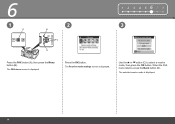
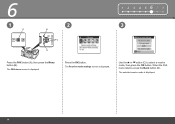
Use the { or } button (C) to select a receive mode, then press the OK button. When the FAX menu returns, press the Back button (D).
The selected receive mode is displayed. The Receive mode settings screen is displayed.
10 6
1
A
2
B
C
D
1 2 3 4 567 8 3
Press the FAX button (A), then press the Menu button (B). The FAX menu screen is displayed. Press the OK button.
Getting Started - Page 16


7
Windows
Macintosh
5
6
Click Easy Install. Click Install.
• If you want to select particular items to install, click Custom Install and follow the onscreen instructions to proceed with the installation.
• Move the cursor over items to display explanations.
14 Drivers, application software, and on-screen manuals are installed automatically.
Getting Started - Page 18


...the screen.
7
Windows
Macintosh
9
10
11
A
When the Printer Connection screen appears, connect the machine to "When Printing Becomes Faint or Colors Are Incorrect" in step , then confirm the message.
•... manual: Basic Guide.
When the machine is located on the back center of the machine. 16
• If installation does not continue after installation, you may need to align the...
Getting Started - Page 22


Drivers, application software, and on-screen manuals are installed automatically.
• If you do not know your administrator name and password. If you want to select particular items to install, click Custom ...
Getting Started - Page 23


...Windows Macintosh
6
7
1 2 3 4 5 678 8
Click Install. Refer to "When Printing Becomes Faint or Colors Are Incorrect" in the on -screen instructions to install the software.
• If straight lines are misaligned or print...display explanations.
• During installation, follow any on -screen manual: Basic Guide.
21 Installation starts.
Click Next.
• Move the cursor over items to...
Getting Started - Page 27
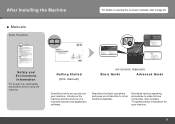
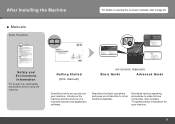
... other functions available.
Safety and Environment Information
For proper use of machine. Introduces the machine and its functions, the included manuals and application software. After Installing the Machine
■ Manuals
Safety Precautions
For details on opening the on -screen manuals
Basic Guide
Advanced Guide
Describes how to set up and use your machine.
25
Getting Started - Page 28


... make full use of purchase.
26 Example: Windows Vista
To open My Printer (Windows only).
*The buttons displayed vary depending on the country or region of the machine! Open various applications and on-screen manuals with machine settings, click the Change settings or find solutions to problems. in Solution Menu to open the on the...
Getting Started - Page 30


...The machine may cause the scanner to malfunction or the Platen Glass to "8 Loading Paper" on ‑screen manual: Basic Guide.
1
2
3
4
B
D
A
E A
Load a sheet of A4 or Lettersized ...then press the Black button (E) or the Color button (F). Doing so may make operating noise when feeding paper. C
Place the document face-down and align it on the original with pressure exceeding ...
Getting Started - Page 31


....
The screens are based on Windows Vista.
1
2
3
4
In Solution Menu, click One-Click to print, then click Layout/Print. When a photo is set to "8 Loading Paper" on -screen manual: Advanced Guide.
• For details, refer to "1". Load a sheet of copies is selected, the number of photo paper in portrait orientation.
Printing will...
Getting Started - Page 32


...then move the Paper Guides (D) to both edges.
• For details on supported documents and settings for image quality, density (brightness), etc., refer to the on the country or region of ...manual: Basic Guide. For the setting procedure, refer to "Setting Up the Machine" in black and white from the ADF (Auto Document Feeder) (A).
The setting may not be available depending on -screen manual...
Getting Started - Page 33


... details on sender information, refer to enter the fax number. Press the Black button (F).
Use the Numeric buttons (E) to "Specifying the Basic Settings for the Machine" in the on-screen manual: Basic Guide.
31 3
D
4
5
E
F
Insert the document until a beep sounds, then slide the left and right Paper Guides (D) against both ends of...
Getting Started - Page 35


...Manual redialing (max. 10 transactions) Automatic reception Remote reception by telephone (Default ID: 25) DM Preventive Function etc. be displayed properly depending on
screen manual...Approx. 2.3W* OFF: Approx. 1W* * USB connection to change without notice. Black: 320 nozzels Color: 384 x 3 nozzels
A4 or Letter size: Max. 30 ...inkjet printer. • Macintosh: Hard Disk must be installed.
Getting Started - Page 36


...The following ink cartridges are compatible with this machine. PG-210 XL Black CL-211 XL Color PG-210 Black CL-211 Color
Order #
2973B001 2975B001 2974B001 2976B001
Call 1-800-OK-CANON to locate a dealer near you... Success, NY 11042 U.S.A. INC.
Getting Help from Canon
Email Tech Support - Telephone Device for the Deaf (TDD) support is available at www.canonestore.com
CANON U.S.A.
Similar Questions
I Have A Pixma Mp990 Inkjet And It Will Not Print From The Computer.
It will print test pages but just puts out blank sheets when trying to print from a computer. Does i...
It will print test pages but just puts out blank sheets when trying to print from a computer. Does i...
(Posted by jssmith15 10 years ago)
Where Can I Obtain A Windows (cd-1) Cd-rom For A Canon Mx700 Multifunction Devic
(Posted by jdebanne 11 years ago)
How Do I Set Printer To Print Black And White Only
(Posted by pcannonsr 12 years ago)
Print With Empty Color Cartridge?
can i print greyscale without a color cartridge on my mx330?
can i print greyscale without a color cartridge on my mx330?
(Posted by cpksm 13 years ago)

