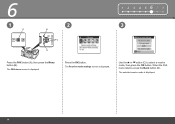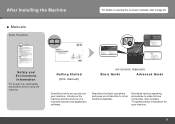Canon MX330 Support Question
Find answers below for this question about Canon MX330 - PIXMA Color Inkjet.Need a Canon MX330 manual? We have 2 online manuals for this item!
Question posted by pcannonsr on November 21st, 2011
How Do I Set Printer To Print Black And White Only
The person who posted this question about this Canon product did not include a detailed explanation. Please use the "Request More Information" button to the right if more details would help you to answer this question.
Current Answers
Related Canon MX330 Manual Pages
Similar Questions
How To Pick Black/white Printing Option On Cannon Mx330
(Posted by majfloat 9 years ago)
How To Set Up A Canon Mp620 To Print Black And White
(Posted by sam00rpanic 10 years ago)
Mx330 Won't Print Black When Color Ink Is Out
(Posted by rbTom 10 years ago)
Can Canon Pixma Mx860 Be Set To Print Black Permanently?
(Posted by wa2tr 10 years ago)
Mx330 How Do I Print Black And White Not Grey?
(Posted by Anonymous-32008 12 years ago)