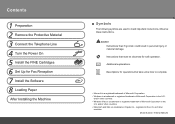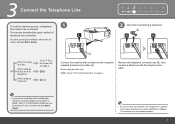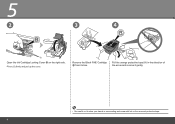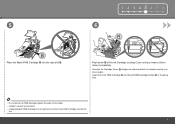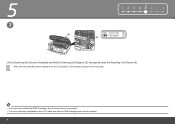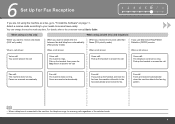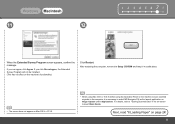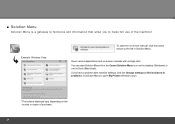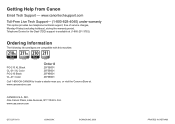Canon MX320 Support Question
Find answers below for this question about Canon MX320.Need a Canon MX320 manual? We have 1 online manual for this item!
Question posted by realitycheckong on February 29th, 2016
Cannon Mx320 Ser Problem Scanning
Used to work. I go to devices, right click on start scan: set it for documents not pictures. The preview page is there but I cannot click on the box to make the doc actually appear. It starts to scan OK, then goes directly to import before I can write the tag and it goes to pictures not documents.
Current Answers
Answer #1: Posted by hzplj9 on February 29th, 2016 3:08 PM
I would suggest reloading your drivers for this device and if neccesary the scanning software. All available software for your device is available here.
https://www.usa.canon.com/internet/portal/us/home/support?tab=drivers
Related Canon MX320 Manual Pages
Similar Questions
Cannon Mx330 Can Not Scan From Printer
(Posted by campbJo 10 years ago)
Mx320 When I Swich On Writing: Adf Paper Problem Take Off The Paper
But No Pape
(Posted by tamer1639 11 years ago)