Canon MX310 Support Question
Find answers below for this question about Canon MX310 - PIXMA Color Inkjet.Need a Canon MX310 manual? We have 2 online manuals for this item!
Question posted by Ekoranmmm on December 19th, 2013
How To Set Cannon Mx310 To Recieve Mode
The person who posted this question about this Canon product did not include a detailed explanation. Please use the "Request More Information" button to the right if more details would help you to answer this question.
Current Answers
There are currently no answers that have been posted for this question.
Be the first to post an answer! Remember that you can earn up to 1,100 points for every answer you submit. The better the quality of your answer, the better chance it has to be accepted.
Be the first to post an answer! Remember that you can earn up to 1,100 points for every answer you submit. The better the quality of your answer, the better chance it has to be accepted.
Related Canon MX310 Manual Pages
MX310 series Quick Start Guide - Page 4


... thereof are not guaranteed or warranted, and they are subject to your Canon PIXMA MX310 series Office All-In-One.
About Consumables Consumables (ink tanks / FINE Cartridges) are ...trademarks of Microsoft Corporation, registered in part, without notice. Canon PIXMA MX310 series Office All-In-One Quick Start Guide. As an ENERGY STAR® Partner, ...
MX310 series Quick Start Guide - Page 5


...Scanning Methods 24
Printing Photographs Directly from a Compliant Device 25 Printing Photographs Directly from a Compliant Device 25 About PictBridge Print Settings 27
Faxing 30 Preparing the Machine for Fax 30...Summary of Reports and Lists 57
Routine Maintenance 59 When Printing Becomes Faint or Colors Are Incorrect 59 Printing the Nozzle Check Pattern 60 Examining the Nozzle Check ...
MX310 series Quick Start Guide - Page 6


.... Lights when there are documents stored in progress.
(13) Color button Starts color copying, scanning, or faxing.
2
Before Using the Machine Also...in the machine's memory.
(4) FAX button Switches the machine to scan mode. In scan mode, the machine scans a document to your machine.
(8) LCD (Liquid Crystal... to the settings selected. For details, refer to the Scanning Guide on-screen manual...
MX310 series Quick Start Guide - Page 7
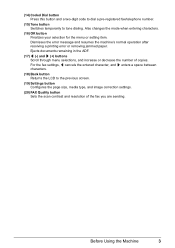
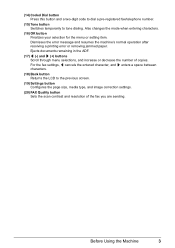
Also changes the mode when entering characters.
(16) OK button Finalizes your selection for the menu or setting item. For the fax settings, [ cancels the entered character, and ] enters a space between characters.
(18) Back button Returns the LCD to tone dialing. Ejects documents remaining in the ADF.
(17) [ (-) ...
MX310 series Quick Start Guide - Page 8


... ENLARGE/REDUCE (page 19) PAGE SIZE (page 20) MEDIA TYPE (page 20) INTENSITY (page 20) IMAGE QUALITY (page 20)
DEVICE SETTINGS and MAINTENANCE under each mode contains the following menu items.
z DEVICE SETTINGS
PRINT SETTINGS*1 EXTENDED AMOUNT
PICTBRIDGE SET (page 29) PAGE SIZE MEDIA TYPE PRINT QLTY BORDERLESS PRINT IMAGE ENHANCEMENT
OTHERS*1 AUDIBLE TONES COUNTRY SELECT*2 LANGUAGE...
MX310 series Quick Start Guide - Page 9


... TX PAUSE TIME AUTO REDIAL TX START SPEED COLOR TX TX REPORT DIAL TONE DETECT
RX SETTINGS*1 AUTO PRINT RX ECM RX FAX PRIORITY MODE DRPD:FAX RNG PAT*3 RING COUNT MAN/AUTO SWITCH REMOTE RX RX IMG REDUCTION RX START SPEED RX REPORT
DEVICE SETTINGS MAINTENANCE Settings button PAGE SIZE (page 52) MEDIA TYPE (page...
MX310 series Quick Start Guide - Page 23


...
19 See "Loading Printing Paper" on page 11.
4 Load the original on page 19.
6 Press the Color button for color copying, or the Black button for black & white
copying.
For details, see "Changing the Copy Settings" on the Platen Glass or the ADF. Copying
Making Copies
This section describes the basic procedure to...
MX310 series Quick Start Guide - Page 30


....
4 Start printing from your PictBridge compliant device does not have to select a print mode compliant with PictBridge before connecting it on the LCD of the device. See "About PictBridge Print Settings" on automatically. For details, see "Setting on the Machine" on the device or select Play mode manually after connecting the device to the machine. 2 Connect the PictBridge...
MX310 series Quick Start Guide - Page 38


...the User's Guide on page 36. z For color sending, the sender information is printed inside or outside the image area. For details on the date format settings, refer to be printed on -screen manual. ...BOOLE (945 13) 51617 -
z You can select FAX or TEL to "DATE DISPLAY" in "FAX SETTINGS" of your sender information would be printed before the number. FAX 1234567
Our Ref. 350/PJC/EAC
...
MX310 series Quick Start Guide - Page 49


...-pitched signal instead of the recipient's voice, go to step 7.
6 Ask the recipient to set recipient's fax machine to receive faxes.
7 When you want to the recipient. 5 Talk through the handset to dial.
4 Press the Color button for color sending, or the Black button for black & white sending.
z Dialing the Coded Speed Dial...
MX310 series Quick Start Guide - Page 50
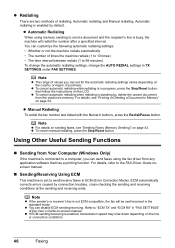
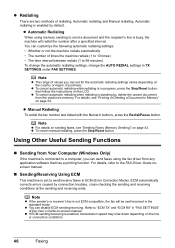
...settings varies depending on the country or region of times the machine redials (1 to 10 times) • The time interval between redials (1 to the FAX Driver Guide onscreen manual.
„ Sending/Receiving Using ECM
This machine is busy, the machine will be sent/received in ECM (Error Correction Mode...automatic redialing settings, change the AUTO REDIAL settings in "FAX SETTINGS" of ...
MX310 series Quick Start Guide - Page 51
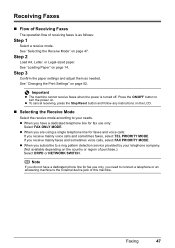
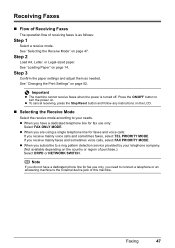
.... Note
If you do not have a dedicated telephone line for fax use only:
Select FAX ONLY MODE.
See "Changing the Print Settings" on page 14.
z When you need to connect a telephone or an answering machine to your ...button and follow any instructions on the LCD.
„ Selecting the Receive Mode
Select the receive mode according to the External device jack of this machine. Faxing
47
MX310 series Quick Start Guide - Page 53


... Want to Receive Faxes Automatically:
Select FAX PRIORITY MODE.
(B)
(A)
(C)
(A) Incoming call (B) Voice call will be set the receiving mode of the User's Guide on -screen manual. Set MAN/AUTO SWITCH in RX SETTINGS under FAX SETTINGS.
z If you have subscribed to Duplex Ringing service in RX SETTINGS under FAX SETTINGS to ON, and then specify the automatic reception...
MX310 series Quick Start Guide - Page 55
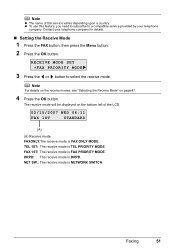
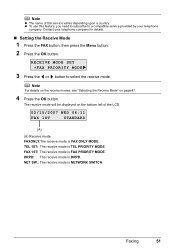
Contact your telephone
company. Faxing
51
NET SW.: The receive mode is TEL PRIORITY MODE. z To use this service varies depending upon a country. RECEIVE MODE SET FAX PRIORITY MODE
3 Press the [ or ] button to a compatible service provided by your telephone company for details.
„ Setting the Receive Mode
1 Press the FAX button, then press the Menu button.
2 Press...
MX310 series Quick Start Guide - Page 56


...paper size and type, and then press the OK button.
5 Press the OK button.
„ Setting the Number of Rings for fax calls in RING COUNT in the Rear Tray to select PLAIN PAPER. ... for Fax Calls
When FAX ONLY MODE, FAX PRIORITY MODE, or DRPD is selected as the receive mode, you can specify the number of the original.
1 Press the FAX button, then press the Settings button.
1.PAGE SIZE A4
2 Press...
MX310 series Quick Start Guide - Page 57


...FAX SETTINGS. z Output Tray is low or has run out while receiving a fax: load the paper and press the OK button.
z If you have him/her resend them. * When using ITU-T No.1 chart (Standard mode)... receiving ID. In this function may be the same as described, the fax stored in fax mode. Using Other Useful Receiving Functions
„ Memory Receiving
If the machine receives a fax under one...
MX310 series Quick Start Guide - Page 71


... is low while receiving a fax in fax mode (the received fax is stored in memory.)
Note
If you select ON for a while, but we recommend you to "AUTO PRINT RX" in "FAX SETTINGS" of a Color and Black FINE Cartridges may have a new FINE Cartridge available. See "CHECK INK U163" in "An Error Message...
MX310 series Quick Start Guide - Page 82


...to its instruction manual. If the error is displayed on the device before connecting your device referring to select a PictBridge compliant print mode on the LCD, take the corresponding action described below.
The ...if an operation takes too long or if it directly to contact your device or select Play mode manually after the printing. This may not be installed properly.
You may ...
MX310 series Quick Start Guide - Page 102
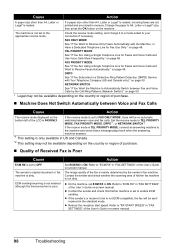
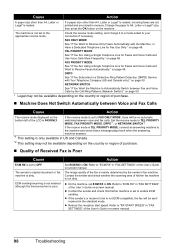
...are stored in memory.
Check the receive mode setting, and change it to a mode suited to TEL PRIORITY MODE, FAX PRIORITY MODE, DRPD*1, or NETWORK SWITCH*2. Set the receive mode to your connection if necessary.
z If...Legal* size, then press the OK button on page 48.
If the receive mode is set to Receive Only Faxes Automatically with Your Telephone Company (US and Canada only):" on...
MX310 series Easy Setup Instructions - Page 1


... calls more frequently:
→ TEL PRIORITY MODE
•You are using a single telephone line for the Color FINE Cartridge, inserting it into place. Important...device. If you are displayed on the LCD when you have subscribed to receive faxes automatically:
→ FAX PRIORITY MODE
•You have removed it gently.
d Lift the Scanning Unit (Printer Cover) slightly to set...
Similar Questions
Why Cannon Mx310 Showed Service Mode
(Posted by wohuett 10 years ago)
How Do You Set A Cannon Mx310 To Receive Fax With Two Ring Phone Line
(Posted by paddysusyf 10 years ago)
How Do I Set Up My Cannon Mx310 Fax Machine
(Posted by shaujan 10 years ago)
How To Set The Ringer For Recieving Fax On A Cannon Mx310
(Posted by S0akemr 10 years ago)

