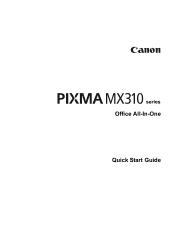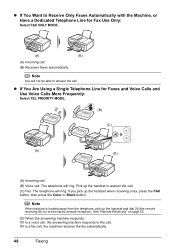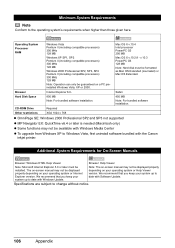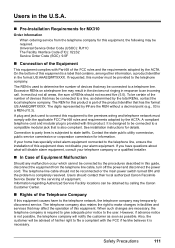Canon MX310 Support Question
Find answers below for this question about Canon MX310 - PIXMA Color Inkjet.Need a Canon MX310 manual? We have 2 online manuals for this item!
Question posted by Scct on July 24th, 2014
How To Hook Up A Cannon Inkjet Mx310 Series
The person who posted this question about this Canon product did not include a detailed explanation. Please use the "Request More Information" button to the right if more details would help you to answer this question.
Current Answers
Related Canon MX310 Manual Pages
Similar Questions
How To Print On Envelopes With Canon Inkjet Mx310 Series
(Posted by ox196ste 10 years ago)
How To Delete A Canon Inkjet Mx310 Series 1 Printer
(Posted by beloDp 10 years ago)
Cannon Printer Mx310, When I Fax The Machine Rings
(Posted by sandbGe 10 years ago)
Can I Use A Canon Inkjet Mx310 Series As A Network Printer
(Posted by Eadeje 10 years ago)
How Do You Connect A Canon Inkjet Mp470 Series Printer To The Internet
(Posted by Anonymous-105346 11 years ago)