Canon MX300 Support Question
Find answers below for this question about Canon MX300 - PIXMA Color Inkjet.Need a Canon MX300 manual? We have 2 online manuals for this item!
Question posted by theteb on April 17th, 2014
What Are The Settings For Canon Mx300 To Send A Fax
The person who posted this question about this Canon product did not include a detailed explanation. Please use the "Request More Information" button to the right if more details would help you to answer this question.
Current Answers
There are currently no answers that have been posted for this question.
Be the first to post an answer! Remember that you can earn up to 1,100 points for every answer you submit. The better the quality of your answer, the better chance it has to be accepted.
Be the first to post an answer! Remember that you can earn up to 1,100 points for every answer you submit. The better the quality of your answer, the better chance it has to be accepted.
Related Canon MX300 Manual Pages
MX300 series Quick Start Guide - Page 5


...22
Printing Photographs Directly from a Compliant Device 23 Printing Photographs Directly from a Compliant Device 23 About PictBridge Print Settings 25
Faxing 28 Preparing the Machine for Fax 28 Registering Sender Information 32 Registering the Destination 37 Sending Faxes 40 Using Other Useful Sending Functions.........44 Receiving Faxes 45 Using Other Useful Receiving Functions ......51...
MX300 series Quick Start Guide - Page 7
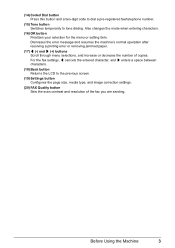
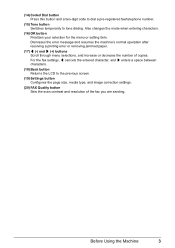
...the previous screen.
(19) Settings button Configures the page size, media type, and image correction settings.
(20) FAX Quality button Sets the scan contrast and resolution of copies. For the fax settings, [ cancels the entered character,... selections, and increase or decrease the number of the fax you are sending. Also changes the mode when entering characters.
(16) OK button Finalizes your selection for...
MX300 series Quick Start Guide - Page 8
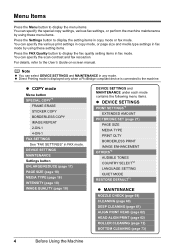
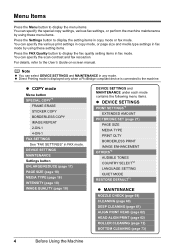
... IMAGE REPEAT 2-ON-1 4-ON-1 FAX SETTINGS See "FAX SETTINGS" in copy mode or fax mode. You can specify the various print settings in copy mode, or page size and media type settings in fax mode. Note
z You can specify the scan contrast and fax resolution.
For details, refer to display the setting items in FAX mode.
DEVICE SETTINGS MAINTENANCE Settings button ENLARGE/REDUCE (page...
MX300 series Quick Start Guide - Page 32
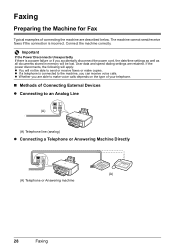
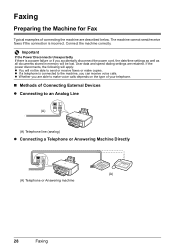
... the machine are described below. Important
If the Power Disconnects Unexpectedly If there is incorrect. User data and speed dialing settings are able to make copies. z Whether you are retained. The machine cannot send/receive faxes if the connection is a power failure or if you accidentally disconnect the power cord, the date/time...
MX300 series Quick Start Guide - Page 36
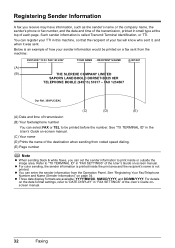
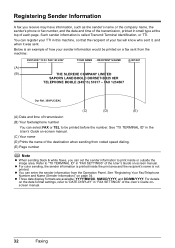
... color sending, the sender information is printed inside or outside the image area. Such sender information is not printed. FAX 1234567
Our Ref. 350/PJC/EAC
(C)
(D)
(E)
(A) Date and time of each page. See "Registering Your Fax/Telephone Number and Name (Sender Information)" on -screen manual. (C) Your name (D) Prints the name of the destination when sending...
MX300 series Quick Start Guide - Page 44
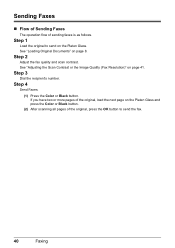
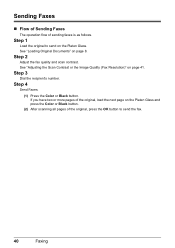
... pages of the original, load the next page on the Platen Glass and press the Color or Black button.
(2) After scanning all pages of sending faxes is as follows. Step 1
Load the original to send the fax.
40
Faxing
Step 4
Send Faxes.
(1) Press the Color or Black button.
See "Loading Original Documents" on page 41. Step 3
Dial the recipient...
MX300 series Quick Start Guide - Page 45
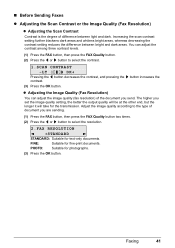
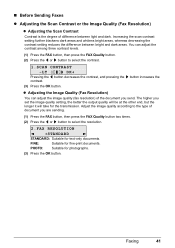
... blackens dark areas and whitens bright areas, whereas decreasing the contrast setting reduces the difference between light and dark. The higher you send. You can adjust the image quality (fax resolution) of the document you set the image quality setting, the better the output quality will be at the other end, but the longer it...
MX300 series Quick Start Guide - Page 46
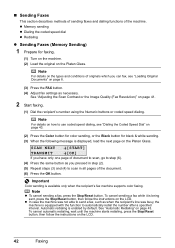
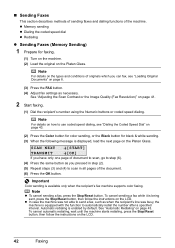
... the FAX button. (4) Adjust fax settings as you have only one page of originals which you can fax, see "Dialing the Coded Speed Dial" on page 43.
(2) Press the Color button for color sending, or the Black button for faxing.
(1) Turn on the machine. (2) Load the original on the Platen Glass. „ Sending Faxes
This section describes methods of sending faxes and...
MX300 series Quick Start Guide - Page 47
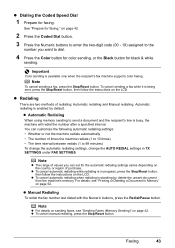
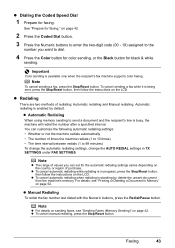
... change the automatic redialing settings, change the AUTO REDIAL settings in TX SETTINGS under FAX SETTINGS.
Faxing
43 on the LCD.
Note
To cancel sending a fax, press the Stop/Reset button. Note
z The range of times the machine redials (1 to 10 times) • The time interval between redials (1 to dial.
4 Press the Color button for color sending, or the Black button...
MX300 series Quick Start Guide - Page 48
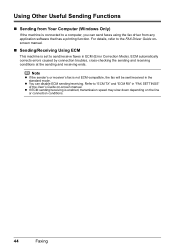
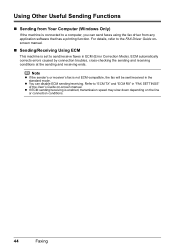
..., cross-checking the sending and receiving conditions at the sending and receiving ends. z If ECM sending/receiving is set to send/receive faxes in the standard mode. Using Other Useful Sending Functions
„ Sending from Your Computer (Windows Only)
If the machine is connected to a computer, you can disable ECM sending/receiving.
z You can send faxes using the fax driver from any...
MX300 series Quick Start Guide - Page 54
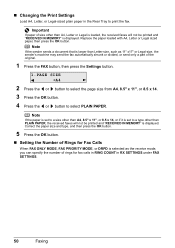
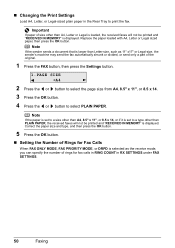
... the paper loaded with A4, Letter or Legal sized paper, then press the OK button. Note
If the sender sends a document that is set to print the fax. Note
If the paper is set to a size other than A4, 8.5" x 11", or 8.5 x 14, or if it is larger than Letter-size, such as the receive...
MX300 series Quick Start Guide - Page 60
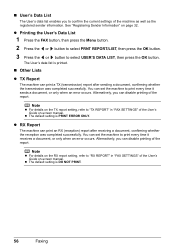
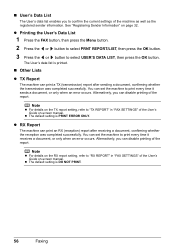
.../LIST, then press the OK button.
3 Press the [ or ] button to print every time it sends a document, or only when an error occurs.
z The default setting is PRINT ERROR ONLY. z The default setting is DO NOT PRINT.
56
Faxing You can print a TX (transmission) report after receiving a document, confirming whether the reception was completed...
MX300 series Quick Start Guide - Page 69
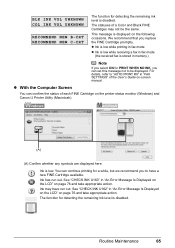
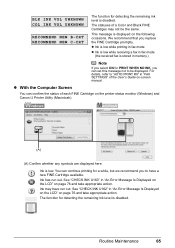
...Ink may not be displayed. Routine Maintenance
65
See "CHECK INK U163" in "FAX SETTINGS" of a Color and Black FINE Cartridges may have a new FINE Cartridge available. The statuses of the... User's Guide on the printer status monitor (Windows) and Canon IJ Printer Utility (Macintosh).
...
MX300 series Quick Start Guide - Page 79
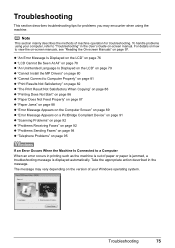
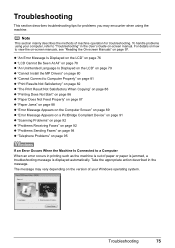
... page 88 z "Error Message Appears on the Computer Screen" on page 89 z "Error Message Appears on a PictBridge Compliant Device" on page 91 z "Scanning Problems" on page 92 z "Problems Receiving Faxes" on page 92 z "Problems Sending Faxes" on page 94 z "Telephone Problems" on page 95
If an Error Occurs When the Machine Is Connected to...
MX300 series Quick Start Guide - Page 81


...size. PAPER JAMMED CHANGE PAPER TO
COVER IS OPEN DEVICE IN USE CANNOT TURN OFF
MEMORY IS FULL
Note
...Canon service representative.
Reload the paper correctly and press the OK button. The paper size setting is not using a G3 machine. You are unable to ON. Contact the sender and have them check their fax machine. For an overseas call, add pauses to resolve the error, when sending faxes...
MX300 series Quick Start Guide - Page 82
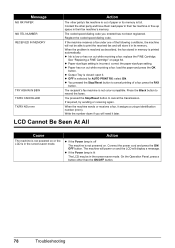
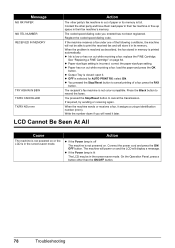
When the problem is resolved as described, the fax stored in the screen-saver mode. z Paper size/type setting is not color-compatible. The recipient's fax machine is incorrect: correct the paper size/type setting. When the machine sends or receives a fax, it in its memory is full.
If required, try sending or receiving again.
Connect the power cord...
MX300 series Quick Start Guide - Page 98
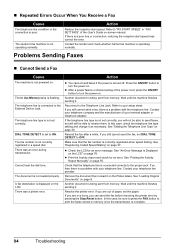
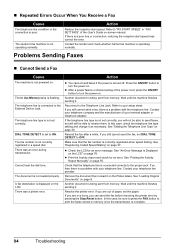
... his/her fax machine is turned off. The telephone line type is not set to ON. There was a printer error. Cannot hear the dial tone. Action
z You cannot send faxes if the ... message. In this case, check the telephone line type setting and change it . The telephone line is set correctly. Reconnect to the External Device Jack. Remove the document then reload it .
See "...
MX300 series Quick Start Guide - Page 111
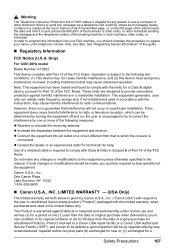
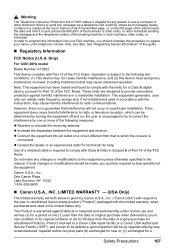
... modifications to register your FAX machine, you in new...device must accept any interference received, including interference that may cause harmful interference to radio communications. Use of the sending machine or such business, other entity, or individual. One Canon Plaza Lake Success, NY 11042 1-516-328-5600
„ Canon U.S.A., INC. LIMITED WARRANTY --- (USA Only)
The limited warranty set...
MX300 series Quick Start Guide - Page 117
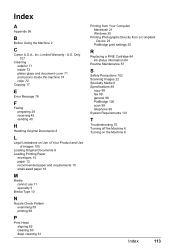
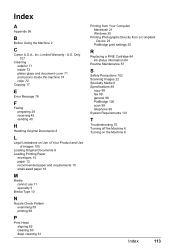
... Message 76
F
Faxing preparing 28 receiving 45 sending 40
H
Handling ... Directly from a Compliant Device 23
PictBridge print settings 25
R
Replacing a...fax 99 general 98 PictBridge 100 scan 98 telephone 99 System Requirements 101
T
Troubleshooting 75 Turning off the Machine 6 Turning on the Machine 6
Index
113 Limited Warranty - U.S. Index
A
Appendix 96
B
Before Using the Machine 2
C
Canon...
MX300 series Easy Setup Instructions - Page 2


...-1341-V02 © 2007 Canon Inc. "Microsoft" is ... Step 1- You cannot send faxes from the Platen Glass...settings applied to it back in the User's Guide on-screen manual. • If straight lines are using Mac OS X v.10.2.8 to proceed with the installation. a Be sure to TURN THE MACHINE OFF before using . • Log on the operating system you cannot add XXX FAX.
m When the PIXMA...
Similar Questions
Can Not Send Fax On Canon Mx300 Printer
(Posted by vijKro 10 years ago)
How Would You Send A Fax Off On This Fax Machine?
(Posted by yamof5 12 years ago)
Can't Receive Or Send Faxes
I have a Canon MX850 all-in-one, and cannot receive or send faxes today. I have disconnected the plu...
I have a Canon MX850 all-in-one, and cannot receive or send faxes today. I have disconnected the plu...
(Posted by mardfh 12 years ago)

