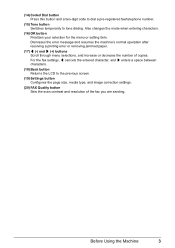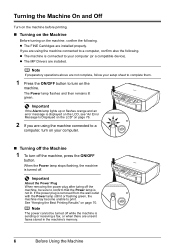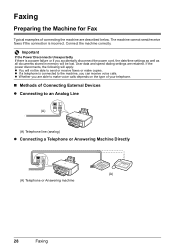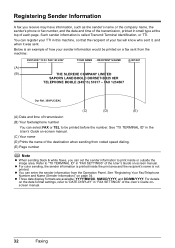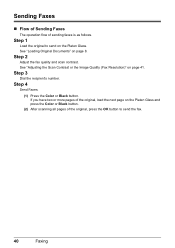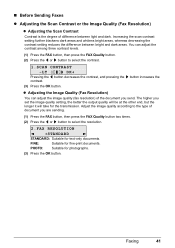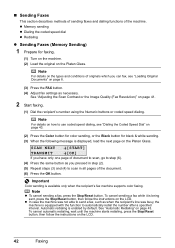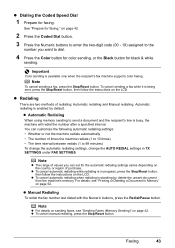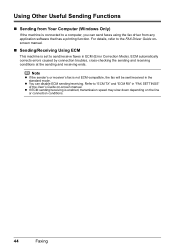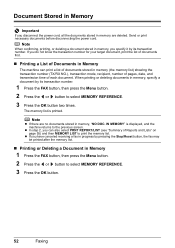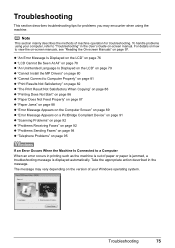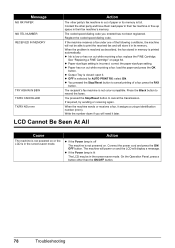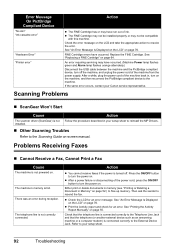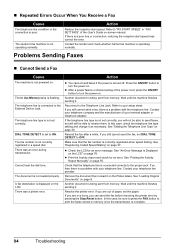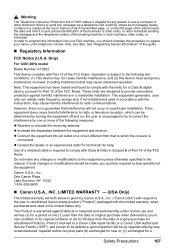Canon MX300 Support Question
Find answers below for this question about Canon MX300 - PIXMA Color Inkjet.Need a Canon MX300 manual? We have 2 online manuals for this item!
Question posted by yamof5 on March 26th, 2012
How Would You Send A Fax Off On This Fax Machine?
The person who posted this question about this Canon product did not include a detailed explanation. Please use the "Request More Information" button to the right if more details would help you to answer this question.
Current Answers
Related Canon MX300 Manual Pages
Similar Questions
Can Not Send Fax On Canon Mx300 Printer
(Posted by vijKro 10 years ago)
Why Dose Canon Send Fax Mode Cause The Wave Broad..telephony Modem To(reboot)?
We had local hard-wire phone service all work well. We changed to Wave Broadband our phone lines go ...
We had local hard-wire phone service all work well. We changed to Wave Broadband our phone lines go ...
(Posted by sales95244 11 years ago)
Machine Scans But Won't Fax
Canon MX300 scans docs, but does not fax. Prompt says "Redo operation".
Canon MX300 scans docs, but does not fax. Prompt says "Redo operation".
(Posted by Resurrectioncc107 11 years ago)
Can't Receive Or Send Faxes
I have a Canon MX850 all-in-one, and cannot receive or send faxes today. I have disconnected the plu...
I have a Canon MX850 all-in-one, and cannot receive or send faxes today. I have disconnected the plu...
(Posted by mardfh 12 years ago)