Canon MX300 Support Question
Find answers below for this question about Canon MX300 - PIXMA Color Inkjet.Need a Canon MX300 manual? We have 2 online manuals for this item!
Question posted by david56275 on December 23rd, 2012
Can I Connect Tobelkin N150 Router
The person who posted this question about this Canon product did not include a detailed explanation. Please use the "Request More Information" button to the right if more details would help you to answer this question.
Current Answers
There are currently no answers that have been posted for this question.
Be the first to post an answer! Remember that you can earn up to 1,100 points for every answer you submit. The better the quality of your answer, the better chance it has to be accepted.
Be the first to post an answer! Remember that you can earn up to 1,100 points for every answer you submit. The better the quality of your answer, the better chance it has to be accepted.
Related Canon MX300 Manual Pages
MX300 series Quick Start Guide - Page 5


...Lists 55
Routine Maintenance 57 When Printing Becomes Faint or Colors Are Incorrect 57 Printing the Nozzle Check Pattern 58 ... LCD 79 Cannot Install the MP Drivers 80 Cannot Connect to Computer Properly.........81 Print Results Not Satisfactory 82...Computer Screen 89 Error Message Appears on a PictBridge Compliant Device 91 Scanning Problems 92 Problems Receiving Faxes 92 Problems Sending ...
MX300 series Quick Start Guide - Page 6


...Memory lamp Flashes when the telephone line is in use this button, the machine must be connected to fax mode.
(5) Alarm lamp Lights or flashes orange when an error, such as ...Switches the machine to a computer. Lights when there are documents stored in progress.
(13) Color button Starts color copying, scanning, or faxing.
2
Before Using the Machine Also enters pauses between or after numbers...
MX300 series Quick Start Guide - Page 8
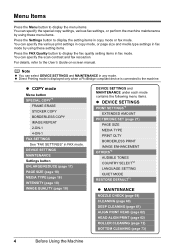
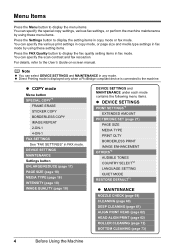
...maintenance by using these setting items.
Press the FAX Quality button to the machine. DEVICE SETTINGS MAINTENANCE Settings button ENLARGE/REDUCE (page 17) PAGE SIZE (page 18) MEDIA TYPE (page... contrast and fax resolution. z Direct Printing mode is displayed only when a PictBridge compliant device is connected to display the fax quality setting items in fax mode by using these menu items.
...
MX300 series Quick Start Guide - Page 10
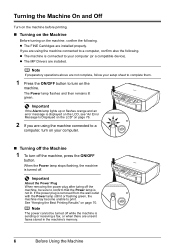
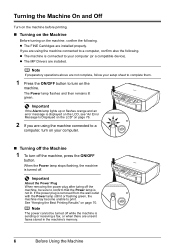
...turned off while the machine is sending or receiving a fax, or when there are using the machine connected to a computer, confirm also the following . See "Keeping the Best Printing Results" on your computer...LCD" on page 76.
2 If you are not complete, follow your computer (or a compatible device).
Important
About the Power Plug When removing the power plug after turing off the machine, be ...
MX300 series Quick Start Guide - Page 17
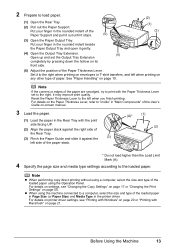
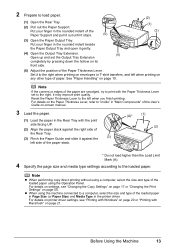
... or "Printing with the Paper Thickness Lever set the Output Tray Extension
completely by pressing down the hollow on page 21. z When using the machine connected to a computer, select the size and type of the loaded paper using a computer, select the size and type of the loaded paper in Page Size...
MX300 series Quick Start Guide - Page 20


... Macintosh" on page 17.
Note
z When performing copy direct printing without using a computer, select the size and type of the loaded paper using the machine connected to a computer, select the size and type of the paper stack.
(2)
2 Specify the page size and media type settings according to the loaded paper. z When...
MX300 series Quick Start Guide - Page 27


... PNG files. When disconnecting the USB cable between the PictBridge compliant device and machine, follow the instructions given in the device's instruction manual.
A device with the device. Printing Photographs Directly from a Compliant Device
To connect a PictBridge compliant device to by the device's manufacturer. Note
When printing photos with the PictBridge standard. * PictBridge...
MX300 series Quick Start Guide - Page 28


Perform necessary operations on the PictBridge compliant device before connecting the device.
You can make settings using the menu on the device or select Play mode manually after connecting the device to the machine using a USB cable recommended by the manufacturer of your device, you loaded in the device's instruction manual.
(1) Make sure that you may also have to...
MX300 series Quick Start Guide - Page 32
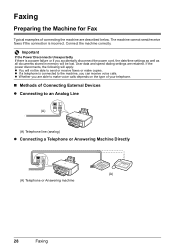
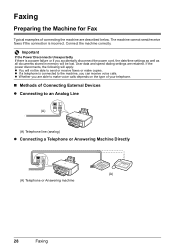
...Connecting External Devices z Connecting to send or receive faxes or make voice calls depends on the type of your telephone.
„ Methods of connecting the machine are retained. The machine cannot send/receive faxes if the connection is connected... as all documents stored in memory will not be lost. Connect the machine correctly. Important
If the Power Disconnects Unexpectedly If there...
MX300 series Quick Start Guide - Page 33


... to the same telephone line using a splitter (A). adapter, then connect the B.T. Faxing
29 adapter to connect as follows: Connect the external device line to the jack. Important
Do not connect the machine and external devices in the UK If the connector of the external device cannot be connected to the jack on the machine, you will need to...
MX300 series Quick Start Guide - Page 34


... an xDSL
(B) (A)
(C)
(D)
(A) Digital Subscriber Line (B) Splitter (C) xDSL modem (splitter may be available depending on ISDN connection and settings, see the manuals supplied with the network device (control devices such as an xDSL modem, terminal adapter, or dial-up router.
„ Setting the Telephone Line Type
Before using the machine, make sure you set the...
MX300 series Quick Start Guide - Page 49
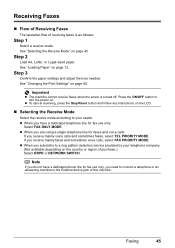
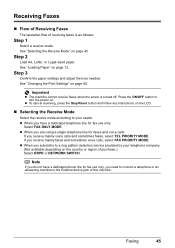
... depending on the LCD.
„ Selecting the Receive Mode
Select the receive mode according to the External device jack of receiving faxes is turned off. Step 3
Confirm the paper settings and adjust them as follows:...of purchase.): Select DRPD or NETWORK SWITCH. If you need to connect a telephone or an answering machine to your needs.
Receiving Faxes
„ Flow of Receiving Faxes
...
MX300 series Quick Start Guide - Page 55
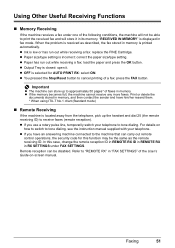
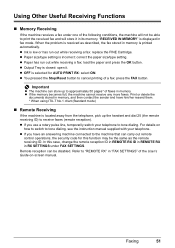
.../type setting is closed: open it in RX SETTINGS under one of faxes in memory, and then contact the sender and have an answering machine connected to print the received fax and will not be disabled. In this function may be the same as described, the fax stored in memory is...
MX300 series Quick Start Guide - Page 79
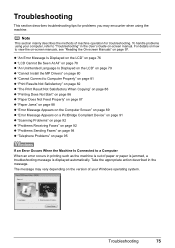
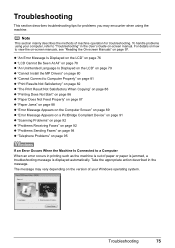
...88 z "Error Message Appears on the Computer Screen" on page 89 z "Error Message Appears on a PictBridge Compliant Device" on page 91 z "Scanning Problems" on page 92 z "Problems Receiving Faxes" on page 92 z "Problems ...on page 94 z "Telephone Problems" on page 95
If an Error Occurs When the Machine Is Connected to view the on-screen manuals, see "Reading the On-screen Manuals" on -screen manual. ...
MX300 series Quick Start Guide - Page 82
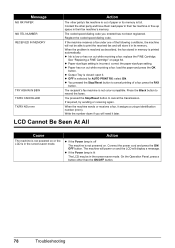
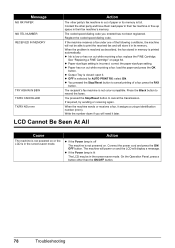
... is selected for AUTO PRINT RX: select ON. z OFF is closed: open it in its memory is not color-compatible.
When the problem is resolved as described, the fax stored in the screen-saver mode. Press the Black ...Cannot Be Seen At All
Cause
The machine is not powered on . Connect the power cord and press the ON/ OFF button. The coded speed dialing code you will display a message.
MX300 series Quick Start Guide - Page 84
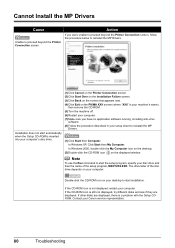
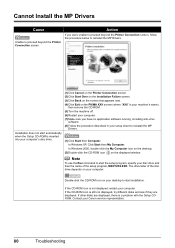
... setup program, MSETUP4.EXE. Cannot Install the MP Drivers
Cause
Unable to proceed beyond the Printer Connection screen, follow the procedure below to reinstall the MP Drivers. Action
If you have no application ... are displayed. Contact your disc drive and then the name of the disc drive depends on the PIXMA XXX screen (where "XXX" is a problem with the Setup CDROM. In Windows XP, Click ...
MX300 series Quick Start Guide - Page 85
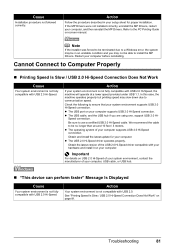
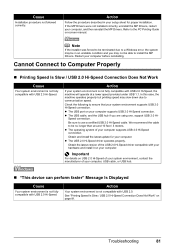
... 2.0 Hi-Speed. Action
If your computer, USB cable, or USB hub.
„ "This device can perform faster" Message Is Displayed
Cause
Your system environment is not compatible with USB 2.0 Hi-...may not be in your setup sheet for your system environment supports USB 2.0 Hi-Speed connection.
Obtain the latest version of your system environment is not fully compatible with USB 2.0. ...
MX300 series Quick Start Guide - Page 103
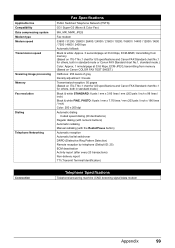
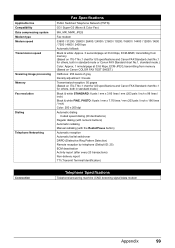
...image processing Memory Fax resolution
Dialing
Telephone Networking
Fax Specifications
Public Switched Telephone Network (PSTN)
G3 / Super G3 (Mono & Color Fax)
MH, MR, MMR, JPEG
Fax modem
33600 / 31200 / 28800 / 26400 / 24000 / 21600 / 19200 /... TTI (Transmit Terminal Identification)
Connection
Telephone Specifications
Telephone/answering machine (CNG detecting signal)/data modem
Appendix
99
MX300 series Easy Setup Instructions - Page 1
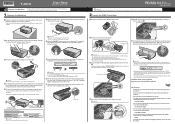
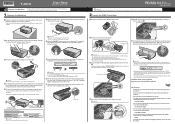
...pull the Scanning Unit Support down into place. Telephone Connector Cap
Connect external devices as follows:
External device jack
Telephone line jack
Telephone or answering machine
Telephone or answering machine... product.
Next, turn on the Operation Panel to select the language for the Color FINE Cartridge, inserting it clicks into the left slot B. Important For correct machine...
MX300 series Easy Setup Instructions - Page 2


...click Run Msetup4.exe.
i When the Printer Connection screen appears, connect one end of the machine. Macintosh
Note •...; Since Mac® OS 9, Mac OS X Classic environments, or Mac OS X v.10.2.7 or earlier
are trademarks of Microsoft Corporation, registered in the User's Guide on -screen instructions and click OK. m When the PIXMA...
Similar Questions
I Have A Pixma Mp990 Inkjet And It Will Not Print From The Computer.
It will print test pages but just puts out blank sheets when trying to print from a computer. Does i...
It will print test pages but just puts out blank sheets when trying to print from a computer. Does i...
(Posted by jssmith15 10 years ago)
Where Can I Obtain A Windows (cd-1) Cd-rom For A Canon Mx700 Multifunction Devic
(Posted by jdebanne 11 years ago)

