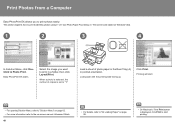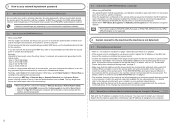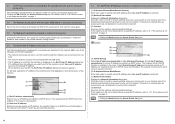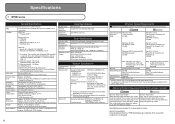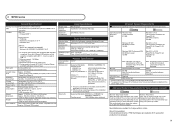Canon MP980 Support Question
Find answers below for this question about Canon MP980 - PIXMA Color Inkjet.Need a Canon MP980 manual? We have 4 online manuals for this item!
Question posted by elkit on November 20th, 2015
I Want To Make A Hard Copy Of A Document Not Written On My Computer. How?
I have a MP980 copier. I'd rather not scan it first to my computer. How do I go about doing this. Thank you!
Current Answers
Answer #1: Posted by Odin on November 20th, 2015 3:09 PM
If a document is not available on the computer you're using, you can't print the document using your computer and you can't copy the document (without printing it) without a hard copy. Since you want neither to use the other computer nor scan to facilitate a hard copy, you're out of luck. Sorry.
Hope this is useful. Please don't forget to click the Accept This Answer button if you do accept it. My aim is to provide reliable helpful answers, not just a lot of them. See https://www.helpowl.com/profile/Odin.
Related Canon MP980 Manual Pages
Similar Questions
My Pixma 2922 Will Not Turn On, Power Up Or Anything At All
My Pixma 2922 will not turn on nor power up at all. There was a paper jam and after removing the jam...
My Pixma 2922 will not turn on nor power up at all. There was a paper jam and after removing the jam...
(Posted by jamesfporter 8 years ago)
Canon Pixma Mp980 Won't Scan When Grey Ink Low
(Posted by Caseywi 9 years ago)
How To Set Printer To Copy Using Front Cassette For Paper.
(Posted by marjumac 9 years ago)
Why When I Make A Copy Is Comes Out All Black?
(Posted by Vmiles6145 13 years ago)
Any Button Pushed On The Fax, Makes A Copy!
(Posted by lbryce 13 years ago)