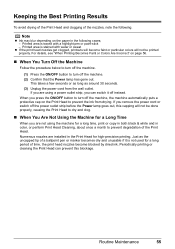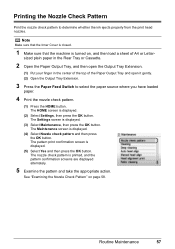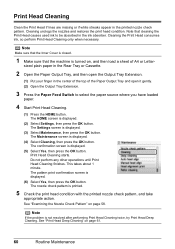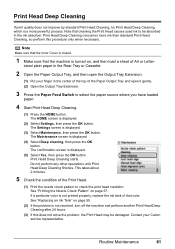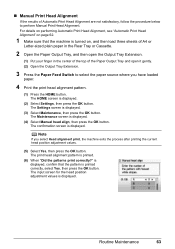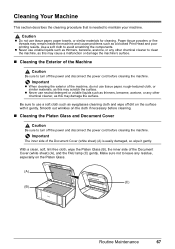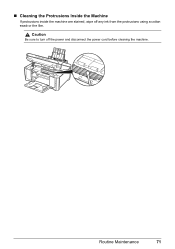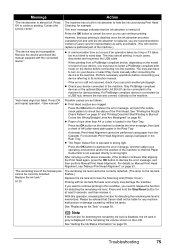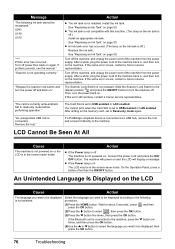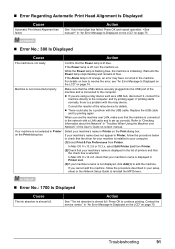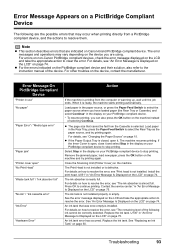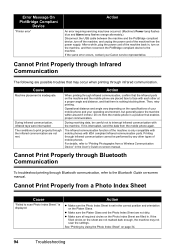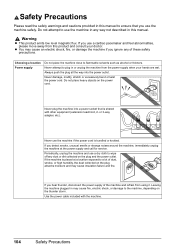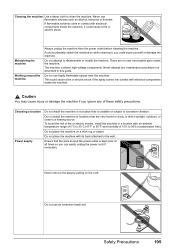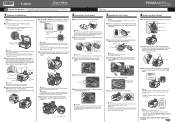Canon MP970 Support Question
Find answers below for this question about Canon MP970 - PIXMA Color Inkjet.Need a Canon MP970 manual? We have 3 online manuals for this item!
Question posted by opus55eroica on June 13th, 2012
Mp970 Will Not Switch On. The Power Supply Cord Is Ok.
The last time it Switched on the menuselection could not be changed from "Copy" and after one to two minutes the printer powered itself off and can be no longer switched on.
Current Answers
Related Canon MP970 Manual Pages
Similar Questions
When I Power Up My Mp970 I Get Error Code U052 - Incorrect Printer Head.
This is the same printer head that has been in this printer for the last 2 years and it always worke...
This is the same printer head that has been in this printer for the last 2 years and it always worke...
(Posted by ljbarnes01 5 years ago)
How To Check Canon Pixma Mx700 Power Supply
(Posted by fastegilbe 10 years ago)
How To Turn Canon Printer Mp970 On When It Won't Power On
(Posted by dnlprmg850t 10 years ago)
I Have A Pixma Mp990 Inkjet And It Will Not Print From The Computer.
It will print test pages but just puts out blank sheets when trying to print from a computer. Does i...
It will print test pages but just puts out blank sheets when trying to print from a computer. Does i...
(Posted by jssmith15 10 years ago)