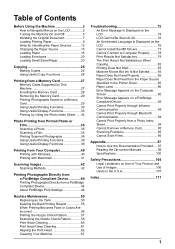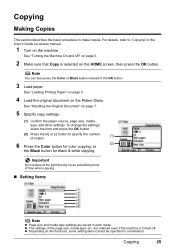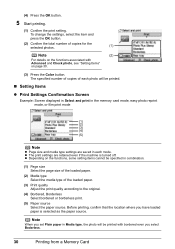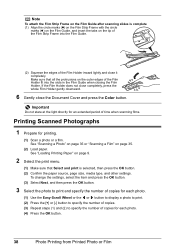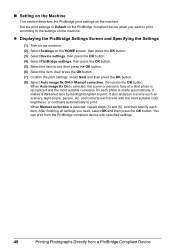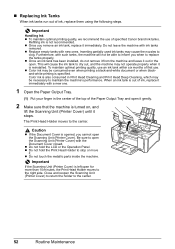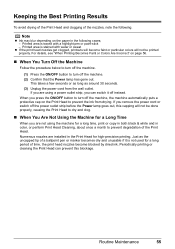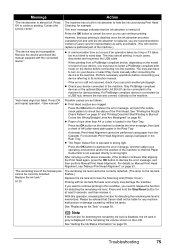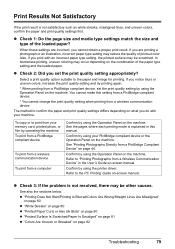Canon MP970 Support Question
Find answers below for this question about Canon MP970 - PIXMA Color Inkjet.Need a Canon MP970 manual? We have 3 online manuals for this item!
Question posted by JocJorda on June 24th, 2014
Mp970 Pgbk Does Not Print
The person who posted this question about this Canon product did not include a detailed explanation. Please use the "Request More Information" button to the right if more details would help you to answer this question.
Current Answers
Related Canon MP970 Manual Pages
Similar Questions
I Have A Pixma Mp990 Inkjet And It Will Not Print From The Computer.
It will print test pages but just puts out blank sheets when trying to print from a computer. Does i...
It will print test pages but just puts out blank sheets when trying to print from a computer. Does i...
(Posted by jssmith15 10 years ago)
My Printer Doesn't Print In Color Anymore
What should I do ? Printer doesn't print in color anymore. Checked ink cartridges, they're all OK
What should I do ? Printer doesn't print in color anymore. Checked ink cartridges, they're all OK
(Posted by nrosemblit 11 years ago)
Pgbk Black On Cannon Mp970 Won't Print
PGBK Cartridge on my Cannon MP970 Printer does not print. I have replaced the PGBK cartridge twice w...
PGBK Cartridge on my Cannon MP970 Printer does not print. I have replaced the PGBK cartridge twice w...
(Posted by RPodzimek 11 years ago)