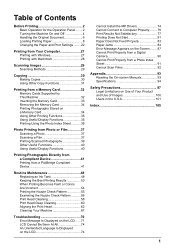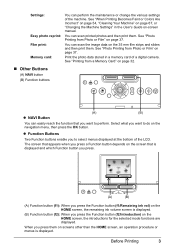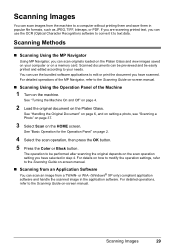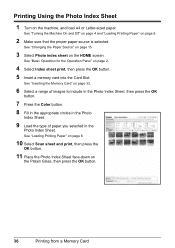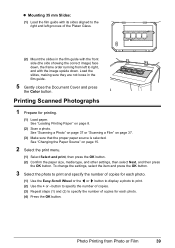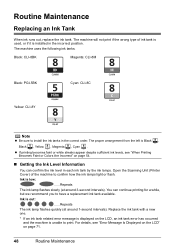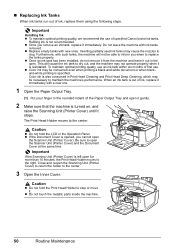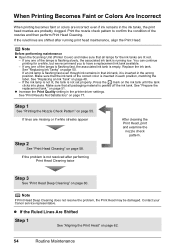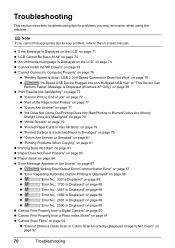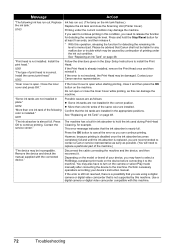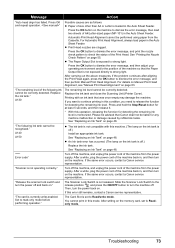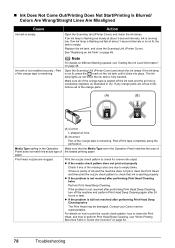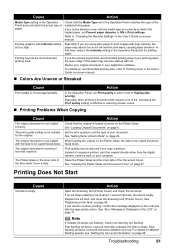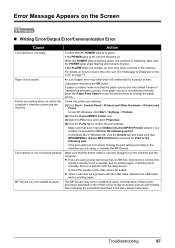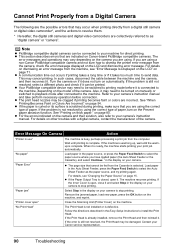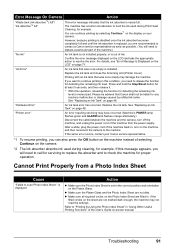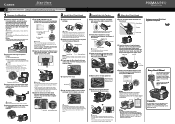Canon MP810 Support Question
Find answers below for this question about Canon MP810 - PIXMA Color Inkjet.Need a Canon MP810 manual? We have 3 online manuals for this item!
Question posted by stanfordbrown on April 6th, 2015
'scan Failed'
Have windows 8.1, Scanner was working great and suddenly got the scanner failed message. Presume the light bulb finally burned out after 7 years but Canon no longer services this model. Is bulb available and can someone who knows his way around a screwdriver install the light?
Current Answers
Answer #1: Posted by Odin on April 6th, 2015 5:13 PM
Go to this Canon page and link to the article listed fifth. If that doesn't solve, consider the other articles listed.
Canon does not publicly offer the bulb for sale; sorry. If you want to ask Canon, use this webpage. Good luck!
Canon does not publicly offer the bulb for sale; sorry. If you want to ask Canon, use this webpage. Good luck!
Hope this is useful. Please don't forget to click the Accept This Answer button if you do accept it. My aim is to provide reliable helpful answers, not just a lot of them. See https://www.helpowl.com/profile/Odin.
Related Canon MP810 Manual Pages
Similar Questions
I Have A Pixma Mp990 Inkjet And It Will Not Print From The Computer.
It will print test pages but just puts out blank sheets when trying to print from a computer. Does i...
It will print test pages but just puts out blank sheets when trying to print from a computer. Does i...
(Posted by jssmith15 10 years ago)
Where Can I Obtain A Windows (cd-1) Cd-rom For A Canon Mx700 Multifunction Devic
(Posted by jdebanne 11 years ago)
Error 5020 On Canon Pixma Mp810
Have turn the scanner lock switch on and off numerous times and the power off then on. Error still t...
Have turn the scanner lock switch on and off numerous times and the power off then on. Error still t...
(Posted by hahowelljr 12 years ago)
My Mp810 Won't Scan Help!
I have already restarted it once nad changed out the usb cords
I have already restarted it once nad changed out the usb cords
(Posted by Anonymous-36700 12 years ago)