Canon MP610 Support Question
Find answers below for this question about Canon MP610 - PIXMA Color Inkjet.Need a Canon MP610 manual? We have 2 online manuals for this item!
Question posted by bcmdmar on February 7th, 2014
Rear Won't Feed Paper On A Canon Mp610 Printer
The person who posted this question about this Canon product did not include a detailed explanation. Please use the "Request More Information" button to the right if more details would help you to answer this question.
Current Answers
There are currently no answers that have been posted for this question.
Be the first to post an answer! Remember that you can earn up to 1,100 points for every answer you submit. The better the quality of your answer, the better chance it has to be accepted.
Be the first to post an answer! Remember that you can earn up to 1,100 points for every answer you submit. The better the quality of your answer, the better chance it has to be accepted.
Related Canon MP610 Manual Pages
MP610 series Quick Start Guide - Page 12
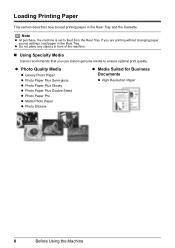
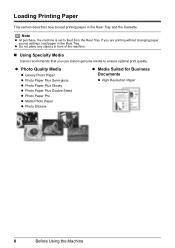
... how to feed from the Rear Tray.
Note
z At purchase, the machine is set to load printing paper in the Rear Tray and the Cassette.
z Do not place any objects in the Rear Tray. z Photo Quality Media
z Glossy Photo Paper z Photo Paper Plus Semi-gloss z Photo Paper Plus Glossy z Photo Paper Plus Double Sided z Photo Paper Pro z Matte Photo Paper z Photo...
MP610 series Quick Start Guide - Page 13
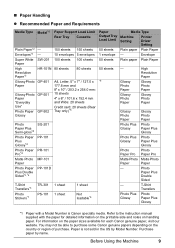
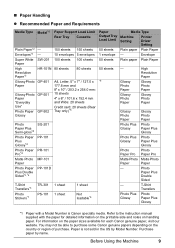
...: 20 sheets (Rear Tray only)*5
1 sheet 1 sheet
1 sheet
Not loadable*5
Paper Output Tray Load Limit
50 sheets 1 envelope 50 sheets
50 sheets
*6
Media Type
Machine Setting
Printer Driver Setting
Plain paper Plain Paper
- „ Paper Handling z Recommended Paper and Requirements
Media Type
Plain Paper*2 Envelopes*3 Super White Paper High Resolution Paper*3 Glossy Photo Paper
Glossy Photo...
MP610 series Quick Start Guide - Page 14
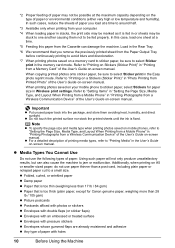
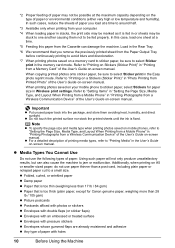
... the ink is too thick (plain paper, except for paper size in "Printing Photographs from your mobile phone to sticker paper, select Stickers for Canon genuine paper, weighing more than 17 lb / 64 gsm) z Paper that you load at a time to around half.
*3 Available only when printing from a Wireless Communication Device" of paper with pressure stickers z Envelopes whose...
MP610 series Quick Start Guide - Page 16
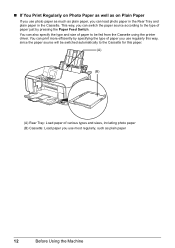
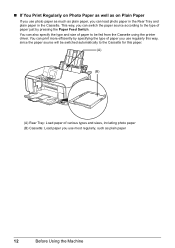
... the type and size of paper just by specifying the type of paper you use regularly this paper.
(A)
(B)
(A) Rear Tray: Load paper of various types and sizes, including photo paper (B) Cassette: Load paper you can print more efficiently by pressing the Paper Feed Switch. You can switch the paper source according to the type of paper to the Cassette for this...
MP610 series Quick Start Guide - Page 17
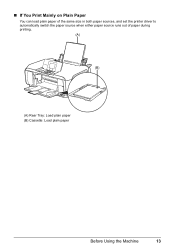
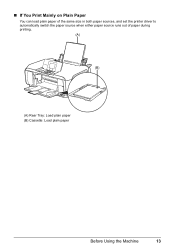
„ If You Print Mainly on Plain Paper
You can load plain paper of the same size in both paper sources, and set the printer driver to automatically switch the paper source when either paper source runs out of paper during printing.
(A)
(B)
(A) Rear Tray: Load plain paper (B) Cassette: Load plain paper
Before Using the Machine
13
MP610 series Quick Start Guide - Page 18
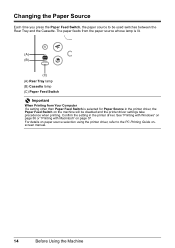
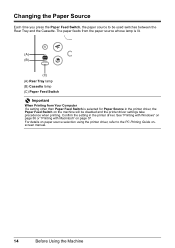
The paper feeds from the paper source whose lamp is lit.
(A) (B)
(C) (A) Rear Tray lamp (B) Cassette lamp (C) Paper Feed Switch
Important
When Printing from Your Computer If a setting other than Paper Feed Switch is selected for Paper Source in the printer driver. See "Printing with Windows" on page 36 or "Printing with Macintosh" on paper source selection using the printer driver, refer to be...
MP610 series Quick Start Guide - Page 19
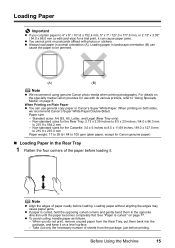
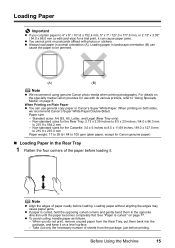
... of sheets from the Rear Tray, put them in the Rear Tray
1 Flatten the four corners of the paper before loading it on postcards affixed with its various printers, refer to be jammed.
(A)
(B)
Note
z We recommend using genuine Canon photo media when printing photographs. z Always load paper in landscape orientation (B) can cause paper jams.
z You cannot print...
MP610 series Quick Start Guide - Page 20
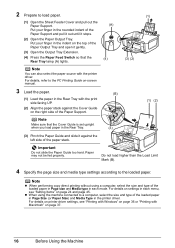
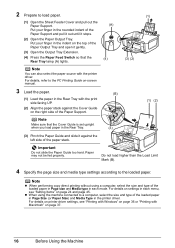
... and media type settings according to a computer, select the size and type of the Paper Support.
(1) (2)
Note
Make sure that the Rear Tray lamp (A) lights.
(A) (4)
(3) (2)
Note
You can also select the paper source with the printer driver. For details on printer driver settings, see "Setting Items" on page 24 and page 45. Note
z When performing...
MP610 series Quick Start Guide - Page 24
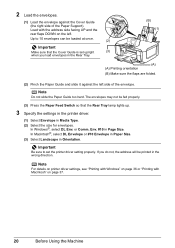
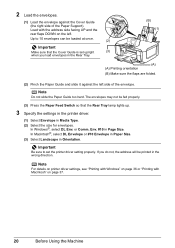
...Do not slide the Paper Guide too hard.
or Comm. Important
Make sure that the Rear Tray lamp lights up.
3 Specify the settings in the printer driver.
(1) Select ...Paper Size. (3) Select Landscape in Page Size. Load with Macintosh" on the left side of the Paper Support).
The envelopes may not be fed properly.
(3) Press the Paper Feed Switch so that the Cover Guide is set the printer...
MP610 series Quick Start Guide - Page 40


... software's File menu. 4 Make sure that Canon XXX Printer (where
"XXX" is your machine's name) is only displayed when the on-screen manuals are installed.
6 Click Print (or OK).
36
Printing from Your Computer
This section describes procedure for basic printing. For details, see "Changing the Paper Source" on the Setup CD-ROM...
MP610 series Quick Start Guide - Page 46


... website. *1 Can be selected for Media type in the PictBridge settings screen on the machine are applied. Load in the Rear Tray. *3 Plain Paper can be selected only on certain Canon-brand PictBridge compatible devices. *2 Feeding this case, the settings made on the machine.
For details, see "Setting on the Machine" on the media type...
MP610 series Quick Start Guide - Page 62
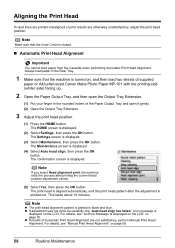
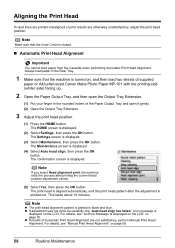
... then load two sheets of supplied
paper or A4/Letter-sized Canon Matte Photo Paper MP-101 with the printing side (whiter side) facing up.
2 Open the Paper Output Tray, and then open the... Print Head Alignment
Important
You cannot feed paper from the Cassette when performing Automatic Print Head Alignment. Note
z The print head alignment pattern is printed in the Rear Tray.
1 Make sure that the...
MP610 series Quick Start Guide - Page 75


...Colors Are Wrong/Straight Lines Are Misaligned" on the ink tank flashes.)
Replace the ink tank and close the Scanning Unit (Printer Cover). z Paper of A4/Letter-sized paper (MP-101) in the Rear Tray. For Automatic Print Head Alignment, always load paper... level is nearly full. Remove the device and check the manual supplied with an ink tank that Canon shall not be correctly detected. Replace...
MP610 series Quick Start Guide - Page 85
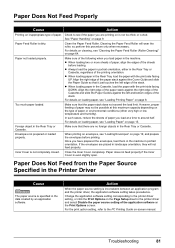
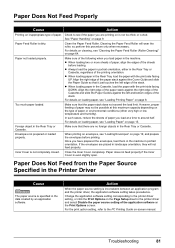
... the Cover Guide and slide the Paper Guide so that the paper stack does not exceed the load limit.
Paper not loaded properly. However, proper feeding of paper or environmental conditions (either in the Rear Tray or Cassette. Action
When the paper source setting is specified in the Printer Driver
Cause
The paper source is inconsistent between an application...
MP610 series Quick Start Guide - Page 86


... the machine in the landscape orientation.
z A5-sized paper are canceled.
If you turned off and turn it back on page 81 to load paper, see "Paper Does Not Feed
Properly" on . or the Rear Tray.
(1)Slowly pull the paper out, either from the Rear Tray or from the Paper Output
Slot, whichever is fed and then pushes...
MP610 series Quick Start Guide - Page 89


.... Caution
Set the machine back to its original position immediately after removing the paper, contact your Canon service representative. Cause
Paper jammed inside the machine, or if the paper jam error continues after removing the jammed paper.
(4)If any paper is loaded in the Rear Tray, if necessary.
(5)Insert the Cassette into the machine correctly.
Troubleshooting
85...
MP610 series Quick Start Guide - Page 90


...following the procedure described in your machine's name. (1)Log into a user account with the relay device. Replace the USB cable
and try printing again. MP Drivers are using , or reinstall the... Press OK and repeat operation.
In Windows 2000, click Control Panel then Printers. (3)Right-click the Canon XXX Printer icon, then select Properties. (4)Click the Ports tab to the machine and...
MP610 series Quick Start Guide - Page 93


... your Canon service representative.
in the Rear Tray, press the Paper Feed Switch to resolve the error, see "Changing the Paper Source" on how to the machine. Remove the jammed paper, load new paper, press the OK button on page 70. Install the print head. Replace the ink tank.
Error Message On PictBridge Compliant
Device
"Printer in use" "No paper"
"Paper...
MP610 series Quick Start Guide - Page 100


...: Microsoft Internet Explorer 5.0 or later must be formatted as Mac OS Extended (Journaled) or Mac OS Extended
Note: Operation can only be available with the Canon
inkjet printer.
z To upgrade from Windows XP to Windows Vista, first uninstall software bundled with Windows Media Center.
Operating System Processor RAM
Windows Vista Pentium II (including...
MP610 series Quick Start Guide - Page 109


...and Use of Images 100
Loading Original Documents 6 Loading Printing Paper
Cassette 17 Envelopes 19 Loading Paper 15 Rear Tray 15 recommended paper and requirements 9
M
Media cannot use 10 specialty 8
Media...Printing from Your Computer 36 Macintosh 37 Windows 36 Printing Photographs Directly from a Compliant
Device 40 PictBridge 42
R
Replacing Ink Tanks 48 Routine Maintenance 46
replacing ink tanks ...
Similar Questions
Full Load Paper But Printer Says No Paper
I have full loading paper for drawer 1, but the printer keeps saying that "NONE OF FOLLOWING PAPER: ...
I have full loading paper for drawer 1, but the printer keeps saying that "NONE OF FOLLOWING PAPER: ...
(Posted by spatechcorp2015 7 years ago)
How To Cancel The Abrasion Control For A Canon Mp610 Printer
I have accidentally activated the abrasion control program for this printer.I have printed several s...
I have accidentally activated the abrasion control program for this printer.I have printed several s...
(Posted by mvmystique 9 years ago)
Canon Mp610 Printer Does Not Print Color Red
(Posted by muearthi 10 years ago)

