Canon MP610 Support Question
Find answers below for this question about Canon MP610 - PIXMA Color Inkjet.Need a Canon MP610 manual? We have 2 online manuals for this item!
Question posted by richadarom on April 6th, 2014
Mp610 Printer Won't Turn On
The person who posted this question about this Canon product did not include a detailed explanation. Please use the "Request More Information" button to the right if more details would help you to answer this question.
Current Answers
There are currently no answers that have been posted for this question.
Be the first to post an answer! Remember that you can earn up to 1,100 points for every answer you submit. The better the quality of your answer, the better chance it has to be accepted.
Be the first to post an answer! Remember that you can earn up to 1,100 points for every answer you submit. The better the quality of your answer, the better chance it has to be accepted.
Related Canon MP610 Manual Pages
MP610 series Quick Start Guide - Page 4


... are in part, without the prior written consent of your application. Ltd. One Canon Plaza Lake Success, NY 11042 Canon PIXMA MP610 series Photo All-In-One Quick Start Guide.
Under the copyright laws, this manual thoroughly in order that this manual and in....
has determined that it will be understood to Canon Inc. Depending on your Canon PIXMA MP610 series Photo All-In-One.
MP610 series Quick Start Guide - Page 5


...How to Navigate Menus on the LCD 2 Turning the Machine On and Off 5 Handling the...Device 40 About PictBridge Print Settings 42
Routine Maintenance 46 Replacing an Ink Tank 46 Keeping the Best Printing Results 51 When Printing Becomes Faint or Colors... the Printer Driver 81 Paper Jams 82 Error Message Appears on the Computer Screen 86 Error Message Appears on a PictBridge Compliant Device 88...
MP610 series Quick Start Guide - Page 6
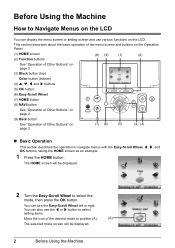
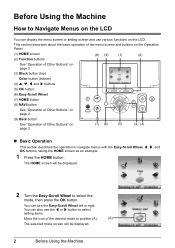
...on the Operation Panel.
(1) HOME screen (2) Function buttons
(8) (9)
(1)
(2)
See "Operation of Other Buttons" on page 3.
(3) Black button (top)
Color button (bottom)
(4) {, }, [ and ] buttons
(5) OK button
(6) Easy-Scroll Wheel
(7) HOME button
(8) NAVI button
See "Operation of Other ... screen as an example.
1 Press the HOME button. You can turn the Easy-Scroll Wheel left or right.
MP610 series Quick Start Guide - Page 40


... see "Changing the Paper Source" on the Setup CD-ROM. Note
For details on -screen manual. See "Turning the Machine On and Off" on page 5 and "Loading Printing Paper" on page 8.
2 Create a document... when the on the machine. You can perform Borderless Printing in the machine. Printing with the printer driver as well as the Operation Panel on -screen manuals are installed.
6 Click Print (or...
MP610 series Quick Start Guide - Page 41
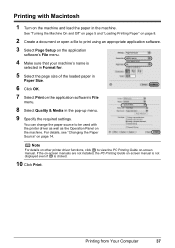
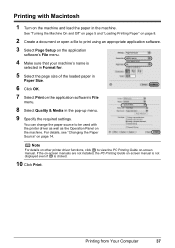
... the application
software's File menu.
4 Make sure that your machine's name is clicked.
10 Click Print. Note
For details on other printer driver functions, click to be used with Macintosh
1 Turn on the machine and load the paper in the pop-up menu.
9 Specify the required settings. If the on-screen manuals...
MP610 series Quick Start Guide - Page 45


... on the Machine" on the device or select Play mode manually after connecting the device to the machine. 2 Connect the PictBridge compliant device to the machine. The device turns on page 42. If your PictBridge compliant device does not have setting menu, change the setting from your device does not turn on automatically, turn on page 44.
4 Start printing...
MP610 series Quick Start Guide - Page 48
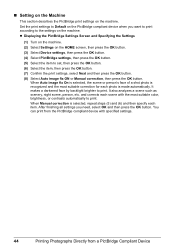
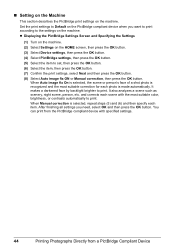
z Displaying the PictBridge Settings Screen and Specifying the Settings
(1) Turn on the machine.
(2) Select Settings on the machine. and corrects each scene with specified settings.
44
Printing Photographs Directly from a PictBridge Compliant Device
You can print from the PictBridge compliant device with the most suitable correction for each item. When Manual correction is ...
MP610 series Quick Start Guide - Page 52


... optimal printing quality, use an ink tank within six months of first use of ink, replace them using the following steps. Color ink is turned on, and lift the Scanning Unit (Printer Cover)
until it immediately. z Do not hold the LCD or the Operation Panel. Furthermore, with a new one.
1 Open the Paper Output...
MP610 series Quick Start Guide - Page 61


.... See "Replacing an Ink Tank" on page 46.
(2) If the problem is not resolved, turn off the machine and perform another Print Head Deep Cleaning after 24 hours.
(3) If this procedure only... finger in the ink absorber. If a particular color is turned on page 53. Note
Make sure that the Inner Cover is closed.
1 Make sure that color. Print Head Deep Cleaning starts.
Do not perform...
MP610 series Quick Start Guide - Page 74


... Install the print head." Install the correct print head."
U072 "More than one ink tank of the following color is flashing, ink may have run out. See "Getting the Ink Status Information" on page 46.
70
... If the Print Head is open or close the Scanning Unit (Printer Cover). If the error is in progress and you want to continue printing in the appropriate positions.
MP610 series Quick Start Guide - Page 75


...device, depending on the model or brand of your device connected to its instruction manual.
Message
Action
"The ink absorber is nearly full. "The device may have to turn on the device before connecting your device.../Printing Is Blurred/ Colors Are Wrong/Straight Lines Are Misaligned" on the ink tank flashes.)
Replace the ink tank and close the Scanning Unit (Printer Cover). "Auto head...
MP610 series Quick Start Guide - Page 76


...After a while, plug the power cord of the machine from the power supply. If a PictBridge compliant device is off .) Install an appropriate ink tank.
Action
z If the Power lamp is connected via a ...unit is off power then back on page 46. U043 U140 U150
"**** Printer error has occurred. After writing on page 46. Turn off .) Replace the ink tank. See "Replacing an Ink Tank" on ...
MP610 series Quick Start Guide - Page 77


...your computer.
Action
If you were unable to proceed beyond the Printer Connection screen.
The drive letter of the setup program, MSETUP4....drive and then the name of the disc drive depends on the PIXMA XXX screen (where "XXX" is not displayed, restart your ... icon is your machine's name),
then remove the CD-ROM. (5)Turn the machine off. (6)Restart the computer. (7)Make sure you may ...
MP610 series Quick Start Guide - Page 83


... See "An Error Message Is Displayed on the LCD" on page 70 to "Opening the Printer Properties Dialog Box Directly from the Control Panel" in progress.
Unnecessary print jobs are deleted.
...the User's Guide on the privileges of the account. (5)When the confirmation message is off, turn the machine on.
Ink tank is initializing. You may solve the problem. The print jobs are...
MP610 series Quick Start Guide - Page 86


... back on . Landscape credit card-sized paper jammed inside the machine, open the Scanning Unit (Printer Cover) and remove it into the machine correctly. If you turned off the machine in the landscape orientation.
(2)Turn off and turn it back on .
* Be careful not to print documents with photos or graphics, since the printout...
MP610 series Quick Start Guide - Page 90


... lit green. Replace the USB cable
and try printing again.
"Troubleshooting" of the relay device for Print to "Cannot Print Properly with the relay device. Printer port setting does not match the computer's interface connecting the machine. Check the printer port settings. * In the following the procedure described in the MP Drivers. Make sure...
MP610 series Quick Start Guide - Page 91
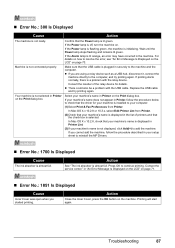
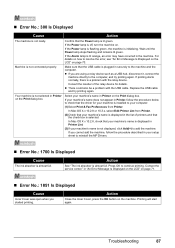
...
87
z There could also be a problem with the relay device.
In Mac OS X v.10.2.8, check that your machine's name is displayed in Printer on the Print dialog box.
„ Error No.: 300 Is...ready. If the Alarm lamp is off, turn the machine on the Print dialog box.
In Mac OS X v.10.2.8 or 10.3.x, select Edit Printer List from Printer. Printing will start again.
If the Power ...
MP610 series Quick Start Guide - Page 93


...detected. z The page size that was once empty is not installed. Close the Scanning Unit (Printer Cover) on page 71. The Print Head is not installed or is selected. U051" in "...Alarm lamp flashes orange alternately.) Disconnect the USB cable between the machine and the PictBridge compliant device, turn off the machine, and unplug the power cord of selecting Continue.
Load paper in the ...
MP610 series Easy Setup Instructions - Page 1


... Extension.
The Print Head Holder moves to the color guide on the Operation Panel to select the language...always firmly grip the areas illustrated when
closing the Scanning Unit (Printer Cover). • The machine starts the preparatory operation. Write ...not touch the ink port.
Do not touch!
appears, go to turn on yourself when handling these items.
b Remove the orange protective ...
MP610 series Easy Setup Instructions - Page 2


... click Continue.
g When the list of applications to TURN THE MACHINE OFF before using the Operation Panel on Image ... screen appears, click Next. You will begin identifying the printer port being used.
The system is now complete.
"Microsoft... automatically. and other to your product. l When the PIXMA Extended Survey Program screen appears, confirm the message. After clicking...
Similar Questions
How To Cancel The Abrasion Control For A Canon Mp610 Printer
I have accidentally activated the abrasion control program for this printer.I have printed several s...
I have accidentally activated the abrasion control program for this printer.I have printed several s...
(Posted by mvmystique 9 years ago)
My Canon Mp480 Printer Won't Turn On
(Posted by appLobo1 9 years ago)
Canon Mp610 Printer Does Not Print Color Red
(Posted by muearthi 10 years ago)

