Canon MP610 Support Question
Find answers below for this question about Canon MP610 - PIXMA Color Inkjet.Need a Canon MP610 manual? We have 2 online manuals for this item!
Question posted by Andercharl on June 10th, 2014
Canon Mp610 Won't Print Black
The person who posted this question about this Canon product did not include a detailed explanation. Please use the "Request More Information" button to the right if more details would help you to answer this question.
Current Answers
There are currently no answers that have been posted for this question.
Be the first to post an answer! Remember that you can earn up to 1,100 points for every answer you submit. The better the quality of your answer, the better chance it has to be accepted.
Be the first to post an answer! Remember that you can earn up to 1,100 points for every answer you submit. The better the quality of your answer, the better chance it has to be accepted.
Related Canon MP610 Manual Pages
MP610 series Quick Start Guide - Page 4


...-to-use guide to the instruction manual of Canon U.S.A., Inc. © 2007 Canon U.S.A., Inc.
and other countries. Canon U.S.A., Inc. For details, refer to your Canon PIXMA MP610 series Photo All-In-One.
z "Memory ... "miniSD Card", and "microSD Card" are available for energy efficiency. Canon PIXMA MP610 series Photo All-In-One Quick Start Guide.
Under the copyright laws...
MP610 series Quick Start Guide - Page 14
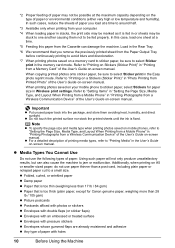
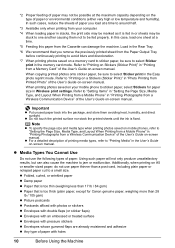
...you load at a time to around half.
*3 Available only when printing from your mobile phone to sticker paper, select Stickers for Canon genuine paper, weighing more than 28
lb / 105 gsm) z...sheets of paper you remove the previously printed sheet from a Wireless Communication Device" of the User's Guide on -screen manual. Refer to "Printing on a Stickers (Sticker Print)" in or sheets may be stuck...
MP610 series Quick Start Guide - Page 19
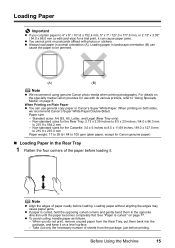
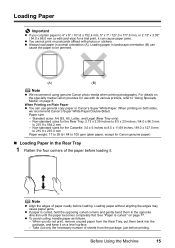
... to 4" x 6" / 101.6 x 152.4 mm, 5" x 7" / 127.0 x 177.8 mm, or 2.13" x 3.39" / 54.0 x 86.0 mm (credit card-size) for a trial print, it can cause paper jams.
z You cannot print on the specialty media Canon provides for Canon genuine paper)
„ Loading Paper in the opposite direction until the paper becomes completely flat. Take out only the...
MP610 series Quick Start Guide - Page 28
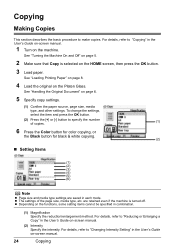
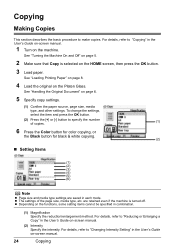
...is turned off. z Depending on -screen manual.
(2) Intensity Specify the intensity. See "Loading Printing Paper" on page 8.
4 Load the original on page 6.
5 Specify copy settings.
(1) Confirm...size, media type, etc. z The settings of copies.
(1)
6 Press the Color button for color copying, or
the Black button for black & white copying.
(2)
„ Setting Items
(1)
(2)
(3) (4) (5) (6)
Note...
MP610 series Quick Start Guide - Page 35
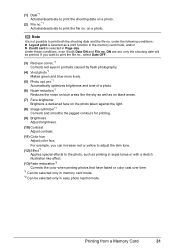
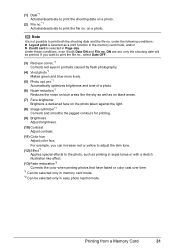
... reduction*1 Reduces the noise on blue areas like effect.
(13) Fade restoration*2 Corrects the color when printing photos that have faded or color cast over time.
*1 Can be selected only in memory card mode. *2 Can be printed. under the following conditions: z Layout print is selected as on black areas.
(7) Face brightener Brightens a darkened face on a photo.
MP610 series Quick Start Guide - Page 36
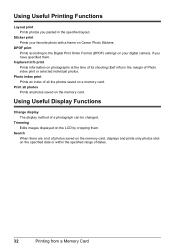
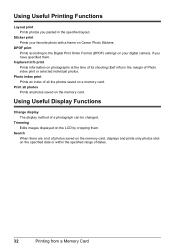
... displayed on a memory card. Using Useful Printing Functions
Layout print Prints photos you have specified them . DPOF print Prints according to the Digital Print Order Format (DPOF) settings on your favorite photo with a frame on photographs at the time of dates.
32
Printing from a Memory Card Captured info print Prints information on Canon Photo Stickers. Search When there are a lot...
MP610 series Quick Start Guide - Page 39


... method of each photo will be changed.
Trimming Edits images displayed on Canon Photo Stickers to print in color, or the Black button to create your favorite photo on the LCD by cropping them.
Using Useful Printing Functions
Sticker print Prints your own stickers.
8 Start printing.
(1) Confirm the print setting. The specified number of copies of a photograph can be...
MP610 series Quick Start Guide - Page 44
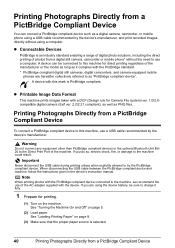
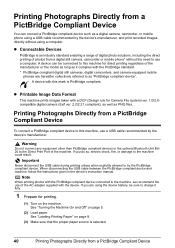
... paper source is an industry standard enabling a range of digital photo solutions, including the direct printing of the machine. Note
When printing photos with the PictBridge compliant device connected to the machine could result. A device can connect a PictBridge compliant device such as PNG files. If you do so, electric shock, fire, or damage to the...
MP610 series Quick Start Guide - Page 46


Also, when some items are given according to those used in the instruction manual of purchase. *5 When printing on certain Canon-brand PictBridge compatible devices. *2 Feeding this case, the settings made on page 44. z Paper Size and Paper Type Settings
The following description, names of setting items are set to ...
MP610 series Quick Start Guide - Page 47
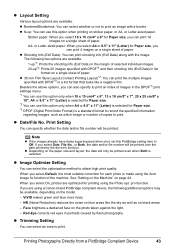
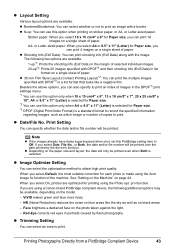
... caused by the device's function.
z Date/File No. If you select On, photos are using the Photo opt.
See "Setting on the Machine" on black areas.
- Red... correction for printing using a Canon-brand PictBridge compliant device, the following two options are available. z Trimming Setting
You can print shooting info (Exif Data) along with DPOF*3 in the DPOF*3 print settings menu....
MP610 series Quick Start Guide - Page 49
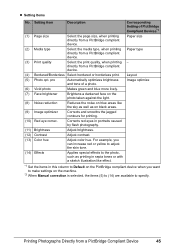
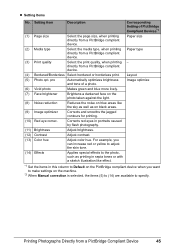
...(12) Contrast
Adjust contrast.
(13) Color hue
Adjust color hue.
Paper type
(3) Print quality
Select the print quality, when printing -
z Setting Items
No. pro
Automatically optimizes brightness and tone of PictBridge Compliant Devices*1
(1) Page size
Select the page size, when printing directly from a PictBridge compliant device.
(4) Bordered/Borderless Select bordered or...
MP610 series Quick Start Guide - Page 52


... not hold the Print Head Holder to maintain the machine's performance. z Do not hold the LCD or the Operation Panel. Important
Handling Ink z To maintain optimal printing quality, we recommend the use . This will not be consumed even when printing a black-and-white document or when black-and white printing is reinstalled. Color ink is not recommended...
MP610 series Quick Start Guide - Page 55


... this capping will not be done properly, causing the Print Head to dry and clog.
„ When You Are Not Using the Machine for high-precision printing. Printed area is not used for a long time, print or copy in both black & white and in color, or perform Print Head Cleaning, about once a month to prevent degradation of...
MP610 series Quick Start Guide - Page 56


... streaks appear
Step 2
See "Print Head Cleaning" on page 56.
Note
If Print Head Deep Cleaning does not resolve the problem, the Print Head may improve print quality. z You can also perform the maintenance operation from your Canon service representative. When Printing Becomes Faint or Colors Are Incorrect
When printing becomes faint or colors are incorrect even if ink...
MP610 series Quick Start Guide - Page 75


...a PictBridge compliant device, depending on the machine to the machine. See "Printing the Nozzle Check Pattern" on page 53 and "Printing Does Not Start/Printing Is Blurred/ Colors Are Wrong/Straight... z Paper of the Print Head.
This error message indicates that Canon shall not be correctly detected. (The lamp on the device before connecting your device connected to send data....
MP610 series Quick Start Guide - Page 79


...the User's Guide on the machine. To print from a wireless communication device. See also the sections below. In borderless printing, uneven coloring may be scratched.
memory card or printed photo by using the Operation Panel on the machine. To print from a PictBridge Compliant Device" on -screen manual. When these settings are printing a photograph or an illustration, incorrect paper...
MP610 series Quick Start Guide - Page 80


....
(B) Incorrect The tape is loaded with high color saturation such as illustrated in deep color, we recommend using Photo Paper Pro or other Canon specialty paper. See "Media Types You Cannot Use" on page 59 and perform Manual Print Head Alignment. „ Printing Does Not Start/Printing Is Blurred/Colors Are Wrong/Straight Lines Are Misaligned
Cause...
MP610 series Quick Start Guide - Page 92
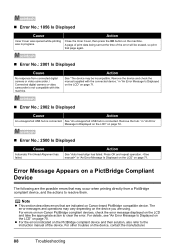
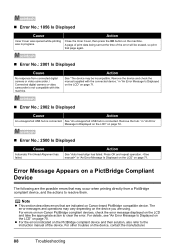
... the error. in progress. For errors on non-Canon PictBridge compliant devices, check the error message displayed on the LCD and take the appropriate action to the instruction manual of the error will be incompatible. A page of print data being sent at the time of the device. Remove the hub." Press OK and repeat...
MP610 series Quick Start Guide - Page 94
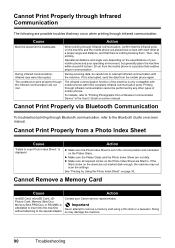
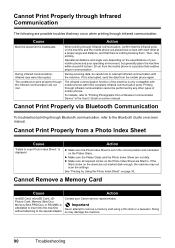
... the specifications of your mobile phone and your Canon service representative. The conditions to face with each...printing.
Important
Never attempt to "Printing Photographs from a Photo Index Sheet
Cause
"Failed to the special adapter.
Cannot Print Properly from a Wireless Communication Device" in a position that enables proper communication. is inadequate.
See "Printing...
MP610 series Quick Start Guide - Page 109


... Check Pattern examining 54 printing 53
P
Photo Printing from Printed Photo 34 Print Head
automatic print head alignment 58 cleaning 56 deep cleaning 57 manual print head alignment 59 Printing from a Memory Card 26 Photo Index Sheet 33 select and print 28 Printing from Your Computer 36 Macintosh 37 Windows 36 Printing Photographs Directly from a Compliant
Device 40 PictBridge 42
R
Replacing...
Similar Questions
Canon Mp610 Won't Print Wirelessly
(Posted by cottMchabt 10 years ago)
Mx330 Won't Print Black When Color Ink Is Out
(Posted by rbTom 10 years ago)
Canon Mx330 Can You Print Black Without Color Ink
(Posted by imab 10 years ago)
Canon Mp610 Manual Print Head Alignment
When I print a nozzle check, the black graph only prints half, it cuts through the middle of where i...
When I print a nozzle check, the black graph only prints half, it cuts through the middle of where i...
(Posted by susancyr 11 years ago)
How Do I Get A Canon MP610 To Print Both Sides Of Paper & Print In Either Black
and white or colour on a imac computer?
and white or colour on a imac computer?
(Posted by sjmurrie 13 years ago)

