Canon MP610 Support Question
Find answers below for this question about Canon MP610 - PIXMA Color Inkjet.Need a Canon MP610 manual? We have 2 online manuals for this item!
Question posted by sjmurrie on October 21st, 2010
How Do I Get A Canon MP610 To Print Both Sides Of Paper & Print In Either Black
and white or colour on a imac computer?
Current Answers
There are currently no answers that have been posted for this question.
Be the first to post an answer! Remember that you can earn up to 1,100 points for every answer you submit. The better the quality of your answer, the better chance it has to be accepted.
Be the first to post an answer! Remember that you can earn up to 1,100 points for every answer you submit. The better the quality of your answer, the better chance it has to be accepted.
Related Canon MP610 Manual Pages
MP610 series Quick Start Guide - Page 10
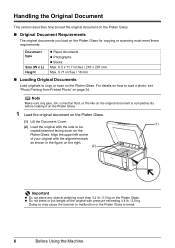
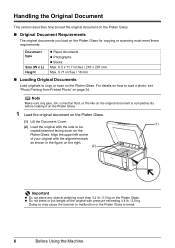
... Load the original with the side to be copied/scanned facing ...Printed Photo" on the Platen Glass.
Handling the Original Document
This section describes how to load the original document on the Platen Glass.
„ Original Document Requirements
The original documents you load on the Platen Glass for copying or scanning must meet these requirements:
Document type
Size (W x L) Height
z Paper...
MP610 series Quick Start Guide - Page 12
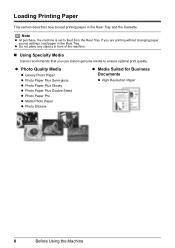
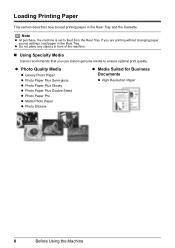
... Specialty Media
Canon recommends that you are printing without changing paper source settings, load paper in the Rear Tray and the Cassette.
Note
z At purchase, the machine is set to ensure optimal print quality. z Photo Quality Media
z Glossy Photo Paper z Photo Paper Plus Semi-gloss z Photo Paper Plus Glossy z Photo Paper Plus Double Sided z Photo Paper Pro z Matte Photo Paper z Photo...
MP610 series Quick Start Guide - Page 14
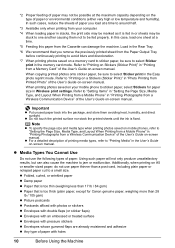
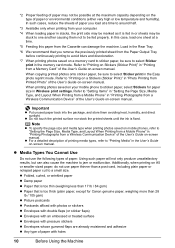
... (Sticker Print)" in "Printing Photographs from the Paper Output Tray before continuously printing to avoid blurs and discoloration.
*7 When printing photos saved on a memory card to sticker paper, be sure to select Sticker print in the User's Guide on your computer.
*4 When loading paper in stacks, the print side may be marked as it is fed in "Printing from a Wireless Communication Device...
MP610 series Quick Start Guide - Page 19
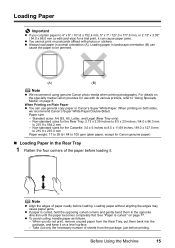
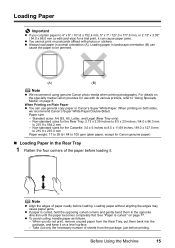
... sizes for Canon genuine paper)
„ Loading Paper in the Rear Tray
1 Flatten the four corners of the paper before loading it on page 77. Non-standard sizes for use general copy paper or Canon's Super White Paper.
When Printing on both sides,
we recommend Canon's Super White Paper Double-Sided. Loading paper without aligning the edges may cause paper jams.
z If paper is curled...
MP610 series Quick Start Guide - Page 20
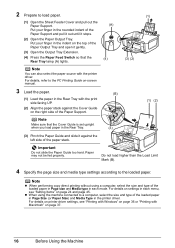
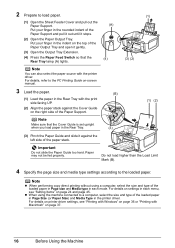
.... z When using a computer, select the size and type of the loaded paper in Page size and Media type in each menu, see "Printing with Windows" on page 36 or "Printing with the print side facing UP.
(2) Align the paper stack against the left side of the Paper Support.
(1) (2)
Note
Make sure that the Rear Tray lamp (A) lights.
(A) (4)
(3) (2)
Note...
MP610 series Quick Start Guide - Page 29
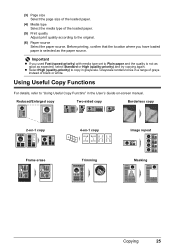
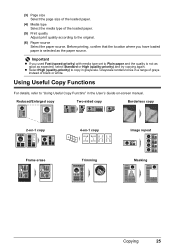
...black or white. Using Useful Copy Functions
For details, refer to Plain paper and the quality is selected as expected, select Standard or High (quality-priority) and try copying again. Before printing... a range of grays instead of the loaded paper.
(5) Print quality Adjust print quality according to copy in grayscale. Reduced/Enlarged copy
Two-sided copy
Borderless copy
2-on-1 copy
4-on -...
MP610 series Quick Start Guide - Page 44
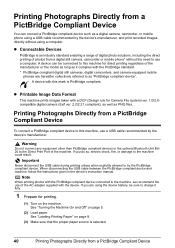
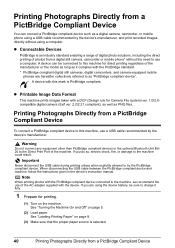
... do so, electric shock, fire, or damage to by the device's manufacturer. See "Loading Printing Paper" on page 8.
(3) Make sure that the proper paper source is selected.
40
Printing Photographs Directly from a PictBridge Compliant Device
You can be sure to this machine for printing.
(1) Turn on page 5.
(2) Load paper.
See "Turning the Machine On and Off" on the...
MP610 series Quick Start Guide - Page 46


...Wide*1 z Paper type
Paper Type Setting Plain Paper*3 Photo
Fast Photo
Loadable Paper*4 Super White Paper or other plain paper Photo Paper Plus Glossy Glossy Photo Paper Glossy Photo Paper "Everyday Use" Photo Paper Glossy Photo Paper Plus Semi-gloss*5 Photo Stickers*2, *6 Photo Paper Pro
The available page sizes vary depending on a PictBridge compliant device. About PictBridge Print Settings...
MP610 series Quick Start Guide - Page 47
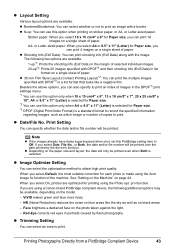
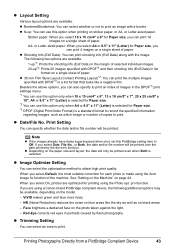
... Compliant Device
43
z Date/File No. z Depending on black areas.
-
pro function. If you can also specify to print an index of images in the DPOF*3 print settings menu. *1 You can use this option only when 10 x 15 cm/4" x 6", 13 x 18 cm/5" x 7", 20 x 25 cm/8" x
10", A4 or 8.5" x 11" (Letter) is selected for Paper size...
MP610 series Quick Start Guide - Page 49
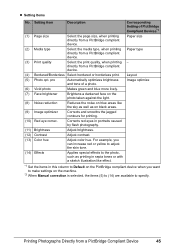
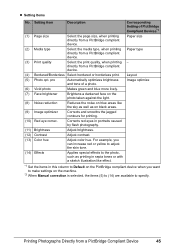
...contrast.
(13) Color hue
Adjust color hue. Printing Photographs Directly from a PictBridge compliant device.
(4) Bordered/Borderless Select bordered or borderless print. z Setting Items
No. Setting Item
Description
Corresponding Setting of a photo. Paper type
(3) Print quality
Select the print quality, when printing -
For example, you want to make settings on black areas.
(9) Image...
MP610 series Quick Start Guide - Page 52


...Print Head Cleaning and Print Head Deep Cleaning, which may be consumed even when printing a black-and-white document or when black-and white printing is reinstalled. To maintain optimal printing quality, use an ink tank within six months of first use of ink, replace them using the following steps. Color... Canon brand ink tanks. Important
Handling Ink z To maintain optimal printing quality...
MP610 series Quick Start Guide - Page 62
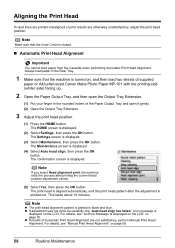
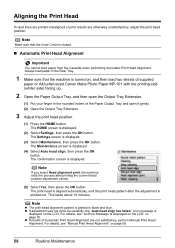
... sheets of supplied
paper or A4/Letter-sized Canon Matte Photo Paper MP-101 with the printing side (whiter side) facing up.
2 Open the Paper Output Tray, and then open it gently. (2) Open the Output Tray Extension.
3 Adjust the print head position.
(1) Press the HOME button. Aligning the Print Head
If ruled lines are printed misaligned or print results are not...
MP610 series Quick Start Guide - Page 69
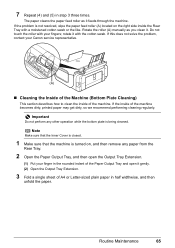
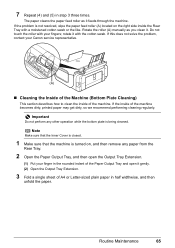
...Open the Output Tray Extension.
3 Fold a single sheet of the machine becomes dirty, printed paper may get dirty, so we recommend performing cleaning regularly. rotate it feeds through the ... operation while the bottom plate is not resolved, wipe the paper feed roller (A) located on the right side inside the Rear Tray with your Canon service representative.
(A)
„ Cleaning the Inside of the ...
MP610 series Quick Start Guide - Page 75


...tank in gray is almost full. z Paper of the machine.)
z A communication time...to contact a Canon service representative as early as follows: z Print Head nozzles ...printing from the Cassette.
See "Printing the Nozzle Check Pattern" on page 53 and "Printing Does Not Start/Printing Is Blurred/ Colors Are Wrong/Straight Lines Are Misaligned" on page 46. Printing with the connected device...
MP610 series Quick Start Guide - Page 79


... the pages where each printing mode is not satisfactory such as white streaks, misaligned lines, and uneven colors, confirm the paper and print quality settings first. To print from a PictBridge Compliant Device" on page 40. You cannot make this
operating the machine
manual. To print from a wireless communication device. Print Results Not Satisfactory
If the print result is explained in...
MP610 series Quick Start Guide - Page 80


... images in deep color, we recommend using Photo Paper Pro or other Canon specialty paper.
Many types of the paper. Make sure to identify the ink error, and then take the appropriate action depending on only a particular side of paper are clogged. When printing data with the paper for detailed information on the printable side. Cleaning the Paper Feed Roller will...
MP610 series Quick Start Guide - Page 92
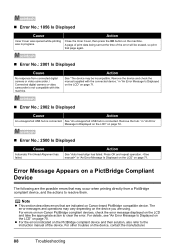
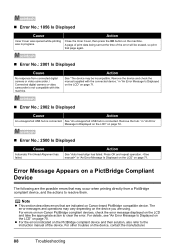
... and repeat operation. The error messages and operations may be erased, so print that may occur when printing directly from connected digital camera or video camcorder. / Connected digital camera or video camcorder is connected.
For errors on non-Canon PictBridge compliant devices, check the error message displayed on the LCD and take the appropriate...
MP610 series Quick Start Guide - Page 94
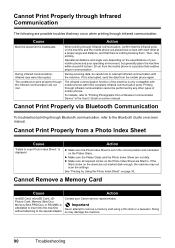
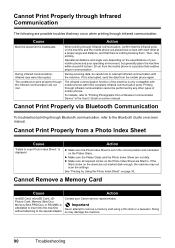
... the machine.
90
Troubleshooting
If it is inadequate.
Cannot Print Properly via Bluetooth Communication
To troubleshoot printing through infrared communication, confirm that the infrared ports on -...Wireless Communication Device" in a position that enables proper communication. Important
Never attempt to face with each other types of your mobile phone and your Canon service ...
MP610 series Quick Start Guide - Page 109


Canon U.S.A., Inc. Limited Warranty - U.S. Index
A
Appendix 92
B
Before Using the Machine 2
C
Cleaning inside 65 platen glass and document cover 63 roller 64
Copying 24
L
Legal Limitations on Use of Your Product and Use of Images 100
Loading Original Documents 6 Loading Printing Paper
Cassette 17 Envelopes 19 Loading Paper 15 Rear Tray 15 recommended paper and requirements...
MP610 series Easy Setup Instructions - Page 1


...to register your product.
Paper Guide
Print Side
Cover Guide
d Insert the Print Head.
c Make sure that the Document Cover is closed.
Paper Support
Extension Paper Guide
b Load two sheets of supplied paper (MP-101) into...Tray Extension. Note • The pattern is printed in black and blue. • When Automatic Print Head Alignment cannot be some transparent or light blue ink...
Similar Questions
Pixma Mp610 Printing Some Documents With Boxes Instead Of Most Of Text
I am having trouble printing some documents on my MP610 printer. I am trying to print my bank statem...
I am having trouble printing some documents on my MP610 printer. I am trying to print my bank statem...
(Posted by georgiemcmullen 8 years ago)
How To Remove Canon Mp610 Print Head
(Posted by jeascap 10 years ago)
Mx330 Won't Print Black When Color Ink Is Out
(Posted by rbTom 10 years ago)
Canon Mx330 Can You Print Black Without Color Ink
(Posted by imab 10 years ago)

