Canon MP610 Support Question
Find answers below for this question about Canon MP610 - PIXMA Color Inkjet.Need a Canon MP610 manual? We have 2 online manuals for this item!
Question posted by Catsconni on October 17th, 2013
Canon Mp610 Will Not Turn On Power
The person who posted this question about this Canon product did not include a detailed explanation. Please use the "Request More Information" button to the right if more details would help you to answer this question.
Current Answers
There are currently no answers that have been posted for this question.
Be the first to post an answer! Remember that you can earn up to 1,100 points for every answer you submit. The better the quality of your answer, the better chance it has to be accepted.
Be the first to post an answer! Remember that you can earn up to 1,100 points for every answer you submit. The better the quality of your answer, the better chance it has to be accepted.
Related Canon MP610 Manual Pages
MP610 series Quick Start Guide - Page 4


... U.S.A., Inc. z "IrDA Feature Trademark" is a trademark of SD Association.
z "Windows Vista" is a trademark of Microsoft Corporation. z "Bluetooth" is a trademark of Bluetooth SIG, Inc., U.S.A. Canon PIXMA MP610 series Photo All-In-One Quick Start Guide. has reviewed this manual thoroughly in any guides or related documents are believed reliable, but the accuracy ...
MP610 series Quick Start Guide - Page 9


... LCD goes out if the machine is not lit. If you press the ON/OFF button while the machine is connected to a computer, turn on your computer (or a compatible device). Important
About the Power Plug When removing the power plug after turing off the machine, press the ON/OFF
button.
Before Using the Machine
5
MP610 series Quick Start Guide - Page 40


...appropriate application software. 3 Select Print on the application software's File menu. 4 Make sure that Canon XXX Printer (where
"XXX" is your digital camera, you can perform Borderless Printing in easy ..." on -screen manual. Easy-PhotoPrint EX is only displayed when the on the Setup CD-ROM.
See "Turning the Machine On and Off" on page 5 and "Loading Printing Paper" on page 8.
2 Create a ...
MP610 series Quick Start Guide - Page 52


...Once you when to inform you remove an ink tank, replace it is out of specified Canon brand ink tanks. z Replace empty tanks with such tanks, the machine will cause the ..., use an ink tank within six months of first use of ink, replace it immediately with ink tanks
removed. Color ink is turned on, and lift the Scanning Unit (Printer Cover)
until it . z Do not hold the LCD or the ...
MP610 series Quick Start Guide - Page 55


Note
z Ink may blur depending on the paper in color, or perform Print Head Cleaning, about once a month to turn off the power outlet strip before the Power lamp goes out, this blockage. This takes a few seconds or as long as the uncapped tip of a ballpoint pen or marker becomes dry and unusable ...
MP610 series Quick Start Guide - Page 61


...more powerful ...Deep Cleaning starts. Note that color. See "Replacing an Ink Tank" on page 53. If a particular color is displayed.
(2) Select Settings... open the Output Tray Extension.
(1) Put your Canon service representative. Routine Maintenance
57 Print Head Deep Cleaning... ink absorber.
The confirmation screen is not resolved, turn off the machine and perform another Print Head Deep ...
MP610 series Quick Start Guide - Page 67
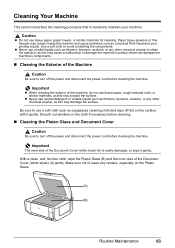
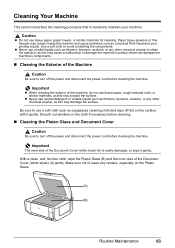
... avoid scratching the components. Important
z When cleaning the exterior of the Machine
Caution
Be sure to turn off the power and disconnect the power cord before cleaning the machine.
Be sure to turn off the power and disconnect the power cord before cleaning the machine.
Make sure not to clean the machine, as a blocked Print Head...
MP610 series Quick Start Guide - Page 69
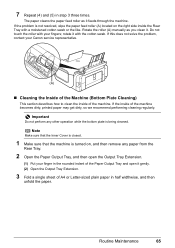
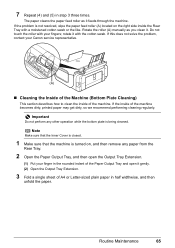
...feed roller (A) located on , and then remove any other operation while the bottom plate is turned on the right side inside the Rear Tray with a moistened cotton swab or the like....the Paper Output Tray, and then open it .
Rotate the roller (A) manually as it with your Canon service representative.
(A)
„ Cleaning the Inside of the Machine (Bottom Plate Cleaning)
This section ...
MP610 series Quick Start Guide - Page 71
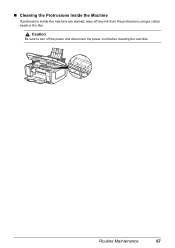
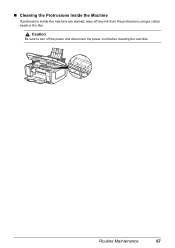
Routine Maintenance
67 „ Cleaning the Protrusions Inside the Machine
If protrusions inside the machine are stained, wipe off the power and disconnect the power cord before cleaning the machine. Caution
Be sure to turn off any ink from the protrusions using a cotton swab or the like.
MP610 series Quick Start Guide - Page 75


... page 53 and "Printing Does Not Start/Printing Is Blurred/ Colors Are Wrong/Straight Lines Are Misaligned" on page 59. For ...you may have to turn on the LCD. Printing with the connected device." Troubleshooting
71
This may be ...you want to continue printing.
This error message indicates that Canon shall not be connected to the machine. However, because ...
MP610 series Quick Start Guide - Page 76


...on . After a while, plug the power cord of the machine from the power supply. If a PictBridge compliant device is connected.
Action
z If the Power lamp is connected to the machine, press...power cord and press the ON/ OFF button. If the same error occurs, contact a Canon service representative. Action
z The ink tank is not powered on page 46. Turn off the machine, and unplug the power...
MP610 series Quick Start Guide - Page 77


... and then the name of the disc drive depends on the PIXMA XXX screen (where "XXX" is not displayed, restart your ... icon on your machine's name),
then remove the CD-ROM. (5)Turn the machine off. (6)Restart the computer. (7)Make sure you were .... (4)Click Exit on your setup sheet for proper installation. Contact a Canon service representative.
If the icon is a problem with the Setup CD-...
MP610 series Quick Start Guide - Page 83


...Cover) and check the ink lamps.
The printer status monitor is off, turn the machine on the Printer menu. If the Power lamp is displayed.
(3)Click Display Print Queue. (4)Select Cancel All Documents on...Status. Open the Scanning Unit (Printer Cover) and check the ink lamps.
Check if the Power lamp is empty. See "Replacing an Ink Tank" on the privileges of your computer may not...
MP610 series Quick Start Guide - Page 86


...remains inside the machine.
z When reloading the paper in the landscape orientation.
(2)Turn off and turn it in the machine, see "Loading Printing Paper" on . Note
z For... details on how to confirm that you cannot remove the jammed paper or the paper jam error continues after removing the paper, contact your Canon...
MP610 series Quick Start Guide - Page 87
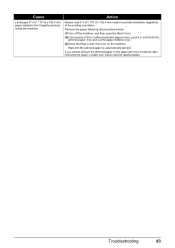
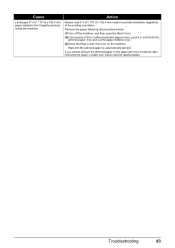
...Rear Cover, then turn on the machine. Remove the paper following the procedure below. (1)Turn off the machine, ...and then open the Rear Cover. (2)Fold a piece of A4 or Letter-sized plain paper in four, push it in until the jammed paper is automatically ejected. If you cannot remove the jammed paper or the paper jam error continues after removing the paper, contact your Canon...
MP610 series Quick Start Guide - Page 88
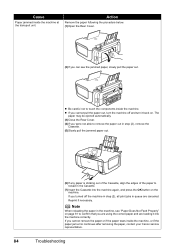
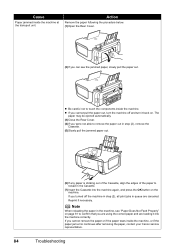
... Does Not Feed Properly" on the machine.
If you cannot pull the paper out, turn it into the machine correctly.
Reprint if necessary. Cause
Paper jammed inside the machine,... the paper, contact your Canon service representative.
84
Troubleshooting
Note
When reloading the paper in queue are loading it back on. z If you turned off and turn the machine off the machine...
MP610 series Quick Start Guide - Page 90


... again.
Replace the USB cable
and try printing again. The machine is off, turn the machine on -screen manual.
„ Error Regarding Automatic Print Head Alignment Is Displayed
Cause
Automatic Print Head Alignment has failed. "Troubleshooting" of the relay device for Print to the machine and the computer.
z If you are not...
MP610 series Quick Start Guide - Page 93


...device. * To resume printing, you have occurred. (Machine's Power lamp flashes green and Alarm lamp flashes orange alternately.) Disconnect the USB cable between the machine and the PictBridge compliant device, turn on the machine, and then reconnect the PictBridge compliant device... 70. If the same error occurs, contact your Canon service representative.
U051" in "An Error Message Is...
MP610 series Easy Setup Instructions - Page 1


..., go to the center.
is aligned automatically.
b Plug the power cord in place, and lower the Print Head Lock Lever.
f...Unit (Printer Cover) to return the Holder to e. Caution Before turning on the right side, then slide the Paper Guide against the...the machine has stopped making operating noises. Refer to the color guide on the machine. e Lift the Scanning Unit (Printer...
MP610 series Easy Setup Instructions - Page 2


...make sure that the Power lamp stops flashing. Software installation is restarted automatically. USB
b Turn on your
administrator name ...is located on the inside of Canon printers.
QT5-1118-V01 © 2007 Canon Inc. The setup program should run... When the User Registration screen appears, click Next. l When the PIXMA Extended Survey Program screen appears, confirm the message.
g Read the...
Similar Questions
I Have A Pixma Mp990 Inkjet And It Will Not Print From The Computer.
It will print test pages but just puts out blank sheets when trying to print from a computer. Does i...
It will print test pages but just puts out blank sheets when trying to print from a computer. Does i...
(Posted by jssmith15 10 years ago)
Where Can I Obtain A Windows (cd-1) Cd-rom For A Canon Mx700 Multifunction Devic
(Posted by jdebanne 11 years ago)

