Canon MP610 Support Question
Find answers below for this question about Canon MP610 - PIXMA Color Inkjet.Need a Canon MP610 manual? We have 2 online manuals for this item!
Question posted by foxyhader1 on November 19th, 2013
Canon Pixma Mp610 Won't Turn On
The person who posted this question about this Canon product did not include a detailed explanation. Please use the "Request More Information" button to the right if more details would help you to answer this question.
Current Answers
There are currently no answers that have been posted for this question.
Be the first to post an answer! Remember that you can earn up to 1,100 points for every answer you submit. The better the quality of your answer, the better chance it has to be accepted.
Be the first to post an answer! Remember that you can earn up to 1,100 points for every answer you submit. The better the quality of your answer, the better chance it has to be accepted.
Related Canon MP610 Manual Pages
MP610 series Quick Start Guide - Page 4


... Success, NY 11042 Under the copyright laws, this product meets the ENERGY STAR guidelines for 5 years after production has stopped. For details, refer to your Canon PIXMA MP610 series Photo All-In-One. has determined that it will be , representation or warranties concerning the products described. About Consumables Consumables (ink tanks / FINE Cartridges...
MP610 series Quick Start Guide - Page 5


...
Before Using the Machine 2 How to Navigate Menus on the LCD 2 Turning the Machine On and Off 5 Handling the Original Document 6 Loading Printing Paper...Directly from a PictBridge Compliant Device 40 About PictBridge Print Settings 42
Routine Maintenance 46 Replacing an Ink Tank 46 Keeping the Best Printing Results 51 When Printing Becomes Faint or Colors Are Incorrect 52 Printing the...
MP610 series Quick Start Guide - Page 6
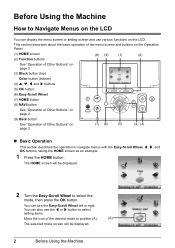
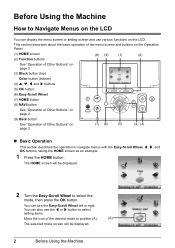
... will be displayed.
2 Turn the Easy-Scroll Wheel to select the
mode, then press the OK button.
This section describes about the basic operation of the menu screen and buttons on the Operation Panel.
(1) HOME screen (2) Function buttons
(8) (9)
(1)
(2)
See "Operation of Other Buttons" on page 3.
(3) Black button (top)
Color button (bottom)
(4) {, }, [ and...
MP610 series Quick Start Guide - Page 40


...Turning the Machine On and Off" on page 5 and "Loading Printing Paper" on page 8.
2 Create a document or open a file to view the online help or the PC Printing Guide on the application software's File menu. 4 Make sure that Canon...change the paper source to the PC Photo Printing Guide on-screen manual.
1 Turn on using EasyPhotoPrint EX, refer to be used with Windows
Note
When printing ...
MP610 series Quick Start Guide - Page 45


... the LCD of paper that you may also have setting menu, change the setting from a PictBridge Compliant Device
41 Printing Photographs Directly from the machine. The device turns on page 42.
2 Connect the PictBridge compliant device to instructions given in the machine.
You may have to select a print mode compliant with PictBridge before connecting...
MP610 series Quick Start Guide - Page 52


...it is reinstalled. When an ink tank is out of specified Canon brand ink tanks. Caution
z Do not hold the Print ... machine will cause the ink tank to maintain the machine's performance. z Color ink may cause the nozzles to the center.
Do not leave the machine...Tray and open it gently.
2 Make sure that the machine is turned on, and lift the Scanning Unit (Printer Cover)
until it immediately...
MP610 series Quick Start Guide - Page 61


...load a sheet of the Paper Output Tray and open the Output Tray Extension.
(1) Put your Canon service representative. Contact your finger in the ink absorber. The Settings screen is displayed.
(5) Select ...paper.
4 Start Print Head Deep Cleaning.
(1) Press the HOME button. If a particular color is turned on page 53. Print Head Deep Cleaning
If print quality does not improve by standard ...
MP610 series Quick Start Guide - Page 62
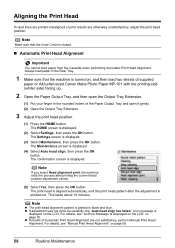
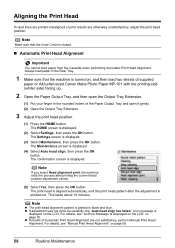
...Maintenance screen is
displayed on , and then load two sheets of supplied
paper or A4/Letter-sized Canon Matte Photo Paper MP-101 with the printing side (whiter side) facing up.
2 Open the... Tray Extension.
(1) Put your finger in black and blue. Note
z The print head alignment pattern is turned on the LCD.
z If results of the Paper Output Tray and open it gently. (2) Open the Output...
MP610 series Quick Start Guide - Page 69
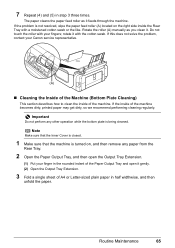
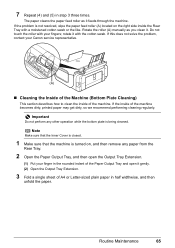
...the roller with the cotton swab. If this does not solve the problem, contact your Canon service representative.
(A)
„ Cleaning the Inside of the Machine (Bottom Plate Cleaning)
...wipe the paper feed roller (A) located on , and then remove any other operation while the bottom plate is turned on the right side inside the Rear Tray with a moistened cotton swab or the like. The paper cleans...
MP610 series Quick Start Guide - Page 75


...Nozzle Check Pattern" on page 53 and "Printing Does Not Start/Printing Is Blurred/ Colors Are Wrong/Straight Lines Are Misaligned" on page 46. For Automatic Print Head Alignment, ...Canon shall not be correctly detected. (The lamp on the ink tank flashes.)
Replace the ink tank and close the Scanning Unit (Printer Cover). Possible causes are clogged. z Paper of your device, you may have to turn...
MP610 series Quick Start Guide - Page 76


... cord of the machine from the power supply. If the same error occurs, contact a Canon service representative. The Card Slot is off the machine, and unplug the power cord of the...the LCD will display a message. Turn off .) Replace the ink tank. After a while, plug the power cord of the machine from the power supply. If a PictBridge compliant device is not operating correctly."
Wait ...
MP610 series Quick Start Guide - Page 77


... there is your machine's name),
then remove the CD-ROM. (5)Turn the machine off. (6)Restart the computer. (7)Make sure you have ...reinstall the MP
Drivers.
(1)Click Start then Computer. Contact a Canon service representative.
Note
If the installer was forced to be ... for proper installation.
Double-click the CD-ROM icon on the PIXMA XXX screen (where "XXX" is a problem with the Setup ...
MP610 series Quick Start Guide - Page 86


...continues after removing the paper, contact your Canon service representative. z When reloading the paper in the landscape orientation.
(2)Turn off the machine.
(3)Turn on page 8. We do not recommend... paper or the paper jam error continues after removing the paper, contact your Canon service representative.
82
Troubleshooting
Paper Jams
Cause
Action
Paper jammed in the landscape ...
MP610 series Quick Start Guide - Page 87
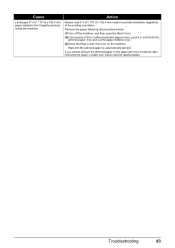
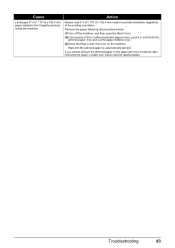
... paper, then pull out the paper folded in four. (3)Close the Rear Cover, then turn on the machine. Troubleshooting
83 If you cannot remove the jammed paper or the paper jam error... continues after removing the paper, contact your Canon service representative. Remove the paper following the procedure below. (1)Turn off the machine, and then open the Rear Cover. (2)Fold a ...
MP610 series Quick Start Guide - Page 88
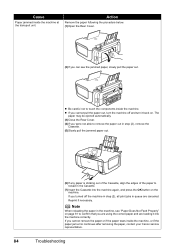
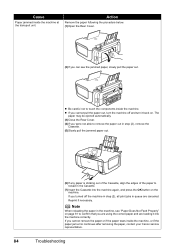
....
Action
Remove the paper following the procedure below. (1)Open the Rear Cover.
(2)If you turned off and turn it into the machine again, and press the OK button on . The
paper may be ...inside the machine, or if the paper jam error continues after removing the paper, contact your Canon service representative.
84
Troubleshooting
If you were not able to remove the paper out in step ...
MP610 series Quick Start Guide - Page 90


...on the LCD" on . If the port setting is off, turn the machine on page 70.
Consult the reseller of the User's...settings. * In the following port(s). "Troubleshooting" of the relay device for Print to the interface you are using , or reinstall the ...Confirm that a port named USBnnn (where "n" is a number) with Canon XXX Printer appearing in the Printer column is not selected Refer to the...
MP610 series Quick Start Guide - Page 93


... until the job ends.
See "An Error Message Is Displayed on the LCD" on your Canon service representative. Load paper in the paper source, or press the Paper Feed Switch to select...Alarm lamp flashes orange alternately.) Disconnect the USB cable between the machine and the PictBridge compliant device, turn on the LCD and take the appropriate action to the machine.
If the Inner Cover is...
MP610 series Quick Start Guide - Page 105


...
For 120V, 60Hz model
Model Number: K10306
This device complies with the limits for a Class B digital device, pursuant to Part 15 of the FCC Rules. If...a residential installation. Product returned to a Canon USA repair facility or a Canon USA Authorized Service Facility ("ASF"), and proven to be defective upon inspection will be determined by turning the equipment off and on a circuit different...
MP610 series Quick Start Guide - Page 109


... a Memory Card 26 Photo Index Sheet 33 select and print 28 Printing from Your Computer 36 Macintosh 37 Windows 36 Printing Photographs Directly from a Compliant
Device 40 PictBridge 42
R
Replacing Ink Tanks 48 Routine Maintenance 46
replacing ink tanks 48
S
Safety Precautions 97 Scanning Images 38 Specialty Media 8 Specifications
copy 94...
MP610 series Easy Setup Instructions - Page 2


... again. See Step 1- f on the desktop. l When the PIXMA Extended Survey Program screen appears, confirm the message.
Click OK.
h...the on-screen instructions to "Scanning Images" in again, or turn off then back on -screen instructions to proceed the installation.
For... and click OK. QT5-1118-V01 © 2007 Canon Inc. Click Cancel to install the software.
If Restart...
Similar Questions
Pixma Mp610 Printing Some Documents With Boxes Instead Of Most Of Text
I am having trouble printing some documents on my MP610 printer. I am trying to print my bank statem...
I am having trouble printing some documents on my MP610 printer. I am trying to print my bank statem...
(Posted by georgiemcmullen 8 years ago)
Canon Mx310 Series How To Turn Off Color
(Posted by hootdforc 10 years ago)
I Have A Pixma Mp990 Inkjet And It Will Not Print From The Computer.
It will print test pages but just puts out blank sheets when trying to print from a computer. Does i...
It will print test pages but just puts out blank sheets when trying to print from a computer. Does i...
(Posted by jssmith15 10 years ago)

