Canon MP610 Support Question
Find answers below for this question about Canon MP610 - PIXMA Color Inkjet.Need a Canon MP610 manual? We have 2 online manuals for this item!
Question posted by Kargalill on November 25th, 2013
Canon Mp610 Does Not Scan
The person who posted this question about this Canon product did not include a detailed explanation. Please use the "Request More Information" button to the right if more details would help you to answer this question.
Current Answers
There are currently no answers that have been posted for this question.
Be the first to post an answer! Remember that you can earn up to 1,100 points for every answer you submit. The better the quality of your answer, the better chance it has to be accepted.
Be the first to post an answer! Remember that you can earn up to 1,100 points for every answer you submit. The better the quality of your answer, the better chance it has to be accepted.
Related Canon MP610 Manual Pages
MP610 series Quick Start Guide - Page 4


... series Photo All-In-One.
All information regarding the accuracy thereof. z "MultiMediaCard" is made regarding non-Canon products was compiled from publicly available information. z "Bluetooth" is owned by Canon U.S.A., Inc. Canon PIXMA MP610 series Photo All-In-One Quick Start Guide. Ltd. z "IrDA Feature Trademark" is a trademark of Microsoft Corporation. For details...
MP610 series Quick Start Guide - Page 5


... 38 Scanning Methods 38
Printing Photographs Directly from a PictBridge Compliant Device 40 Printing Photographs Directly from a PictBridge Compliant Device 40 About PictBridge Print Settings 42
Routine Maintenance 46 Replacing an Ink Tank 46 Keeping the Best Printing Results 51 When Printing Becomes Faint or Colors Are Incorrect 52 Printing the Nozzle Check Pattern 53...
MP610 series Quick Start Guide - Page 7


...introductions for the selected mode functions are displayed.
Easy photo reprint:
You can save the scanned data to a connected computer using the Photo Index Sheet.
z Back Button
You can... from a memory card using the Operation Panel. See "Scanning Images" on -screen manual. For details, see "When Printing Becomes Faint or Colors Are Incorrect" on page 52, "Cleaning Your Machine" ...
MP610 series Quick Start Guide - Page 37


...14.
3 Select Photo index sheet on the HOME screen, then press the OK button.
4 Make sure that Scan sheet and print is
selected, then press the OK button.
11 Place the Photo Index Sheet face-down on ...9 Load paper as you specified in the Photo Index Sheet, then press the OK
button.
7 Press the Color button.
Printing by Using the Photo Index Sheet
1 Turn on page 8.
2 Make sure that the proper ...
MP610 series Quick Start Guide - Page 39


...scanned photos.
Using Useful Display Functions
Change display The display method of each photo will be changed. Trimming Edits images displayed on Canon Photo Stickers to print in color... associated with Advanced, see "Advanced Print Settings Screen" on page 30.
(3) Press the Color button to print in black & white. Using Useful Printing Functions
Sticker print Prints your favorite...
MP610 series Quick Start Guide - Page 43
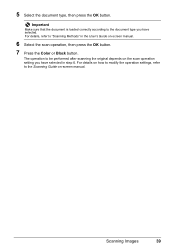
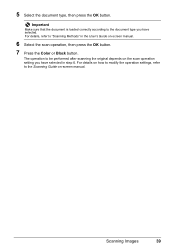
... sure that the document is loaded correctly according to be performed after scanning the original depends on the scan operation setting you have selected in the User's Guide on-screen manual.
6 Select the scan operation, then press the OK button.
7 Press the Color or Black button. For details on -screen manual.
The operation to...
MP610 series Quick Start Guide - Page 52


... and the machine may cause the nozzles to maintain the machine's performance.
Close and reopen the Scanning Unit (Printer Cover) to return the holder to the center. z Once an ink tank has ...necessary to
clog. Do not leave the machine with new ones.
Color ink is reinstalled. When an ink tank is out of specified Canon brand ink tanks. Caution
Do not touch the metallic parts inside the...
MP610 series Quick Start Guide - Page 56


... lit red.
Contact your computer.
Note
Before performing maintenance z Open the Scanning Unit (Printer Cover) and make sure that all lamps for the ink ... on page 53. When Printing Becomes Faint or Colors Are Incorrect
When printing becomes faint or colors are incorrect even if ink remains in the printer...Canon service representative. Step 3
See "Print Head Deep Cleaning" on -screen manual....
MP610 series Quick Start Guide - Page 61


...The Maintenance screen is not printed properly, replace the ink tank of that color. If a particular color is displayed.
(4) Select Deep cleaning, then press the OK button. ...or Cassette.
2 Open the Paper Output Tray, and then open the Output Tray Extension.
(1) Put your Canon service representative. Print Head Deep Cleaning
If print quality does not improve by standard Print Head Cleaning, try...
MP610 series Quick Start Guide - Page 74


...tank flashes.) z More than one ink tanks of the same color are flashing red, see "Getting the Ink Status Information" on ...it . U052 "Inner cover is open when starting printing, close the Scanning Unit (Printer Cover). Possible causes are no photos in the correct position...If the lamp on the ink
tank flashes.) Confirm that Canon shall not be liable for detecting the remaining ink level...
MP610 series Quick Start Guide - Page 75


... ink tank flashes.)
Replace the ink tank and close the Scanning Unit (Printer Cover). "
"The remaining level of the following ink cannot be performed using paper from a PictBridge compliant device, depending on the model or brand of your device, you are recommended to contact a Canon service representative as early as follows: z Print Head nozzles...
MP610 series Quick Start Guide - Page 77


...-click the My Computer icon on the desktop.
(2)Double-click the CD-ROM icon on the PIXMA XXX screen (where "XXX" is a problem with the Setup CD-ROM. Installation procedure not ...setup sheet to start the setup program, specify your setup sheet for proper installation. Contact a Canon service representative. Refer to reinstall the MP Drivers. If other discs are displayed. In Windows XP...
MP610 series Quick Start Guide - Page 80


...to the instruction manual supplied with high color saturation such as photographs or images in deep color, we recommend using Photo Paper Pro or other Canon specialty paper.
Action
Clean the Paper Feed... Roller is remaining.
The protective film is dirty. See "When Printing Becomes Faint or Colors Are Incorrect" on the wrong side may be printed on the printable side. Printing on...
MP610 series Quick Start Guide - Page 86


... remove the jammed paper or the paper jam error continues after removing the paper, contact your Canon service representative.
82
Troubleshooting
Do not load it back on page 8. The paper is easier....
After removing all print jobs in step (1), all paper, close the Scanning Unit (Printer Cover), turn the machine off, and turn it into the machine correctly. If...
MP610 series Quick Start Guide - Page 93


.... Load paper in "An Error Message Is Displayed on the LCD" on your Canon service representative.
Close the Scanning Unit (Printer Cover) on page 70. The Print Head is not installed or ... Alarm lamp flashes orange alternately.) Disconnect the USB cable between the machine and the PictBridge compliant device, turn on how to resolve the error, see "The ink absorber is not installed properly ...
MP610 series Quick Start Guide - Page 94
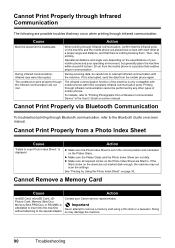
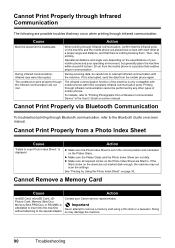
... on page 33. For details, refer to scan Photo Index Sheet."
During receiving data, be performed by Using... on the specifications of your mobile phone and your Canon service representative. The infrared communication function of mobile phones... the machine within around 8 inches / 20 cm from a Wireless Communication Device" in the User's Guide on the Photo Index Sheet are filled in ...
MP610 series Quick Start Guide - Page 99


..., Letter, Wide*1 *1 Can be selected only on certain Canon-brand PictBridge
compatible devices. *2 Feeding this print setting cannot be used for some models...scanning size A4/Letter, 8.5" x 11.7" / 216 x 297 mm
Scanning resolution
Optical resolution (horizontal x vertical) max: 4800 dpi x 9600 dpi
Interpolated resolution max: 19200 dpi x 19200 dpi
Gradation (Input/Output) Gray: 16bit/8bit
Color...
MP610 series Quick Start Guide - Page 100


... system up to change without notice.
96
Appendix
We recommend that you keep your system up to Windows Vista, first uninstall software bundled with the Canon
inkjet printer.
Specifications are subject to date with Windows Media Center. v.10.3 PowerPC G3 128 MB
Note: Hard disk must be displayed properly depending on -screen...
MP610 series Quick Start Guide - Page 109


... Computer 36 Macintosh 37 Windows 36 Printing Photographs Directly from a Compliant
Device 40 PictBridge 42
R
Replacing Ink Tanks 48 Routine Maintenance 46
replacing ink tanks 48
S
Safety Precautions 97 Scanning Images 38 Specialty Media 8 Specifications
copy 94 general 94 PictBridge 95 scan 95
T
Troubleshooting 68 Turning off the Machine 5 Turning on the Machine...
MP610 series Easy Setup Instructions - Page 2


...on
the machine to save originals scanned from the Platen Glass to TURN THE MACHINE OFF before using the Operation Panel on the inside of Canon printers. The software will need ...been restarted. • If the computer is a registered trademark of Microsoft Corporation. l When the PIXMA Extended Survey Program screen appears, confirm the message.
USB
b Turn on again. Click OK.
See ...
Similar Questions
How To Scan In Color On Canon Mf4370dn
(Posted by joskgl 9 years ago)
I Have A Pixma Mp990 Inkjet And It Will Not Print From The Computer.
It will print test pages but just puts out blank sheets when trying to print from a computer. Does i...
It will print test pages but just puts out blank sheets when trying to print from a computer. Does i...
(Posted by jssmith15 10 years ago)

