Canon MP610 Support Question
Find answers below for this question about Canon MP610 - PIXMA Color Inkjet.Need a Canon MP610 manual? We have 2 online manuals for this item!
Question posted by gonzaTjn26 on May 22nd, 2014
Mp610 Wont Scan
The person who posted this question about this Canon product did not include a detailed explanation. Please use the "Request More Information" button to the right if more details would help you to answer this question.
Current Answers
There are currently no answers that have been posted for this question.
Be the first to post an answer! Remember that you can earn up to 1,100 points for every answer you submit. The better the quality of your answer, the better chance it has to be accepted.
Be the first to post an answer! Remember that you can earn up to 1,100 points for every answer you submit. The better the quality of your answer, the better chance it has to be accepted.
Related Canon MP610 Manual Pages
MP610 series Quick Start Guide - Page 4


...of Apple Inc., registered in part, without the prior written consent of your Canon PIXMA MP610 series Photo All-In-One. For details, refer to your application. The steps ... 5 years after production has stopped. z "Windows" is a trademark of the MultiMediaCard Association. Ltd. Canon PIXMA MP610 series Photo All-In-One Quick Start Guide. z "Bluetooth" is a trademark of Fuji Film Co. with...
MP610 series Quick Start Guide - Page 5


... 38 Scanning Methods 38
Printing Photographs Directly from a PictBridge Compliant Device 40 Printing Photographs Directly from a PictBridge Compliant Device 40 About PictBridge Print Settings 42
Routine Maintenance 46 Replacing an Ink Tank 46 Keeping the Best Printing Results 51 When Printing Becomes Faint or Colors Are Incorrect 52 Printing the Nozzle Check Pattern 53...
MP610 series Quick Start Guide - Page 7


...You can select the following modes on -screen manual. For details, see "When Printing Becomes Faint or Colors Are Incorrect" on page 52, "Cleaning Your Machine" on page 63, or "Changing the Machine ...by Using the Photo Index Sheet" on page 24. See "Copying" on page 33.
See "Scanning Images" on screens other than the HOME screen, an operation procedure or menus are displayed. When you...
MP610 series Quick Start Guide - Page 37


... Card Slot. See "Turning the Machine On and Off" on page 5 and "Loading Printing Paper" on page 8.
2 Make sure that Scan sheet and print is
selected, then press the OK button.
11 Place the Photo Index Sheet face-down on the HOME screen, then press the....
9 Load paper as you specified in the Photo Index Sheet, then press the OK
button.
7 Press the Color button. Printing from a Memory Card
33
MP610 series Quick Start Guide - Page 39


Print all photos Prints all scanned photos.
Photo Printing from Printed Photo
35 Using Useful Display Functions
Change display The display method of a photograph can be printed. Trimming Edits images displayed on page 30.
(3) Press the Color button to print in color, or the Black button to create your own stickers. Using Useful Printing...
MP610 series Quick Start Guide - Page 43
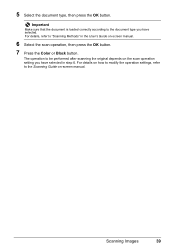
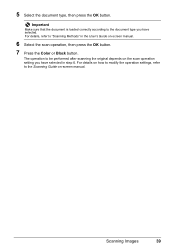
... type, then press the OK button. For details, refer to the Scanning Guide on -screen manual.
6 Select the scan operation, then press the OK button.
7 Press the Color or Black button. For details on how to modify the operation settings, refer to "Scanning Methods" in step 6.
The operation to the document type you have...
MP610 series Quick Start Guide - Page 48
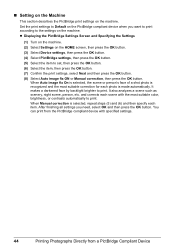
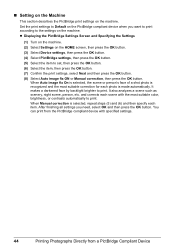
...selected, repeat steps (5) and (6) and then specify each photo is recognized and the most suitable color, brightness, or contrasts automatically to set, then press the OK button.
(6) Select the item...describes the PictBridge print settings on the HOME screen, then press the OK button.
(3) Select Device settings, then press the OK button.
(4) Select PictBridge settings, then press the OK button....
MP610 series Quick Start Guide - Page 49
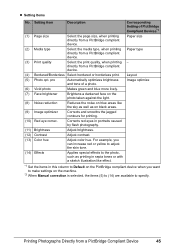
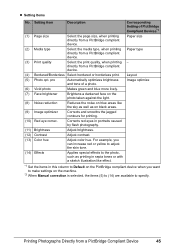
...noise on blue areas like effect.
*1 Set the items in this column to Default on the PictBridge compliant device when you can increase red or yellow to adjust the skin tone.
(14) Effects
Applies special effects to....
(11) Brightness
Adjust brightness.
(12) Contrast
Adjust contrast.
(13) Color hue
Adjust color hue. Paper type
(3) Print quality
Select the print quality, when printing -
MP610 series Quick Start Guide - Page 52


... out in the open. z Do not hold the LCD or the Operation Panel. Important
If the Scanning Unit (Printer Cover) is left open it gently.
2 Make sure that the machine is reinstalled.... of specified Canon brand ink tanks. Color ink is not recommended.
Close and reopen the Scanning Unit (Printer Cover) to return the holder to the center. z Color ink may cause the nozzles to
clog...
MP610 series Quick Start Guide - Page 56


...Lines Are Shifted
See "Aligning the Print Head" on page 57. Note
Before performing maintenance z Open the Scanning Unit (Printer Cover) and make sure that all lamps for the ink tanks are missing or if white ...Alignment may be damaged.
When Printing Becomes Faint or Colors Are Incorrect
When printing becomes faint or colors are incorrect even if ink remains in the printer driver settings.
MP610 series Quick Start Guide - Page 72
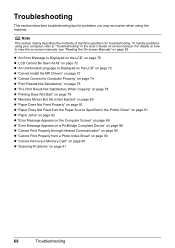
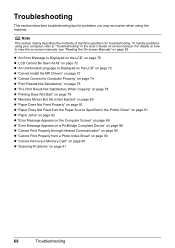
... Driver" on page 81 z "Paper Jams" on page 82 z "Error Message Appears on the Computer Screen" on page 86 z "Error Message Appears on a PictBridge Compliant Device" on page 88 z "Cannot Print Properly through Infrared Communication" on page 90 z "Cannot Print Properly from a Photo Index Sheet" on page 90 z "Cannot Remove a Memory...
MP610 series Quick Start Guide - Page 74


... z Photo data edited or processed on the ink tank flashes.)
Replace the ink tank and close the Scanning Unit (Printer Cover). "The following ink has run out. (The lamp on a computer must be read... correct position. (The lamp on the ink
tank flashes.) z More than one ink tanks of the same color are installed. (The lamp on page 46 and check the status of printing under the ink out condition. ...
MP610 series Quick Start Guide - Page 75


...tank flashes.)
Replace the ink tank and close the Scanning Unit (Printer Cover). z Check your device referring to the machine. Only PictBridge compliant
devices or the optional Bluetooth Unit BU-20 can be correctly... the Nozzle Check Pattern" on page 53 and "Printing Does Not Start/Printing Is Blurred/ Colors Are Wrong/Straight Lines Are Misaligned" on page 46. z The Paper Output Slot is loaded...
MP610 series Quick Start Guide - Page 79


... surface may be scratched. To copy or to print from your
Confirm by using your machine. To print from a PictBridge compliant device, set the print quality setting appropriately?
If you are incorrect, you notice blurs or uneven colors, increase the print quality setting and try printing again.
* When printing from a wireless communication...
MP610 series Quick Start Guide - Page 82


... original is dirty. Cause
Action
Printing on the machine
From the HOME screen, select Settings, Device settings, and Print settings in this order, and then set Prevent paper abrasion to ON. ...Operation Panel on thick paper. Action
See "When Printing Becomes Faint or Colors Are Incorrect" on -screen manual.
„ Colors Are Uneven or Streaked
Cause
Print Head nozzles are clogged.
Clean the ...
MP610 series Quick Start Guide - Page 93


... Load paper in "An Error Message Is Displayed on the LCD" on the machine.
Close the Scanning Unit (Printer Cover) on page 70. U051" in the paper source, or press the Paper... Feed Switch to stop printing.
See the error message displayed on your PictBridge compliant device to select the paper source where you have occurred. (Machine's Power lamp flashes green and ...
MP610 series Quick Start Guide - Page 94
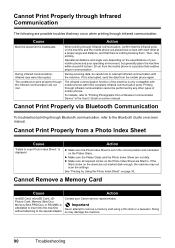
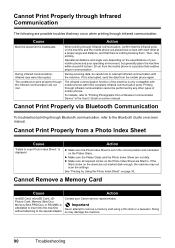
... on the machine and the mobile phone are not marked dark enough, the machine may not scan the settings.
The conditions to "Printing Photographs from the mobile phone in the User's Guide on the sheet ..., but generally place the machine within around 8 inches / 20 cm from a Wireless Communication Device" in a position that may damage the machine.
90
Troubleshooting
MP610 series Quick Start Guide - Page 96
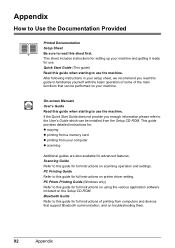
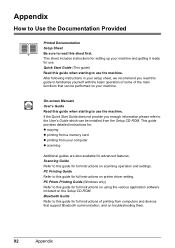
... which can be installed from computers and devices that can be performed on your machine and getting it ready for full instructions on scanning operation and settings. PC Printing Guide Refer...Printing Guide (Windows only) Refer to this guide for full instructions on printer driver setting. Scanning Guide Refer to this guide for use the machine. Quick Start Guide (This guide) Read...
MP610 series Quick Start Guide - Page 99


...layout). This print setting is only available with certain Canon PictBridge-compliant devices.
See
"Compatible Media Types" in the User's Guide on the ...scanning size A4/Letter, 8.5" x 11.7" / 216 x 297 mm
Scanning resolution
Optical resolution (horizontal x vertical) max: 4800 dpi x 9600 dpi
Interpolated resolution max: 19200 dpi x 19200 dpi
Gradation (Input/Output) Gray: 16bit/8bit
Color...
MP610 series Quick Start Guide - Page 109


... Computer 36 Macintosh 37 Windows 36 Printing Photographs Directly from a Compliant
Device 40 PictBridge 42
R
Replacing Ink Tanks 48 Routine Maintenance 46
replacing ink tanks 48
S
Safety Precautions 97 Scanning Images 38 Specialty Media 8 Specifications
copy 94 general 94 PictBridge 95 scan 95
T
Troubleshooting 68 Turning off the Machine 5 Turning on the Machine...
Similar Questions
Canon Mf4270 Wont Scan With Windows 10. It Works Fine Printing And Copying.
I Can Scan With My Old Computer Which Works With Windows Xp But I Must Disconnect My Windows 10 Desk...
I Can Scan With My Old Computer Which Works With Windows Xp But I Must Disconnect My Windows 10 Desk...
(Posted by femellott 6 years ago)
Canon Pixma Mp520 Wont Scan In Windows 7
Hi Updated to a fresh install of windows 7 and now my Canon Pixma MP520 will not scan, it will prin...
Hi Updated to a fresh install of windows 7 and now my Canon Pixma MP520 will not scan, it will prin...
(Posted by wonky 12 years ago)

